6 Features That Make Windows 8.1 Better Than Windows 8
Majority of the Windows 8 users have upgraded to Windows 8.1 right away after its very first update was released. This trend alone shows how eager users were to avoid what they consider as a big fail by Microsoft when the software giant made huge and almost incomprehensible changes in Windows 8 that made everything about it harder especially to those who have been accustomed to the old way Windows worked back in the days of Windows XP, Vista and Windows 7.
However, the very first version of Windows 8.1 which was released as a free upgrade for Windows 8 didn’t make that much changes to improve its usability either. The most noticeable feature that was added to it was the Start Button but when it is pressed, the confusing Start Screen still opens which most users really wanted to be removed and the Start Menu taken back.
Clamors from loyal users just continued even until now but the Start Screen still remains in both Windows 8 and Windows 8.1 because it is the main player in Microsoft’s attempt to merge the PC and the Tablet world into one revolutionary operating system. Thankfully, a major update was released for Windows 8.1 last year which greatly improved how Metro apps worked and included a better Start Screen, that which don’t get really crowded while you install more and more programs and apps into your computer.
In this tutorial, we will be looking deeper into these improvements that were added to Windows 8.1 and see how they can help you become more productive and less annoyed with the latest operating system that Microsoft has developed. While it is true that Windows 10 is already up in the horizon, it is never too late for you to really make the most out of the remaining days of Windows 8.1 on your computer so just read on and follow the steps that will be demonstrated below.
1. The Availability of the Apps View Screen
One of the very useful improvement (though quite hidden) in Windows 8.1 is the availability of the Apps View screen. This feature was added in the very first Windows 8.1 update that was released. If you had the chance to upgrade your computer from Windows 8 to Windows 8.1, you would surely notice the difference between the two but to those who have not taken extra time to compare both Windows versions, here are the uses of the Apps View screen which Windows 8 does not have.
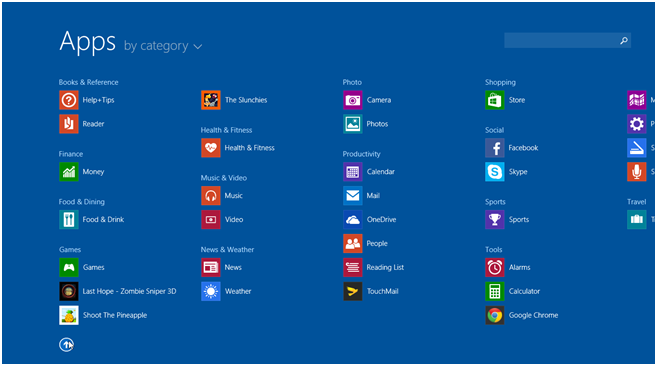
- Storing Program shortcuts and app tiles- Back in Windows 8, program shortcuts and app tiles are pinned on the Start Screen as soon as you are done installing them. This makes the whole thing messy and disorganized and so in Windows 8.1, Microsoft added the Apps View screen which has served more like a full screen version of the Start Menu bearing all your apps, programs and even those precious system locations in an organized manner.
- The Apps View screen stores the app tiles and program shortcuts to make the Start Screen neat and less disorganized. This also helps you find whatever program or app you are looking for because everything that is listed in it can actually be organized according to some preset options.
2. The Ability to Modern Apps to the Taskbar
Another welcome changes that is included in the latest major upgrade for Windows 8.1 is the ability to pin modern apps to the taskbar. This allows users to open modern apps without even getting into the Start Screen or the Apps View screen which is otherwise a lengthy process. All you need to do is look for the tile of the app that you want to pin to the taskbar from the Start Screen or the Apps View screen and once you find it, simply right click on it and hit the “Pin to taskbar” option that appears in the white menu box.
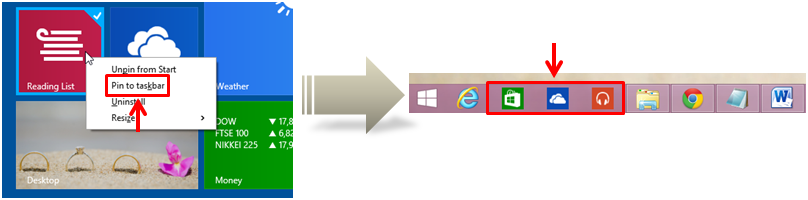
3. Modern Apps Can Now be Minimized to the Taskbar
One annoying thing about modern apps is that they all open in full screen. This behavior of the programs which are supposed to make adding features and functions to Windows 8 a lot easier actually sacrifices a user’s ability to multitask and become more productive each time. Back in the Windows 8 platform, a user has two options, first is to use purely desktop programs and second is to open both desktop programs and modern apps together and get annoyed of jumping from the desktop screen to the full screen modern app. In Windows 8.1, this problem was fixed by adding a black narrow auto-hide bar on top of every modern app which bears a minimize and a close button at its extreme-right end as show below.
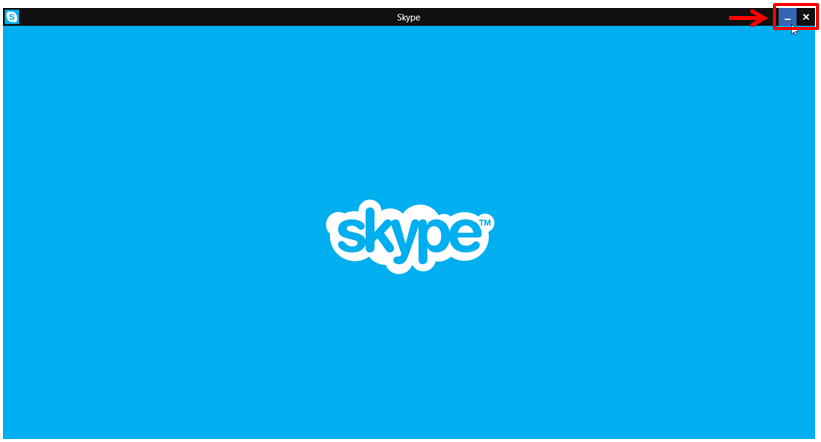
4. Right Click Menu Instead of App Bar
In Windows 8, making some changes on a modern app meant that you need to do a right-click gesture on its open screen and after you do so, bars at the top and the bottom of the screen appears bearing all available options for tweaking some aspects of the app. In Windows 8.1, the right-click gesture is retained but what it summons is a while menu box with all available options for tweaking a modern app, a tile or a shortcut that is pinned on the Start Screen and even on the Apps View screen as shown below.
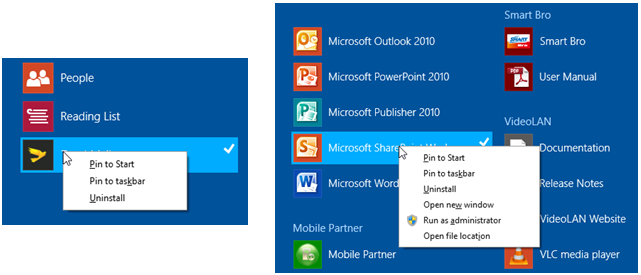
This feature makes it easier for users to become more familiar with the Metro environment compared to the App bar which just adds more confusion especially when tweaking some items on this new environment that coexists with the Desktop environment in every Windows 8.1 machine.
5. The Start Button
Well, Microsoft did quite a good job in bringing back the Start Button to Windows 8.1. This feature of the very familiar desktop is really valued by users that its disappearance in Windows 8 resulted into a significant outrage among loyal users. Why take away a very useful feature from an almost perfect operating system? Well, only Microsoft has the real reason but thankfully, the Start Button has been returned to its rightful place in Windows 8.1. Though it does not summon the familiar Start Menu, it was still comforting for most users to see and be able to use it after quite a long time that it has gone missing in Windows 8.

6. Power and Search Buttons Added to the Start Screen
Last but not the least, getting Windows 8 or even the very first version of Windows 8.1 to power off, hibernate, sleep or lock was quite a lengthy process. This is what made most users miss the Start Menu where the power options are readily available. Microsoft knew that it was also a problem and so they released another update which now included a Power and a Search button at the upper-right portion of the Start Screen. This was a very welcome change especially to those who were literally lost in Windows 8 and the first version of Windows 8.1 just looking for the shutdown option.

A Better, More Improved Windows is Coming!
As you can see, Microsoft has really been listening to your complaints and suggestions but everything has not been incorporated in Windows 8.1. Instead, the software giant has developed a brand new version of Windows dubbed as Windows 10 with a lot of improvements based on public feedback collected through the help of the “Insider Program”. Windows 10 is scheduled to be released before the year ends so for now, all we can do is wait until this new Windows edition finally becomes available as a free upgrade for all Windows 7, Windows 8.1 and Windows Phone 8.1 users!