Different Ways in Launching the Modern Settings Window (Windows 10)
So what are the things that really saw some change in Windows 10? There could be hundreds if not thousands of things that you can point out especially if you’re inclined to the more advanced stuff about this newest operating system edition but here on WindowsTechies.com, we always want to make sure that our readers first get adept with the basics before we take them to the more advanced stuff that will help tweak Windows and make it work in a customized manner.
So let’s first deal with the section where all of these basic tweaks are found and as you have seen in both Windows 8 and Windows 8.1, there are already two locations where you can actually find these stuff and they are the traditional “Control Panel” Window which we have known since Windows XP down to Windows Vista, Windows 7 and was carried over even to Windows 8, 8.1 and Windows 10 and the more modern “Settings” Window which started as a full screen feature in the earliest versions of Windows 8 and was later confined in a Window to make closing, minimizing and maximizing possible based on user’s demands.
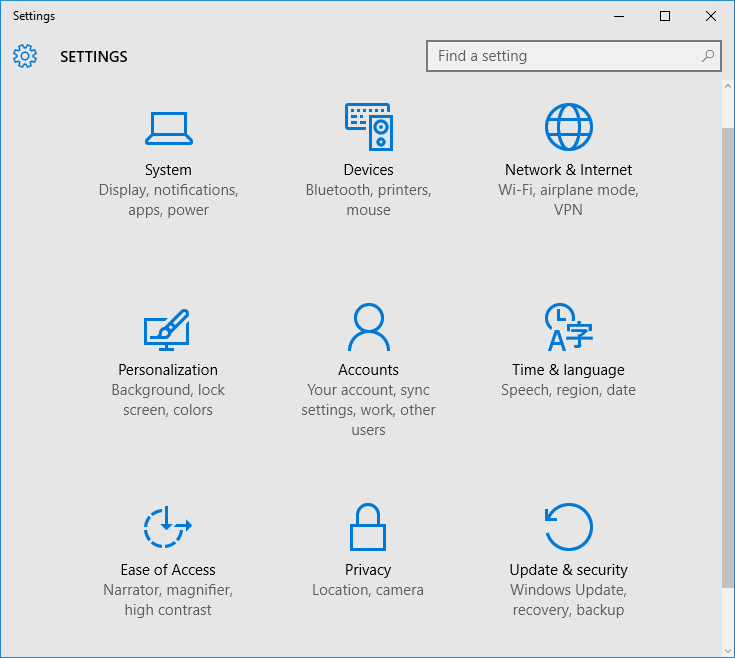
Is the modern Settings Window still on Windows 10 and if it’s still there, what are the changes that were made to it to make it more adapted to the new breed of operating system that Microsoft is trying to move forward with for all of the Windows users the world over. In this tutorial, we will be looking into the changes that were made to the modern Settings Window in Windows 10’s final FREE Upgrade release and discover the varied ways in how you can launch it so be sure to get your Windows 10 machine ready and follow the steps that we will be demonstrating below.
How to Launch the Modern Settings Window
When the Modern Settings Window was first introduced in Windows 8, many users didn’t really see a use for it since it only contained the same stuff as the traditional Control Panel Window possessed. It seemed like it was just a redundancy to have it in the new Windows edition back then but as updates were installed and more features were added to it, this modern Window that contains some settings and tweaks in it started to have a unique shape separate from that of the old Control Panel.
Everything became more obvious when Windows 10 was released. For instance, there’s already a section in the modern Settings Window that will help you tweak some aspects of the newer features like the “Quick Action” buttons of the Action Center screen and some other tweaks for the new and improved Start Menu. But how about the methods in how this feature is accessed? That’s what we will learn first so be sure to pay close attention to the next items that we will show here.
Accessing Settings from the Start Menu
The first and the easiest method in launching the modern Settings Window is by clicking on its link that is found on the new and redesigned Start Menu. To do this, you will first need to click on the Start Button or press the Windows key on your machine’s keyboard and the Start Menu should pop-up at the left-hand portion of your screen as shown on the screenshot below.
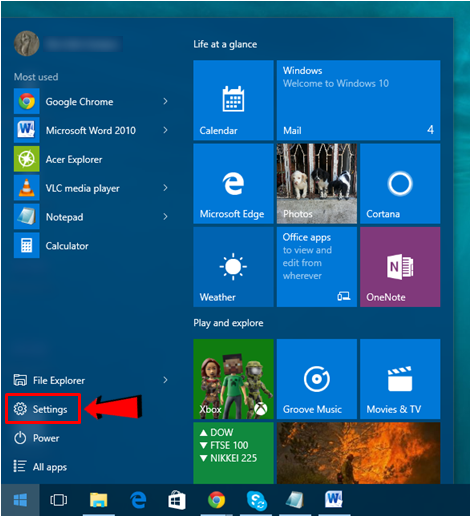
Now, from the Start Menu screen, all you need to do is look for the link that says “Settings” which is found on its bottom-left portion as highlighted on the screenshot above and after this link is clicked, the modern Settings Window should open instantly.
Launch Settings from the New Action Center Screen
The old Action Center notification box has now been redesigned to become more suited with the combined Desktop and Mobile environments that Microsoft has started creating since Windows 8. We’ve discussed about it in our previous tutorial but this time, we will be learning how you can launch the modern Settings Window from this improved feature in your Windows 10 computer. To start, you will need to click on the Notifications icon that is found on the System Tray of the Taskbar as shown below.
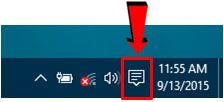
After this icon is clicked, the Action Center screen will not slide-in from the left edge and from here, simply put your attention on the buttons that are displayed at the bottom and click on the one that is labeled “All settings”. In case you only see 4 buttons in this portion of the Action Center screen, all that you need to do is click on the “Expand” link that is located on its upper-right portion and all 11 buttons should now be displayed where you will simply need to find and click on the “All settings” button.
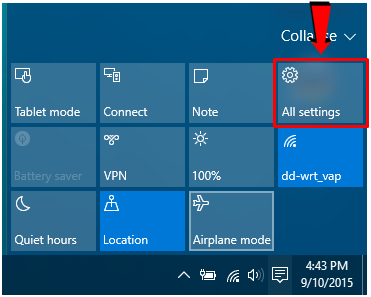
Access Settings from the All Apps List
Another available method in launching the modern Settings Window is by clicking on its shortcut that is found in the All apps list. To access this list in your Windows 10 machine, just open the Start Menu first by clicking on the Start Button or pressing the Windows key and once it opens, you will need to click on the link that is found on its bottom-left portion which is labeled “All apps” as you can see highlighted on the screenshot below.
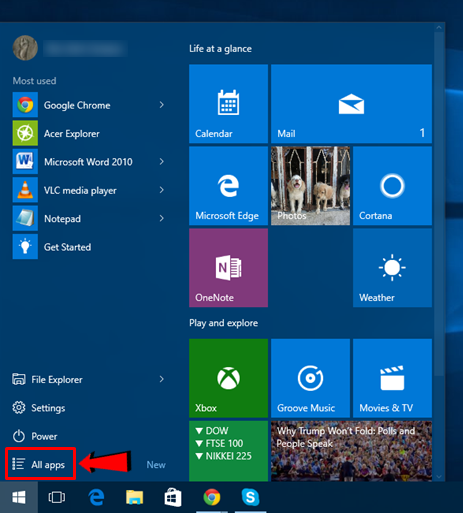
Once the All apps list opens, you should be able to see the list of all the apps and programs that are installed on your computer and they arranged in alphabetical order. From here, just scroll towards the “S” group and under it, simply click on the shortcut that is labeled “Settings” as shown below.
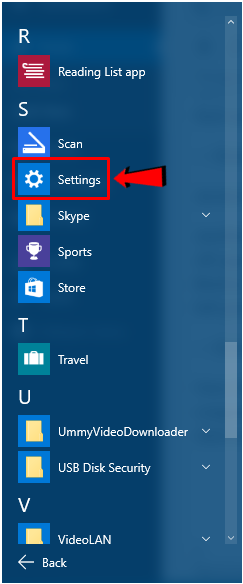
Launch Settings Using the Search Feature
Lastly, you can also launch Settings by using the Search feature on your Windows 10 machine. To do this, you will simply need to press on the Windows + S keyboard shortcut combination and after doing so, the Search box should appear where you will need to type in “settings” into the text input box that is located on its bottom portion.
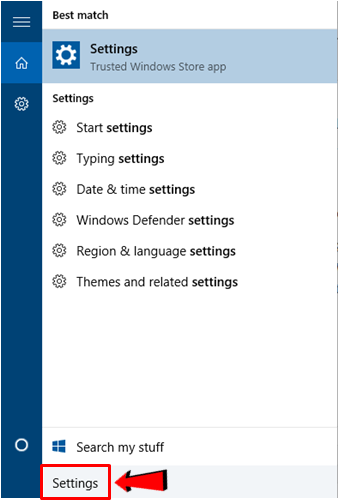
After typing in “settings” into the input box, just wait until the search results appears on top of it and once you see them, simply click on the shortcut that is labeled “Settings” as highlighted on the screenshot below. This will then launch the modern Settings Window instantly and you will now be able to make some tweaks that are more inclined to the modern environment of your Windows 10 computer.
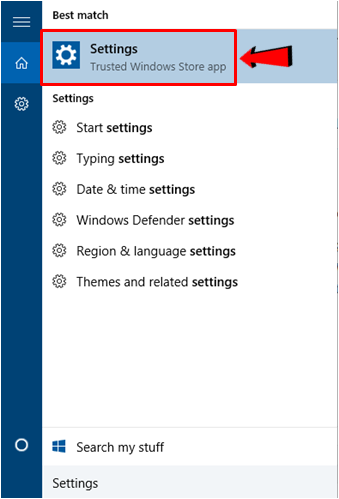
Do Extra Tweaks from the Modern Settings Window
As you can see, accessing the modern Settings Window in your newly upgraded Windows 10 computer is quite easy and just like any other feature in Windows, it can be accessed using different methods. Take time to explore its contents and you’ll surely find some sections in it that are not found in the traditional Control Panel Window. For instance, you can only change the appearance of the new and improved Start Menu from it and not from any other location. You will also be able to make some other tweaks such as customizing the Action Center and many others and if you want to learn more about these things then be sure to tuned in with us here on WindowsTechies.com as we dig deeper into the secrets of this newest Windows OS edition.