Keeping in Touch
The People app that is built-in on every Windows 8 computer serves as the contact as well as the social center and is a perfect tool for keeping in touch with important colleagues, family and friends. This app is among the key elements in Windows 8’s social aspect and serves as the central hub for all social activities. It is an all-in-one address book for short which draws all your contacts on your traditional lists, email accounts and as well as the contacts that you have on your social network accounts. All of the details that the People app gets from these sources are combined so you can have a single well organized contact card for each person on your list.
However, if you linked your Microsoft account or any other email or social networks accounts when you first used your Windows 8 machine, you’ll surely be surprised to see that the People app already have gathered some information from these accounts and is already populated with data about your friends and acquaintances from each one of them. In this tutorial, you’ll learn some things that has to do with the People app and find out how it makes your social life a lot easier.
Get to Know the People App
The “People” app screen has some parts that you need to be familiar with if you really want to maximize its use. Just like any other modern-style app in Windows 8, the “People” app works perfectly with the “Charms” and you can do some tweaks on it easily whenever you want.
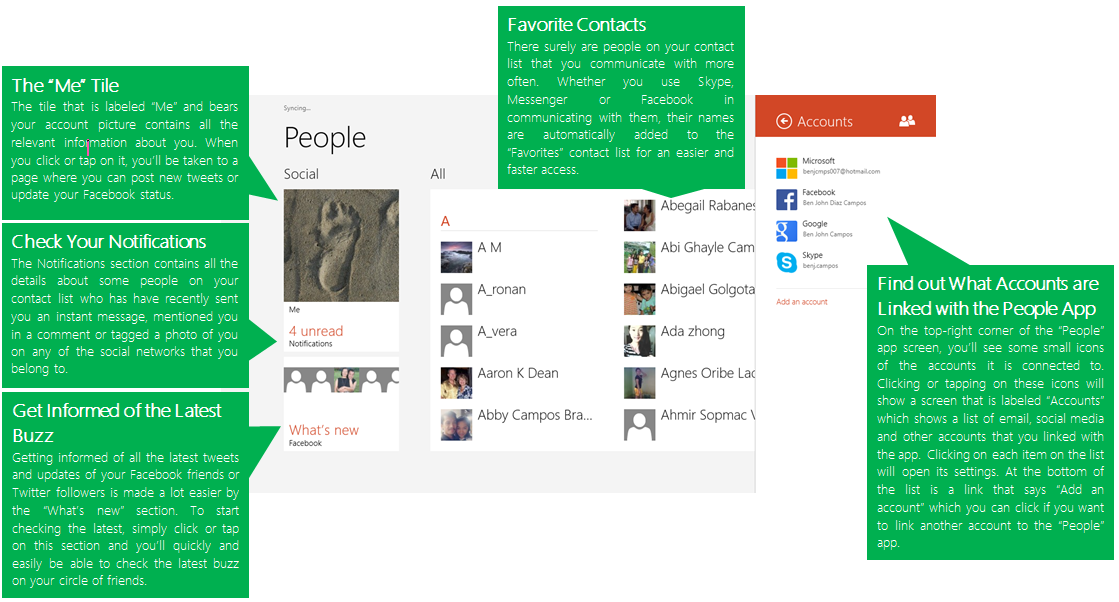
Viewing a Contact Page
When you open the “People” app, you’ll see each of your contact listed from A to Z. You can scroll through them by using the scroll wheel of your mouse, swiping to the right or by using the arrow bars at the bottom of the screen. Click or tap on a contact’s account picture or even his name and you’ll automatically be taken to the contact page.

See What’s New
When you click on the “What’s New” section, you’ll be taken right away to a screen that will show the latest happenings on the social networks that Windows 8 is connected to. If you linked Twitter with your machine then you’ll most probably see Twitter updates more often because it gets updated more often on a regular basis than all the other apps. From here, you can either “Retweet”, “Reply” or “Favorite” some tweets that you see.

Check Some Notifications
From the same screen just above “What’s new” is the Notifications section and clicking or tapping on it will take you to a screen which shows some replies to instant messages or statuses that you posted on any of the social networks you are joined to. This section gives you a quick overview of what’s the latest in your social media world and lets you know which ones are worth replying to. To get back to the main page, simply click or tap on the arrow found on the top left portion of the screen.
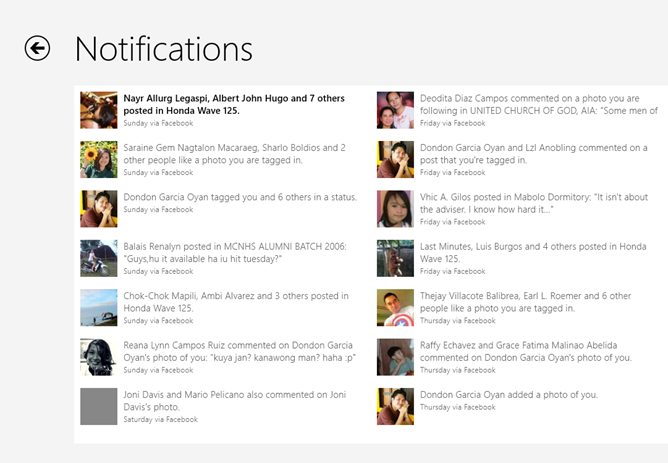
Keep in Contact with Friends
Each contact page shows a complete list of possible ways that you can contact them. Just click on the contact’s account picture or their name and you’ll be taken to the their profile page. From here, you can see all possible ways of reaching them. If a certain person is listed as your contact both on Facebook and Skype then you should see buttons for contacting him/her through any of the two ways mentioned.
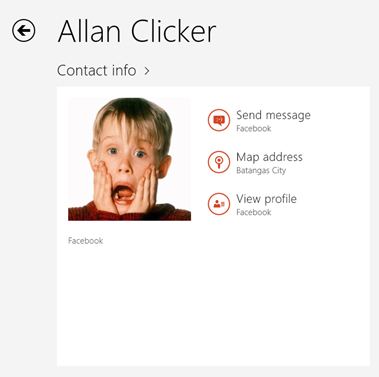
Your Page
Back to the main screen, when you click on your account picture, you will be taken to your page which shows all the other accounts that are linked with Windows 8. From here, you can also see some notifications and as well as other stuff like your Facebook photos or the latest tweets you posted on Twitter. Take a look around and discover even more from what I have mentioned here.
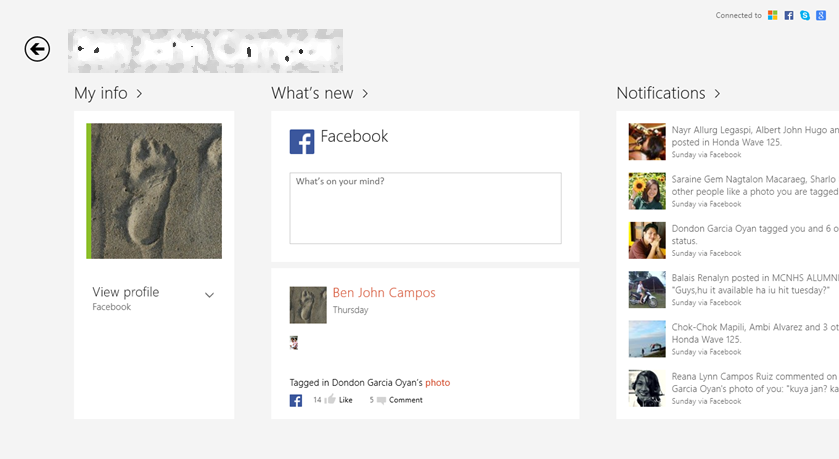
Check Out Other People’s Photos
When you view another person’s page, you will also be able to view his/her photos including the latest ones that has been uploaded on any social media platform such as mobile uploads in Facebook and as well as Microsoft or OneDrive. You can also see your own photos on your page organized in Albums just as you see it on Facebook. To see the contents of each album, simply click or tap on it.
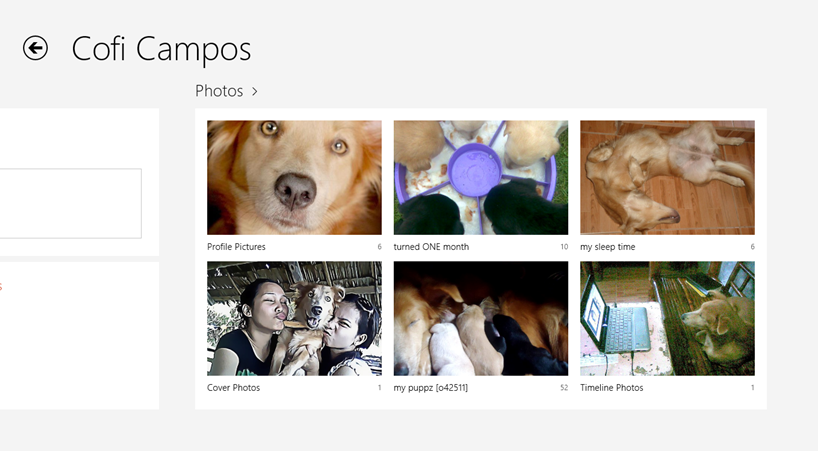
Adding a New Contact
Adding a new contact is easy. Simply open the “People” app and right-click on any part of it to access some options overlaid on bars located at the top and at then bottom of the screen. This is called the “App bar” and you can access it whenever you’re using any Windows 8 modern-style app. Once the app bar for the “People” app appears, all you need to do is click on the option located at the bottom-right corner of the screen that says “New contact” and after you do so, you will be taken to a screen where you can enter the details of the new contact that you wish to add on the list.
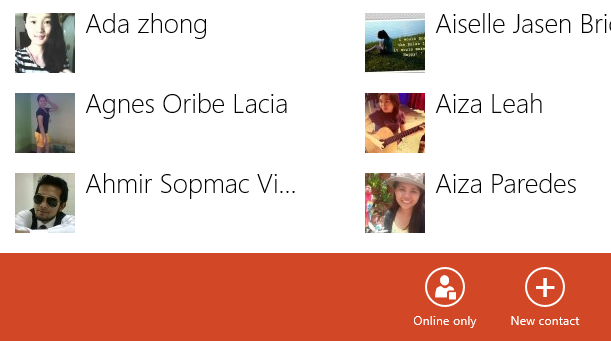
As you can see, keeping in contact with the most important people in your life is made easier in Windows 8 because of the “People” app. If you have any questions regarding the topic discussed in this tutorial, please feel free to let us know by posting your queries on the comments section below.