Locating Windows System Shortcuts
Settings, tools and bundled as well as third-party desktop or modern style apps are important in any type of operating system but all of these stuff will not be as useful as they are if a user can’t even locate them. This is one of the problems that loyal Windows operating system users have encountered in when Windows 8.1 got into the scene. There surely were a handful of users who felt so excited of the brand new Windows edition but got disappointed upon finding out that one of the most important and widely used shortcut, the Start Menu has been taken and only few understood that there were actually new ways in accessing all installed programs and apps in every Windows 8.1 machine and that’s what we will be discovering in this tutorial. We will also tour you through some of the available Windows System settings and other useful tools that will help you get more out of what your Windows 8.1 machine can offer.
Where to Access Windows System Settings
If it is your first time to use Windows 8.1 then you need to know that all your installed programs, built-in tools and even system settings are found in the Apps view screen and the only way of getting to it is by first going through the Start Screen. To do this, simply click on the Start Button or press the press the Windows key and the Start Screen will appear. From here, you will need to move your mouse and once a round button with an arrow down icon inside it appears at the bottom-left corner of the screen, you will need to click on it to access the Apps view screen.

Another way of accessing the Start Screen is by pressing the “Windows+C” keys and when the Charms bar appears from the right edge, just click on the one that is labeled “Start” located at the center of all the 5 charms as shown on the screenshot below.

Now, on the Apps view screen, you will need to scroll over to the right using your mouse’s scroll wheel or by pressing the arrow right key on your machine’s keyboard and find the category that says Windows System which we will be talking about first.
What’s Under the Windows System Category
Some of the important locations where you can access some system settings and tools are found in the Windows System category. For instance, if you’ve been figuring out how to access the Control Panel Window, you can actually access it from this section simply by clicking on the “Control Panel” shortcut which is listed as the second item on the list. Here’s a list of some important locations stuff that you can find under the “Windows System” category of the Apps view screen.
1. Command Prompt
The command prompt tool is is a simple entry point for typing commands that can be executed and performed without really doing anything on the Windows graphical interface. For instance, by entering the “ipconfig” command then pressing the “Enter” key, you will be able to access some information about your computer’s Internet connection such as the router’s IP address, Subnet Mask and many other stuff.
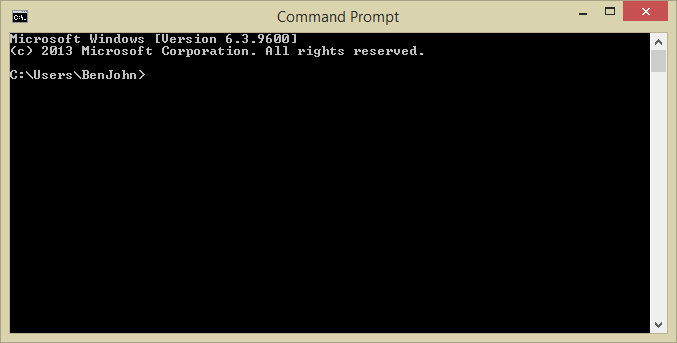
2. Control Panel
One of the most important sections on every Windows 8.1 machine is the Control Panel which is listed as the second item under the “Windows System” category of the Apps view screen. Just click on it and you will be able to access the Control Panel Window which contains more than enough options, settings and tweaks that you can do to your Windows 8.1 machine such as settings for screen resolution, tweaking desktop backgrounds and Window borders, making changes on Windows Update settings and many other stuff. You can also add user accounts, delete some that are not used or change the type of some existing ones. Just take time to browse through all of the available links on the main Control Panel Window and you will see a comprehensive set of options for making Windows 8.1 work the way you want it to.
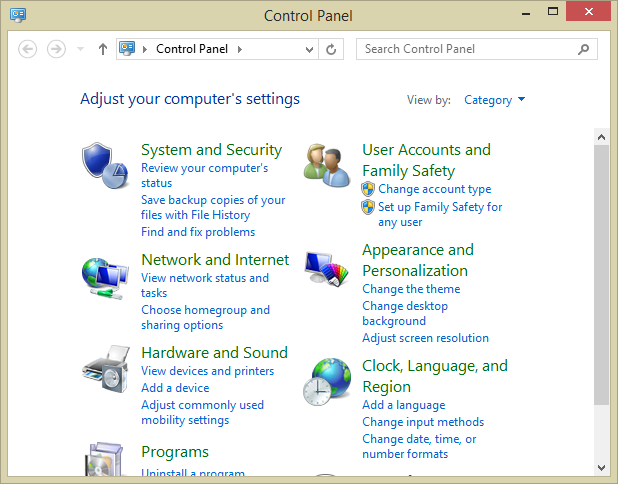
3. Default Programs
The next shortcut that appears under the Windows System category is one that says “Default Programs”. This option is also found under the Control Panel section and is the place that you need to access when you want to set some programs and apps as defaults so the next time that you’d like to set your favorite browser or media player as the default program or app to do browsing and media playing the you need to pay the “Default Programs” section a visit.
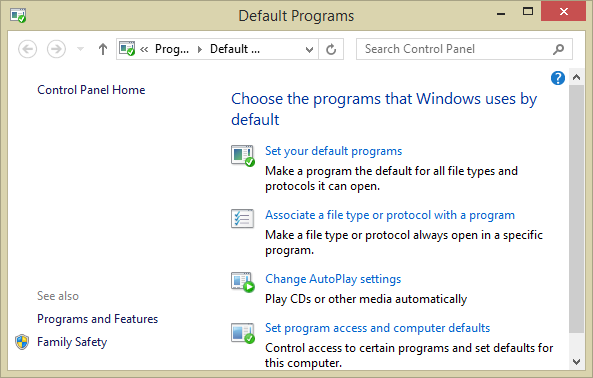
4. File Explorer
It is almost impossible to browse through all the files, apps, programs and system settings that are available in your machine without the “File Explorer” tool. Click on it and you will be able to access the File Explorer Window which contains a content pane and as well as a navigation pane at its left portion. From here, all you need to do is click on the folder or library that you want to see the contents of and everything that is in it will appear on the contents pane.
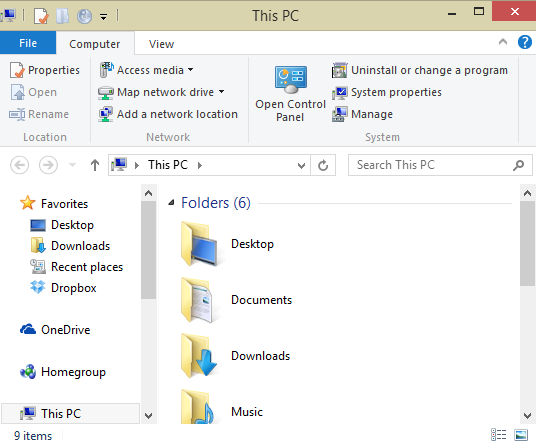
5. Windows Defender
Windows 8.1’s built in anti-malware program has just got even better making itself concealed in the background without bothering users by flashing prompts on certain problems that it detects. Windows Defender works silently yet effectively on the background in protecting your computer from threats coming from the Internet and even those that comes from offline sources. If you ever thought of installing a third-party antivirus software to your Windows 8.1 machine then it is time to reconsider it now that you know of the Windows Defender program being present and actively protecting your entire Windows 8.1 system and all of the contents that are saved in it.
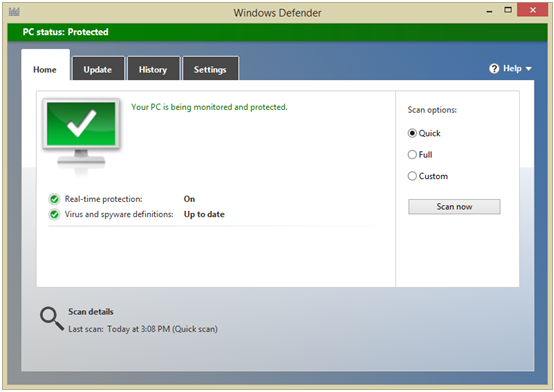
6. Windows Easy Transfer
The Windows 8.1 system also has an awesome tool that will help you transfer files from other Windows versions as late as Windows 7. Yes! You can actually sync User accounts, Documents, Music, Email, Pictures, Videos and many other types of files from one PC to another taking away the role of portable storage devices that can increase the chances of your files being infected by different forms of viruses that exploit storage devices like flashdrives and portable hard drives. Some of the most common viruses actually spread by means of storage devices and this is the reason why Microsoft has developed a way for Windows users to transfer files faster and safer.
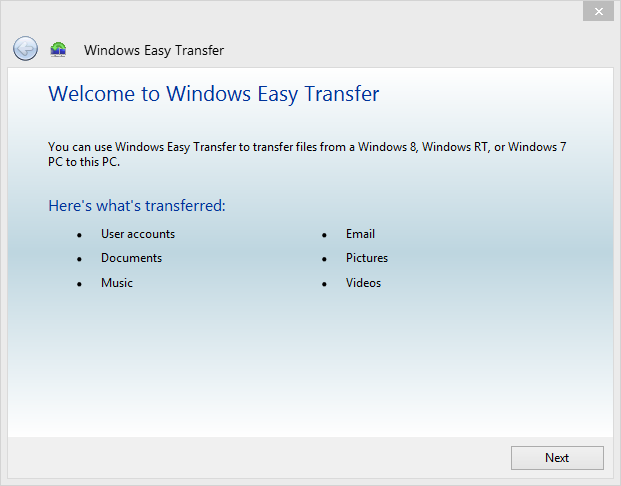
This list actually represents the most important and frequently accessed tools and system settings in every Windows 8.1 machine but there are even more to discover and learn about. In our next tutorial, we will be talking about some Windows Ease of Access tools that can also be accessed from the Apps view screen so be sure to tune in with us here on Windows Techies so you can learn some awesome tips and get all the coolest tricks in doing tweaks on your brand new Windows 8.1 computer!