Tweaking the Windows 10 Start Menu (Part 1)
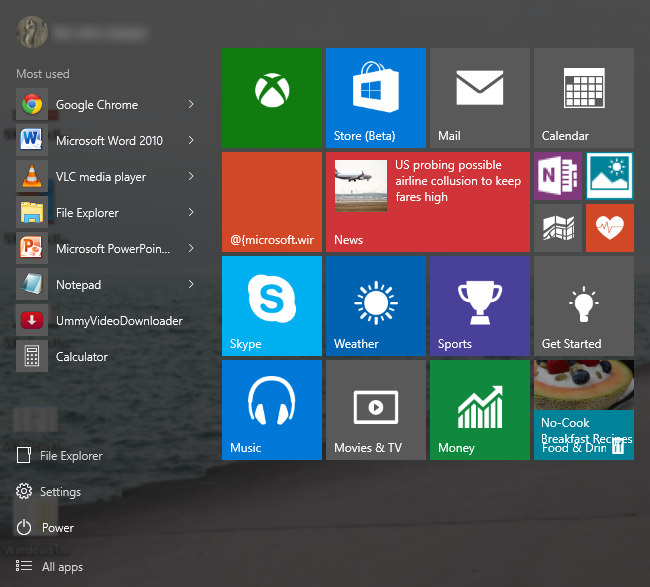
Ask any long time Windows user about the Start Menu and everyone will surely be able to answer what it is! The Start Menu is undoubtedly one of the most loved and most used feature in Windows and its removal from the Windows 8 and Windows 8.1 operating system versions has really spurred a lot of oppositions and negative reactions from loyal Windows users from all over the world.
The reason for all the violent reactions is obvious. Why would Microsoft remove such a very useful feature from an operating system that’s already working great? There isn’t much logic with such a move aside from that which will profit Microsoft and the company’s new vision of uniting the Desktop and Mobile worlds into one operating system.
While the company’s efforts proved to be unsuccessful in Windows 8 and even on its supposed improved version called Windows 8.1, Microsoft didn’t want to give up on their goal and has worked untiringly to develop a new Windows OS that will solve all the glitches found in both Windows 8 and Windows 8.1.
With the help of the Windows Insider Program, the company has been doing a very good job with all of the great changes, improvements and innovations that have been very obvious in previous Windows 10 Technical Preview Builds and now with the latest one called Build 10130, the operating system that is dubbed as the “Best One Yet” is now taking shape and everyone is very excited to see the finished product that’s going to be out on the 29th of July this year as Microsoft executives have announced earlier in June.
Why Jump to Windows 10? Where is Windows 9?
There have been plenty of speculation for Microsoft’s choice of name for the upcoming Windows operating system version. The latest ones are called Windows 8 and Windows 8.1 and the next one if we follow the numerical order should be Windows 9 but why is it that we’re now on the verge of witnessing Windows 10 which is one step advance from its supposed predecessor? Where is Windows 9 and what’s the reason behind this skipping of version number?
Well, there’s no conspiracy with this. Microsoft has just seen how users reacted to Windows 8.1 as the supposed improved version of Windows 8 and they were not happy with how everything turned-out. This time, the company wants to really set the emphasis on how improved and how better Windows 10 is than the former Windows OS versions so they have selected Windows 10 as the name that would fit every great feature that can be found in the operating system!
It’s going to be the Windows OS version that will solve and answer all the complaints the company has received with Windows 8 and Windows 8.1 and together with all the innovations that were incorporated in it through the help of Windows Insider inputs and feedback, there is no doubt that the brand new OS really deserves to be named Windows 10, a name that is one step further than Windows 8 and Windows 8.1.
Windows 10 Improvements to the Start Menu
In earlier Windows 10 builds, Microsoft has tried to do the best thing which included the bringing of the Start Menu back to life and of course, it came with some welcome improvements. Since loyal users really missed this feature but the company still wanted to retain their position to merge Desktop and Mobile into one OS, Microsoft developers have come to the idea of combining both the traditional Start Menu items/shortcuts with the new modern tiles.
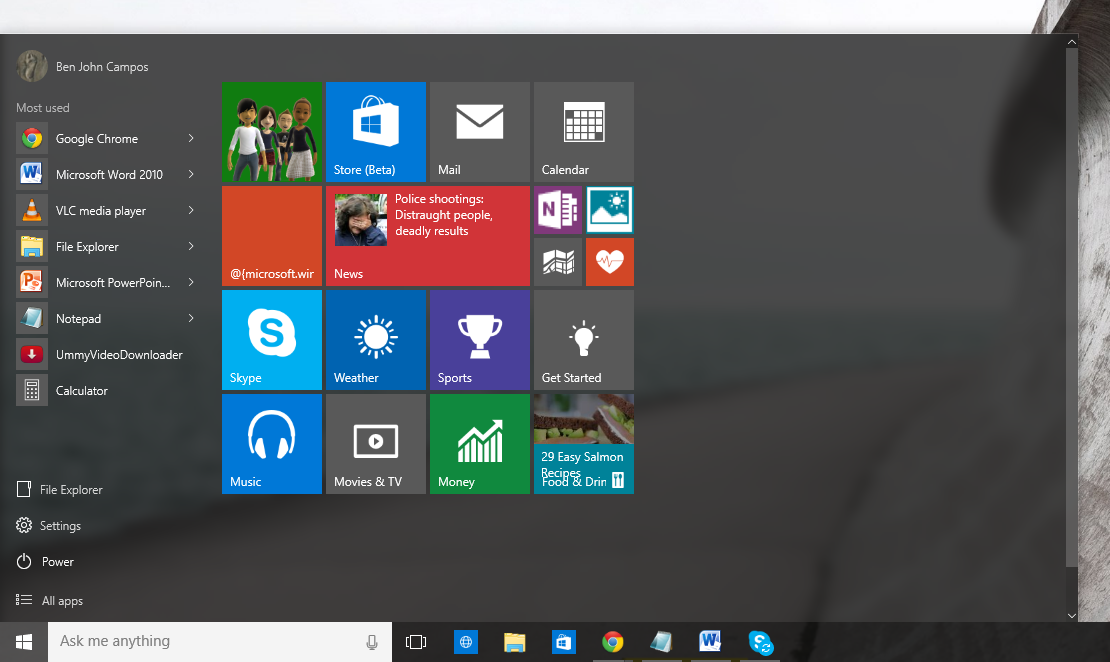
This feature has been retained even in the latest Windows 10 Technical Preview version called Build 10130 and of course, the ability to pin and unpin items to and from this new and improved Start Menu is still there. However, if you’d like to make the Start Menu appear like the one that is found in Windows 7 then you need to do a little bit of registry tweaks to accomplish it.
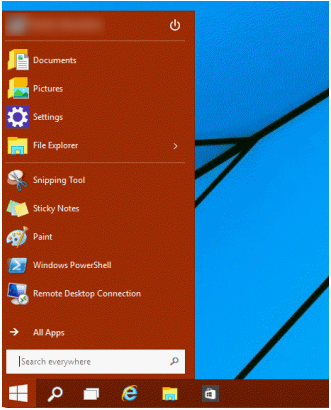
To make the Start Menu appear like the one shown on the screenshot above, you will need to follow the steps that will be given below.
Making The Start Menu Look Like the Traditional One
Now, as we have mentioned earlier, you can actually make the Start Menu appear like the old one once again especially if you don’t want to deal with all the modern apps that are offered in Windows 10. To do this, you will first need to open the “Run” box by pressing the Windows + R keys then once it opens, you will need to enter “regedit” into it.
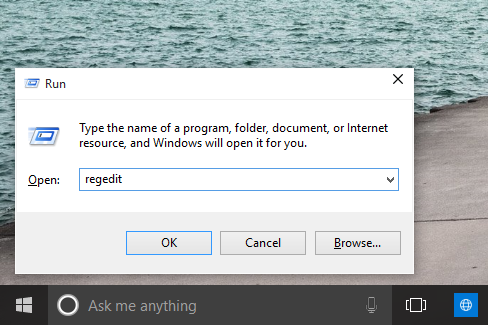
After entering “regedit” into the “Run” input box, simply hit on the “OK” button and the “Registry Editor” Window should then open and from here, you will need to navigate to the registry value as shown below.
HKEY_CURRENT_USER -> Software Microsoft -> Windows -> CurrentVersion -> Explorer -> Advanced
Now, once you are able to navigate to this section, you will need to right-click on the contents pane and a button that says “New” will appear which you will simply need to point your mouse then a new set of options will appear. From these options, you will simply need to click on the one that says “DWORD (32-bit)” in order for you to create a new value and name where you will need to enter “EnableXamlStartMenu”.
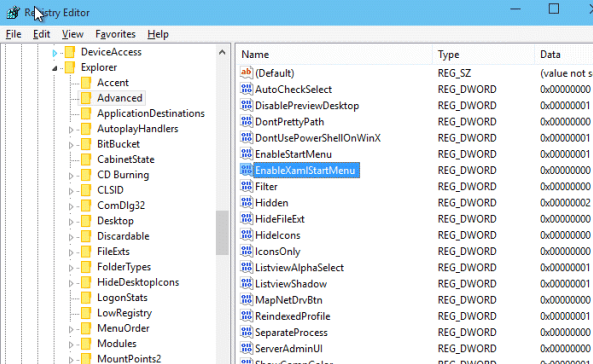
After creating a new registry name and value, you will now need to open the the “Task Manager” Window by pressing the “CTRL + Shift + Esc” keys and once it opens, you will need to click on the “Advanced” view and restart Windows Explorer.
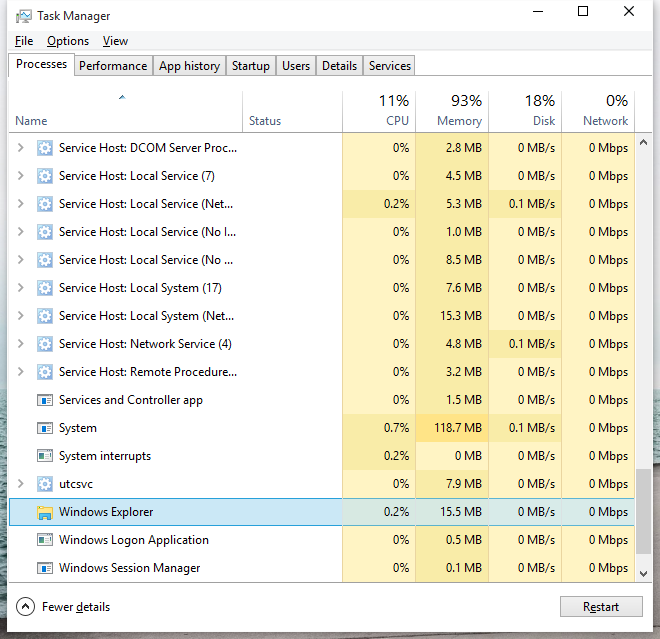
The Start Menu will now be capable of being resized and if you unpin all of the unnecessary modern tiles from it then it will automatically transform into the old Start Menu that we all loved to use in Windows XP, Vista and Windows 7. Now, if you want to restore the behavior of the Start Menu back to its default, you will simply need to delete the new value “EnableXamlStartMenu” that you have created in the Registry earlier.
More Windows 10 Start Menu Tweaks in Our Next Tutorial
As you can see, the Start Menu has really gone a long way since it has been incorporated in the earliest Windows editions. It’s been brought down from one Windows edition to the next with just very little changes and improvements in how it works making it one of the most conservative features Windows has ever had.
However, it also met some oppositions along the way especially when it has been removed in Windows 8 and Windows 8.1 but in the upcoming Windows 10, the Start Menu is having a great comeback with some exciting new features that you need to watch out for. The tweak that we have shown here is just one of the many others that you can do to the redesigned Start Menu and in our next tutorial, we will be showing even more of these tweaks and tricks that will help you change the Start Menu’s appearance and even alter its contents so stay tuned in with us here to learn more about this most-loved feature that’s going to be resurrected in Windows 10!