An Objective Review of Windows 10: It is Great Except for the Not So Good Aspects of It
Windows 10 has been around for almost 2 months now and it has received a lot of positive reviews so far from different tech websites. Some claim that the millions of downloads and upgrades towards it even just within days after its release proves that it truly is “the best Windows yet” that Microsoft has ever launched but is this really the basis of how great an operating system is?
Yes! We would agree that Windows 10 is by far the most improved version in Microsoft’s line of hybrid operating system which started with Windows 8 but taking an objective look into this latest OS build seems to reveal some flaws which Microsoft would hopefully provide some fixes and updates for as they continue the development of Windows 10 based on user feedback.
Windows Insider Program has really made a great difference in how the company shaped Windows 10 into what it currently is right now but there are aspects of this operating system that just don’t fit within the picture of awesomeness that reviews all over the Internet portray.
In this tutorial, we will be looking into this latest Windows OS version objectively and reveal some features in it that needs to be improved in order to make it work better for us end users so just keep reading towards the end to learn what stuff we’re actually referring to when we said “some flaws” at the start of this tutorial.
Windows 10 is a Bandwidth-Munching Monster!
Most of the default settings that you will find in Windows 10 are designed for optimized performance such as the all-white title bars and Windows for the apps and programs that are installed on your computer and even for the ordinary Windows themselves that are open on your computer.
However, you might start getting some problems with regards to how Windows Update works in this latest Windows OS build from Microsoft. Windows 10 is set to download updates by default and if you are using the Home edition then there is no way for you to stop this except if you upgrade to the Professional version with an additional fee of $99 dollars to get the upgrade itself.

Updates for the Windows Store apps and other Microsoft products doesn’t just load for your computer but even for the other computers over your network and no one really knows why Microsoft decided to make this as the default setting in Windows 10. This would be great if only it could be restricted to your local network but the sad fact is that it does not and Microsoft opts everyone connected to the Internet to be part of this.
Now this would not optimize anything especially on the bandwidth side of your Internet connection and would also be harmful to Internet Service Providers (ISP). The worst thing about this default setting in Windows is that you won’t see that your computer is actually doing the downloads so if you find your Internet connection to be slower than normal then the chance that an automatic update download is in process would be high.
You might also be surprised if you keep on being contacted by your Internet Service Provider (ISP) that your allotted bandwidth has been consumed even if you seldom browse the Internet but you should not wonder at all because this is caused by this Automatic Update setting.
Many users really wish that Microsoft would do something about this or at least provide a prompt to users before automatic downloading happens but sadly, there isn’t any feature or option in even in the latest version of Windows 10 Home or Windows 10 Pro at present although in the latter, you can totally “Defer Updates” and in both editions, you can use the “Metered Connection” feature to address this issue.

The advantages just outweigh the disadvantages and while Microsoft argues that this is a perfect way to help every user get all needed downloads faster, it would be hurting others especially those countries and areas that have data caps in their Internet connections. There’s really no sensible explanation for this setting in Windows 10 but this: “Microsoft is only trying to save some money on their bandwidth bills by making use of the customer’s Internet connection without properly informing them”!
Limited Options for Tweaking Update Schedule
As we have mentioned earlier, Microsoft has implemented some strict rules with regards to Windows Updates especially in the Home edition of Windows 10. This poses some advantages but again, there is a big disadvantage about it especially when you look into its effects on bandwidth and data caps.
The automatic updates which are unstoppable in Windows 10’s Home edition seems to be implemented in a disrespectful way and we’re saying this because users can only tweak when their machine reboots after updates are downloaded and installed but they can never choose which updates should be installed or if any updates would even be allowed to be downloaded and installed just like the options that were found in previous Windows editions.
This has great implications especially to people who have Internet connections with data caps and bandwidth allocation limit. There are also other users that only get Internet connection during certain hours of the day which is their only chance to really browse the web and if updates also happen at these hours then there wouldn’t be enough consumable bandwidth and it might even be possible that all would just be consumed by the downloading process.
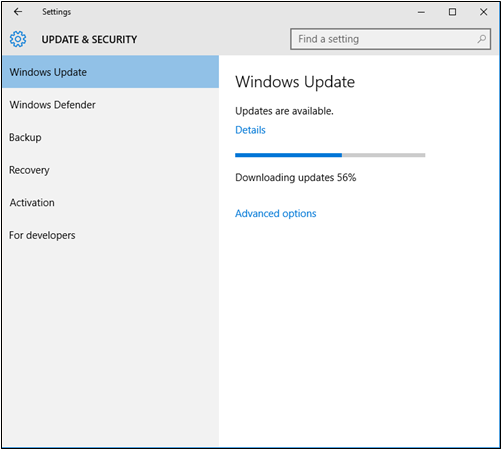
One possible solution in how to control Windows Updates is by using the “Metered Connection” feature as Microsoft says in their support forums. They recommend this setting for Internet connections that imposes data caps because this would give you controls over when the updates are downloaded.
But then again, there’s a problem with this supposed solution because it only works for wireless Internet connections and not on wired Ethernet. This is a sad truth for the Metered Connection feature in Windows 10 and so if you are using a wired Ethernet, you might want to consider purchasing a USB Wi-Fi adapter and a router to be connected to your wired Ethernet in order to make it wireless and enable the “Metered Connection” feature for it.
Or you may also choose to download Windows 10 Professional which is the version that has an option which will allow you to “Defer Updates” but if you opt to do this then you will need to shed off some cash worth $99 just to get this upgrade from the Windows 10 Home edition to Windows 10 professional.
The Lack of Information and Patch Notes for Installed Updates
Another issue which still concerns Windows Updates is the lack of information and patch notes for the updates that gets installed to Windows 10. This is part of Microsoft’s vigorous effort to promote Windows as a service and with it, the company wants to make sure that all the needed updates are loaded to every device.
However, because of this extensive task, Microsoft seem to work on updates in a faster pace that they forget to include information and patch notes on them. We don’t really know the real reason behind this but anyone who is meticulous about security especially companies who are using Windows 10 would really want to know what an update is all about before choosing to install it.

Sadly, the latest statement from Microsoft is that they are not planning in any way to provide patch notes and other information that would let users know what they are changing and what new features are being added and along with this is the automatic updates in Windows 10 Home version which can never be stopped nor configured.
The company is going to load updates for new features, changes, bugfixes, small-scale modifications, security patches and many more stuff but they are not willing to provide customers with a somehow detailed explanation on what is actually being changed by all of these stuff that are being installed into your Windows 10 machine. Viewing things from this perspective doesn’t paint what Microsoft claims Windows 10 is all about. It certainly is not the best Windows 10 yet if we view it from the Automatic Windows Updates and bandwidth usage aspect!
Most Universal Apps are Quite Useless
When using your Windows 10 machine, you will still surely use the Desktop programs and applications that you’re using your computer for. Most people seldom use the modern apps also known as “Universal apps” in Windows 10 except for some games that you would probably download and use on your spare time. Why don’t Microsoft just develop a tool that will help port games from Android or iOS devices to Windows 10 which is actually possible using third-party apps.
Well, what we can see is that the company wants to be unique and wants their own brand of Store where apps and games can be downloaded much like Google Play and App Store. However, because of this ambitious move, they have also seen how useless modern or universal apps are because users still prefer to use the Desktop versions of them such as the modern App version of Skype which has been totally phased-out in Windows 10.
You can still find a “Get Skype” app from the Windows Store but if you try and use it, you will only be instructed to download the Desktop version of the software instead of being able to install its universal app version. Even the modern versions of the Office 2016 suite are intentionally branded as Mobile to encourage users to download the Desktop version instead.
Other universal apps that are built-in with Windows 10 have not even been perfected yet. For instance, the new browser for Windows called Microsoft Edge still has some bugs and it can’t even do other functions that a browser designed for multitasking can do such as dragging a new tab out of an active Microsoft Edge Window in order to open a new instance of the app.

So what does this actually tell us about Microsoft? Well, looking into the past, these modern apps have been introduced in Windows 8 around 3 years ago and even up to now, Microsoft still hasn’t perfected them. Before Windows 8 was even released, Microsoft’s development team said that they’ve been working with modern apps for over 2 years so its already a total of 5 years that the company has been working with these things and what do we have now, we’ve only seen some of them either being phased out and others being promoted for mobile use instead of making them capable of running even on Desktop computers without causing any problem.
What’s really going on with Microsoft? What direction are they bringing us toward and what future awaits for our favorite Desktop operating system? Well, we can only expect some improvements as the company always promises and let’s really hope that Windows 10 gets really better than this!
Driver Updates That Can Cause Further Problems
Another problem that you might encounter with Windows 10 are some mandatory driver updates. Microsoft seem to not stop with just the forced Automatic Updates in their latest Windows operating system edition, they also want your computer’s drivers to be updated to their latest versions and the alarming thing about it is that there’s no way to avoid these updates even if some of them would not work for the hardware that your computer has.
Even if you install your own custom drivers manually, Windows driver updates will still overwrite them with the drivers that they provide and this can happen repeatedly for as long as you insist of having your own drivers installed. Others say that there is still this “Do you want Windows to download this driver software” tool buried within Windows 10 as shown on the screenshot below but when we tested it, the supposed solution doesn’t work at all but it’s surprising that Microsoft didn’t even bother to remove it which just adds to the confusion.

This setting is potentially harmful to other computers especially those that are quite older and while Microsoft has a special tool that will help you block individual driver updates which can be downloaded from their official website, it would still be a big plus if there are options and settings that can easily be tweaked already included with Windows 10 but sadly, there’s none.
If you have experienced problems in your Windows 10 computer that involves mandatory drive updates then please submit a feedback to them about it and give your recommendations on how this can be fixed. We already gave our feedback but of course, we need everyone’s help to get it to the top based on upvotes so Microsoft developers can notice it.
Start Menu Looks Great But it Still Has Bugs Needing to be Fixed
After years of waiting, Windows users finally got the Start Menu back in Windows 10 and while it looks flashy at first glance, taking a deeper and objective look at it reveals some buggy truth. For instance, there are some items in the traditional Start Menu which do not appear on the new Start Menu by default such as the Documents, Pictures, Videos and other libraries and system locations but you can add them of course.
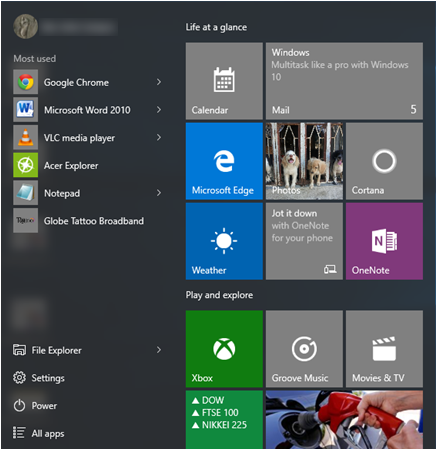
Another thing is that you can only pin up to 500 shortcuts and tiles to its right hand portion and if you go over this number then the shortcuts 501 and up will no longer appear as pinned. They won’t even be accessible using the Start Menu’s Search function and it would even cause this supposed new and improved feature to break.
Now that’s something that needs to be fixed but as of writing this tutorial, this problem is still existing and Microsoft isn’t doing anything about it. Maybe they really base everything on the information provided by their feedback app and since this problem hasn’t been detected yet by anyone thus it doesn’t appear on their opinions feed- they are not aware of it at all.
Is Windows 10 Really The Best One Yet? Probably, If They Do Improve It!
Now, it’s time for you to rate Windows 10. Does it really deserve its title being “the best Windows yet” as Microsoft calls it? After reading these things then you should now have a more objective view on this latest Windows OS version and if you see other flaws with the Windows 10 OS installed on your computer then please feel free to get us informed about it using the comments section below.