How is Remote Desktop Connection Different from Windows Remote Assistance?
We’ve been covering many of the tools and features that are found in the Windows operating system but it seems like this computer software really has an unlimited set of stuff in it that are all designed to make every user’s life a lot easier. One of these tools that are designed to boost productivity and help users solve problems in more a effective way without the need of spending some time doing research or shedding off money just to get to a repair specialist is called the Windows Remote Desktop Connection.
We have discussed how this feature is enabled in different Windows editions on our previous tutorial but we’ve got some feedback from our readers who have been confused between Windows Remote Desktop Connection and Windows Remote Desktop Assistance so we have decided to create a tutorial that will basically discuss how one differs from the other so if you are quite confused between these tools they you’ll need this tutorial from top towards the bottom.
How Remote Desktop Connection is Accessed
One of the obvious differences between these two is the location where they can be accessed. For the Remote Desktop Connection tool in Windows specifically Windows 10, you can access the Remote Desktop Connection tool by first pressing the Windows + S keys and the Search app should slide in from the bottom-left portion of your computer screen.
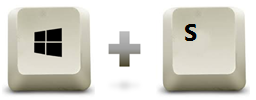
Now on the search app screen, just input “remote connection” into the search input box that is found at the bottom of the Search app then hit the link from the search results located just above the input box that says “Remote Desktop Connection” as shown on the screenshot below.
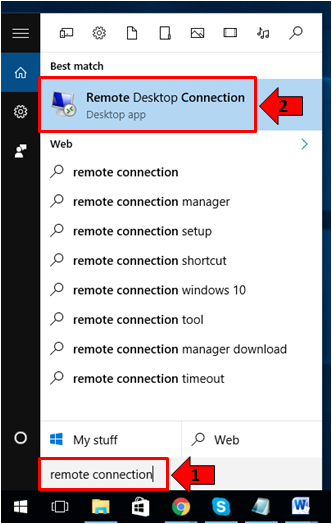
Now, the Remote Desktop Connection tool will open and it should look exactly like the one shown below.
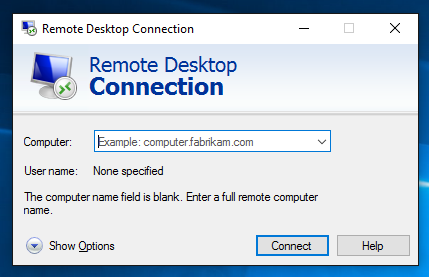
The steps in accessing this same tool in Windows 8.1 and other older Windows versions is basically the same when you use the search feature which is also the easiest method to take when accessing hidden features within the Windows operating system platform.
How Remote Desktop Assistance is Accessed
There is not much difference between accessing Remote Desktop Connection and Remote Desktop Assistance. If you want to launch this tool quickly, all you need to do is access the Search app first by pressing Windows + S from your computer’s keyboard just like what you did earlier and this time, just enter the words “windows remote assistance” into the input box that is located on its bottom portion as you can see below.

The search results will then appear on the top portion of the input box and from here, just click on the link that says “Allow remote access to your computer” as you can see being highlighted on the screenshot above. Doing this will then launch a Window which is labeled “System Properties” which now shows the settings for the Remote Desktop Assistance on your Windows machine.
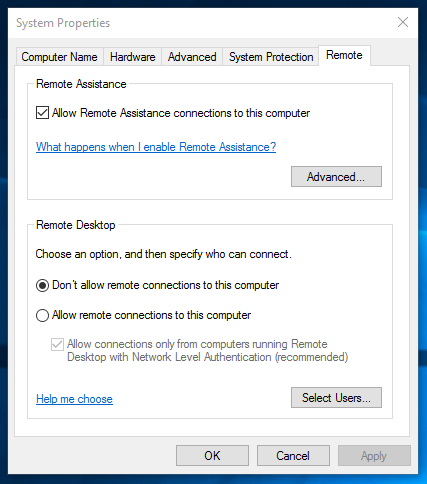
So now, you have seen the simplest difference between these two features so it is time to delve into the deeper uses of them so you can see how one really differs from the other and therefore avoid confusion.
What Exactly is Remote Desktop Connection?
Aside from being different in the way it is accessed, Remote Desktop Connection also has some other unique identifying features that sets it apart from Remote Desktop Assistance. This tool actually allows you to access and control a computer from a remote location. This means that it doesn’t matter what your purpose or skill set is, Remote Desktop Connection is just there to solely give you access to a certain Windows machine so you can do some stuff on it.
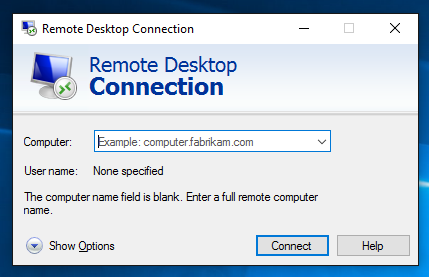
But before you can get connected to another Windows machine using Windows Remote Desktop Connection, you need to be able set and know these things in order to successfully establish a remote connection.
- Be sure to get the IP address of the computer that you want to get remote access to. If you are going to connect to a Windows computer that is using the same LAN to which you are connected to, you can use its name or its IP address. However, if the computer that you want to connect to is in a far away location and is not connected to the same network as you currently are then you will need to be connected to the Internet first and as well the IP address of the host computer since using its name on this situation won’t work.
- The computer to which you are going to connect into needs to allow remote connections and this can be done from the System Properties Window as we have shown in our previous tutorial.
- You need to know the credentials of the administrator or standard user account on the computer that you want to be connected to on the other end which has been enabled for Remote Desktop Connections and the details in doing this are also shown in our previous tutorial which discussed how Remote Desktop Connections is accessed and setup in different editions of Windows.
What Exactly is Remote Desktop Assistance?
The name of these two features; the Remote Desktop Connection (as we have described above) and Remote Desktop Assistance are exactly the same except for the last word used in their names. Now, Remote Desktop Assistance is designed more for technical assistance purposes and it allows remote technical support to be given or received by a certain user.
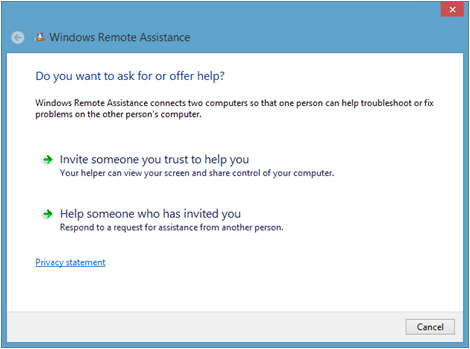
Here are the conditions that need to be met in order to get the Windows Remote Assistance to work in your computer.
- Once again, the Windows Remote Assistance feature needs to be enabled and this can be done from the System Properties section in the same way as enabling Windows Remote Connections was enabled as we have shown above. More details in doing this are found in this tutorial.
- The person who needs help on his/her computer needs to request assistance through Windows Remote Assistance.
- The user that is going to provide technical assistance has to know the Remote Assistance Connection password which the user in need of help should set.
- Once the user who will provide help inputs the right password, the person in need of help needs to approve the remote assistance connection.
Once a remote assistance connection is created, both the user in need of help and the person who provides help will be able to see the same screen. There is also an option where the person in need of help can allow the technical person to control his/her computer to better address a certain problem. This is common for people who have less technical know-how.
The Differences Between the Two
As you can see, both of these very important tools in your Windows machine are similar in terms of how they work but in order to make the confusion vanish, let’s sum up their differences between the two in a clearer way.
- Remote Desktop Connections only works when the computer that needs to be connected into has its name or IP address known to the person who’s going to connect to it while Remote Assistance only needs a password from the user in need of help in order for the other user to gain access to the problem computer.
- To be able to connect using Remote Desktop Connection, the host computer needs to allow remote connections while Remote Assistance would work only if the user has allowed receiving assistance to his/her computer.
- Remote Desktop Connection allows another user to take full control of the remote computer. This includes access to the Desktop, apps, programs, documents etc. while Windows Remote Assistance allows to a user to give only partial control to his/her computer by allowing a shared desktop, keyboard or mouse control in order to get help from a technical person or even from a friend who’s more knowledgeable.
- Remote Desktop Connection requires one to know the credential of an administrator or standard user account in the remote computer to which remote connection is enabled while Remote Assistance only needs an invitation from the user who is in need of help.
- Remote Desktop Connection allows connection automatically without the need of providing permission for as long as the connecting user knows the name, IP address and the credentials of the user account to which he/she needs to be connected to while Windows Remote Assistance requires the person in need of help to approve an incoming connection.
- Remote Desktop Connection only shows the computer screen on the screen of the client computer or the person who has initiated the connection while Windows Remote Assistance allows both the person in need of help and the technical person to see the same Desktop.
Sounds the Same But Works Differently
As you can see, Windows Remote Desktop Connection and Windows Remote Assistance sounds the same but as we have explained and illustrated in this tutorial, these two are different with some unique features in each of them. One seeks to improve productivity and connectivity while the latter one helps users to solve problems that are otherwise impossible to address with just limited know-how. In our next tutorial, we will be discussing more about the Remote Desktop Connection tool in Windows and you’ll find out that there are actually other versions and uses of it especially in Windows 10 which you’ll surely enjoy so be sure to catch our next article by signing up to our newsletter or liking us on our social media pages!