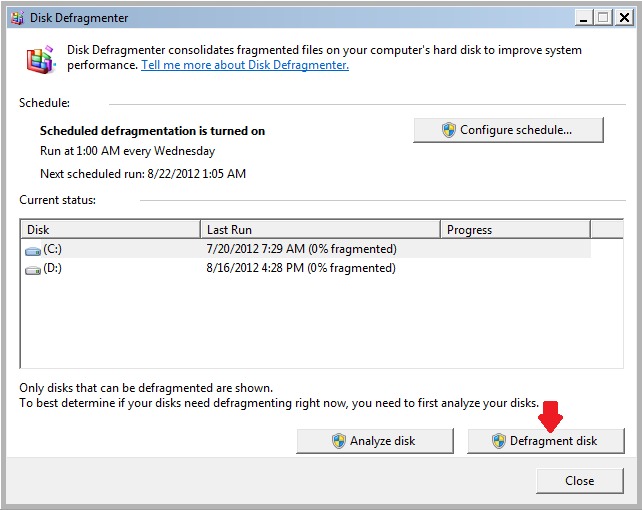Speeding up Your System with Free Windows Defrag
Computers are vulnerable to a lot of software and hardware damages caused by a number of factors. Your computer’s hard drive for instance is subject to fragmentation. This happens when you use your machine in doing a lot of tasks like installing programs, word or file processing and other tasks that need writing on its drive. This is true to traditional spinning disks and fragmentation is most likely to happen causing your computer to perform slower.
What is Fragmentation?
By definition, fragmentation means that data stored in your drive are somewhat scattered. This happens when programs and processes are run altogether or installed in one setting. Traditional hard drives or those which has a spinning disk in it are most vulnerable to this problem compared to Solid State Drives or SSD’s.
Technically, files are written in no particular order on the hard drive during a writing process. This means that any empty space is just filled up with data resulting to related files being scattered all over the hard drive. When you install a program for instance, all the program components are actually stored at any available space with no respect to having it organized. Bits of data are stored in different packets all over the disk and this causes the program to perform slower or initialize longer because the data needed to run it are stored in separate locations. This is where a disk defragment is needed.
How to Run Disk Defragmenter on Windows
Your Windows computer actually has a free disk defragment utility. Learn how you can use it by following the steps below:
- Click the “Start” button on the lower left corner of your screen.

- Enter “Disk Defragmenter” on the search box.

- Select/click “Disk Defragmenter” under the “Programs” category.

- On the next window that appears, choose the disk partition that you want to defragment (C: or D: commonly). Choose the one which has Windows on it (C: by default) and click “Defragment Disk”.

- Wait until the system completes relocating and consolidating all related files (reaches 100%) and you’re done!

Free & Premium Options
Free and premium disk defrag utilities are also available all over the Internet. Some of the best ones are listed below:
Piriform Defraggler (FREE)
Piriform is capable of defragmenting a huge library of files or a specific folder. Unlike your windows Defrag utility, this doesn’t come with your computer but it can be downloaded from a lot of sources and you can find it by typing the name on a search engine like Google.
Disk Defrag (FREE)
Probably one of the fastest, Disk defrag can perform a defragment process in 38-40 minutes. It can also defragment multiple files in one operation. This is best for those who have limited time waiting for a long defragment process and the best thing is it’s offered free too!
Diskeeper (Licensed)
The best defragment tool ever but of course, anything that performs best always comes with a price. Diskeeper is sold at $39 but the price you paid for it is nothing compared to the things it is capable of doing. This tool can fix errors, place related and important files in easy-to-access places altogether, updates by itself and more! You will not be having problems using it because it works with any file system format and whatever Windows version you have.
Always Remember to Defrag Your Hard Drive!
Performing a disk defrag on your windows machine will surely make it run like new no matter how often you use your computer. It also prevents your hard drive from being damaged and infected by viruses. Don’t be slack in maintaining your computer. Make disk defragment a weekly routine!