Starting to Get Creative with Sounds
Every Windows 8 machine bears a good set of sounds which plays on a specific event like errors, volume adjustments and some other happenings that would be meaningless without using the magic that music and sounds create. The availability of mobile apps from the Windows Store which can do some editing and enhancing on your melodies and your favorite music also makes Windows 8 a fertile ground for enhancing creativity with music so if you are the type of user who’s quite adept with the waves curves, highs and lows of music then this article will surely become your favorite.
To learn more of what Windows 8 can offer for you, here are some tips and tricks that you can follow. Be sure to have a good Internet connection because we’ll do some downloading and installing along the process.
1. Windows 8 is perfect for music enthusiasts. If you’re a music lover and you want some instrument along with you when you travel then you’ll surely love all the stuff that Windows 8 can offer. Windows 8’s touchscreen enabled apps is not only limited to those that can improve creativity with pictures but with music as well and if you want something to pass your time with when you’re at home feeling bored or you’re set on a long travel then you can try “Organ8” and “Accordion8” which can both be downloaded from the Windows Store.

2. If you’re the type of user who wants to experiment with music and make different mixes of it then you can try some other apps from the Windows Store which can turn you into an instant dubstep master simply by doing some copy-and-paste routine. Making something that will top the charts may not be possible but it will surely be fun! One app that I can recommend is the “Music Maker Jam” which offers some cool features for mixing music and sounds.

3. Take time to explore Windows Store deeper and look for an app called “Metronome +”. This wonderful app gives off decent ticks to keep you in tune with the tempo of the music that you’re trying to create. You can also try “Retro Stepper” to get access with some old-school drum sounds.
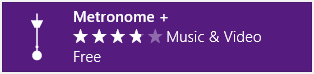
4. If you want to create some brand new sounds which you can set uniquely for your machine then all you need to do is go to the desktop screen, open your favorite web browser and access “www.superflashbros.net/as3sfxr/”. Once the web page opens, simply drag the sliders to whatever level you wish and once you’re done making your own mix, simply click on the “EXPORT .WAV” button.
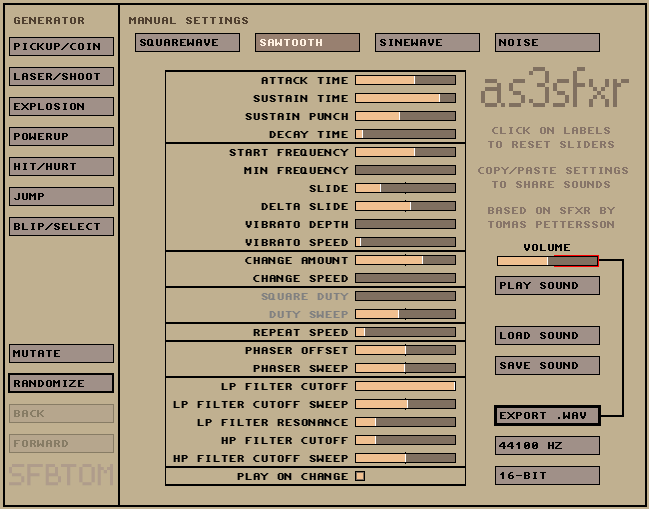
5. Do you have a microphone? It doesn’t matter what it looks like for as long as it works. Now, get it connected to your Windows 8 machine and start recording some podcast or even your own voice while singing along with your favorite music. “Windows Sound Recorder” does these things quite well but if you want to do even more like being able to edit the stuff that you have recorded then you’ll need to install an app called “Audacity” from “http://audacity.sourceforge.net”. Don’t worry if it’s not from the Windows Store, we’ve already tested it and it’s safe for your Windows 8 machine.
6. Take note that “Audacity” saves files in the “AUP” format for each project that you do with it. This would be great if you are working on a project in progress and do some editing on it when you find time but you can’t share it so be sure to export the file you created instead of saving it.
7. Unfortunately, “Audacity” is not capable of exporting files to “MP3” format without a tweak done with it because its license stipulates that it can’t be distributed with the MP3 encoder included. To compensate with this, all you need to do is download the MP3 encoder separately and read the guide from this link “http://bit.ly/LzsaJz”.
8. If you’re recording a speech podcast and you want to save it in MP3 format which is already small but you find out that you’re running out of storage space then you can make the file much smaller but still get it in the same MP3 format simply by clicking on the “Options” button found on the dialog box that is labeled “Save” then lower the bit rate if in case you don’t need a higher bit rate on it and the file size will significantly be reduced.
9. The web is teeming with a lot of providers that can help you share your podcasts to the world. I personally use and would recommend “www.libsys.com” but Skydrive will always be a good choice for small scale distribution. Simply log-in to your SkyDrive account, upload the podcast files then right click on it and select the “Share” option.
10. You are not only limited to sharing music files and podcasts via email but through social networks as well, simply click on the logos at the left which bears the Twitter, Facebook and LinkedIn logos and make sure that “SkyDrive” or “OneDrive” as it is presently called is connected by tweaking the setting on the “App Services” section. Now, you can share some stuff with your friends with ease.
11. If you’re done with some audio editing tasks and you feel bored of hearing just sounds and seeing nothing but you don’t feel like looking for contents from Youtube then you can visit “www.vimeo.com” and be entertained with some high quality videos of varied categories.
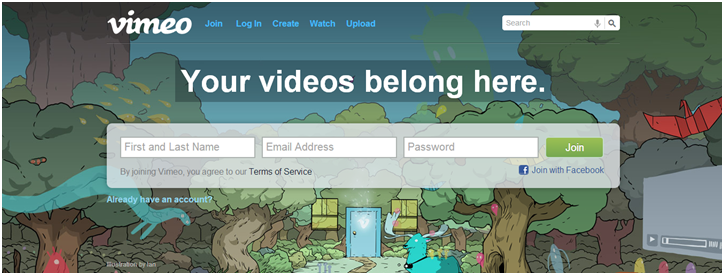
12. Professional musicians often preview their early mixes and tacks on “www.soundcloud.com” which you can listen to for free. Simply access the site and get free passes to some creations that range from relaxing melodies to rock themed sounds.
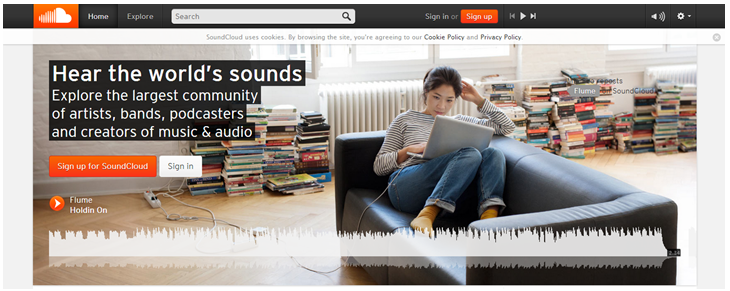
13. If you’re having a hard time thinking of the best creative project that you’d like to do and want to jump start your creativeness by getting some ideas from off the ground then you can visit “www.kickstarter.com” and get great ideas and concepts of varied projects which have already been done by different groups of people. Once you find a perfect one, you can now start chipping in towards it.
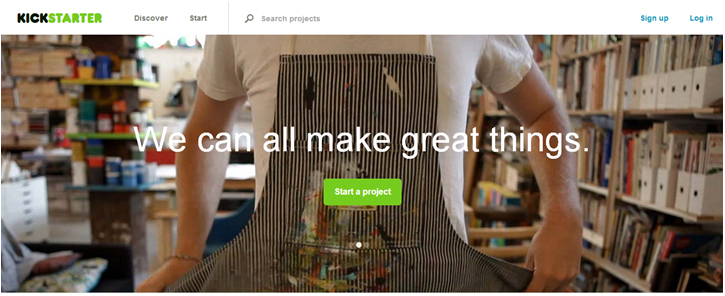
14. If you’re into art and you’d like to see what others have been doing and have already finished creating then simply take a look at “www.deviantart.com” and get some ideas of the stuff that you might want to start working on to make better use of your time.
15. Why would you just settle with arts and music when you can build your own world or manage your own empire by playing some games which are available from the Windows Store. just take time to browse different game categories and start downloading/installing the once that you like on to your Windows machine. Games can be a good thing to make use of your leisure time but be sure to put some passwords on to your account so as not to make other users (especially your kids) become addicted with it.