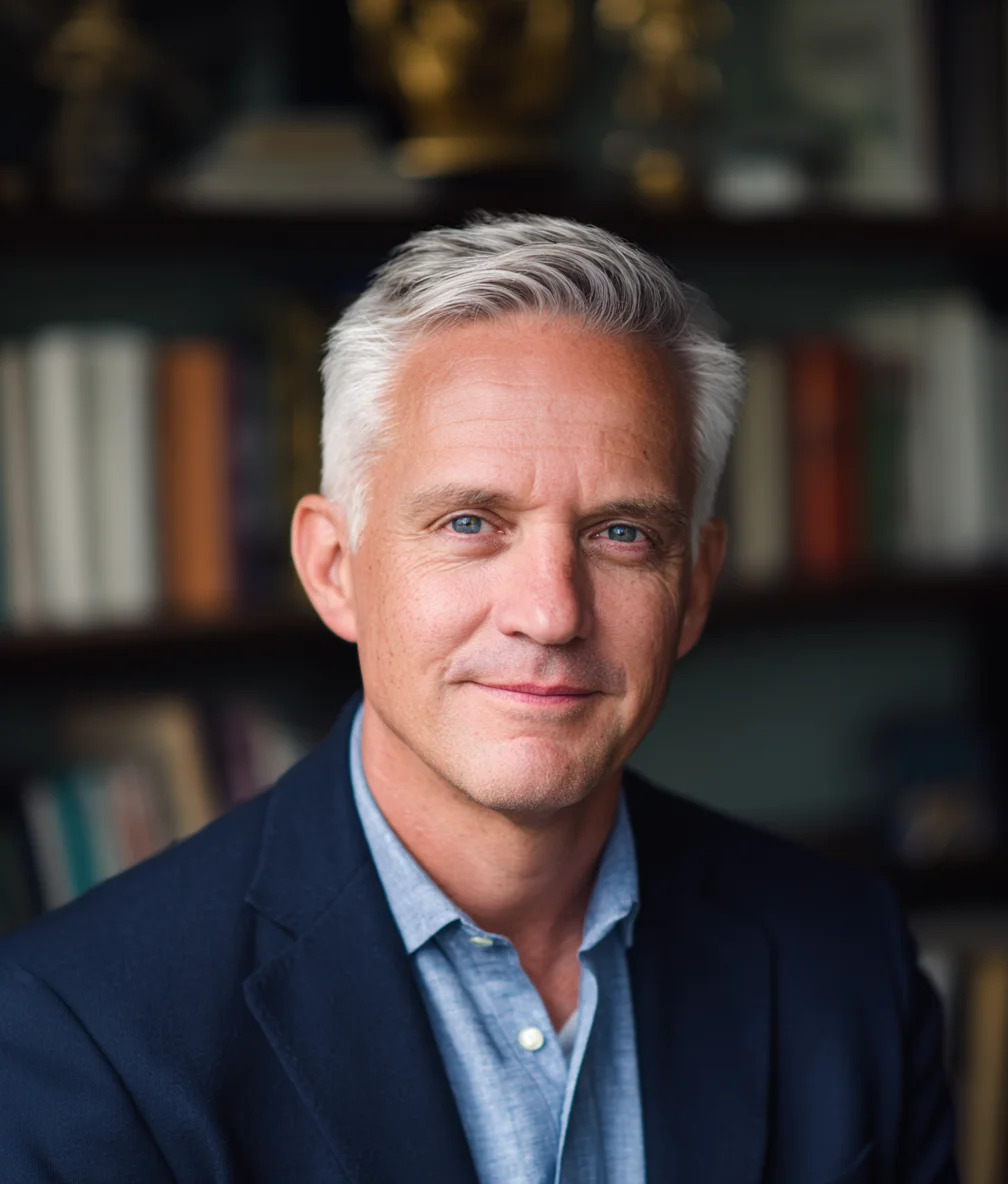How to Clean Windows Startup Programs for Faster Boot Times
Learn how to identify and disable unnecessary startup programs to dramatically improve your Windows boot time and overall performance.
By Lance Cobain

Is your Windows computer taking forever to start up? The culprit is likely too many programs launching at startup. In this guide, you’ll learn exactly how to identify and disable unnecessary startup programs to dramatically improve your boot time.
Why Startup Programs Slow Down Your PC
Every program that launches at startup:
- Consumes system resources (RAM, CPU)
- Delays the availability of your desktop
- Continues running in the background, slowing overall performance
- Can conflict with other programs
Most programs don’t actually need to launch at startup. They add themselves during installation, often without asking permission.
What You’ll Achieve
By the end of this guide, you’ll have:
- Reduced boot time by 50-80%
- Freed up system resources for programs you actually use
- Learned which programs are safe to disable
- Established a routine for managing startup programs
Step 1: Access the Startup Manager
There are two ways to access Windows Startup Manager:
Method 1: Task Manager (Recommended)
- Right-click the taskbar
- Select Task Manager
- Click the Startup tab
If you don’t see tabs, click More details at the bottom.
Method 2: Settings App
- Open Settings (Win+I)
- Go to Apps > Startup
I recommend Task Manager because it shows more detailed information about startup impact.
Step 2: Understand the Startup Tab
The Startup tab shows important information about each program:
- Name: The program’s name
- Publisher: Who created the software
- Status: Enabled or Disabled
- Startup impact: Low, Medium, or High
Focus on “High” impact programs first – these are the biggest performance drains.
Step 3: Identify Programs to Disable
Here’s how to decide what to disable:
Always Safe to Disable
- Messaging apps (Skype, Teams, Slack) – launch when needed
- Cloud storage sync (Dropbox, OneDrive) – can sync when you open them
- Media players (iTunes, Spotify)
- Gaming platforms (Steam, Epic Games)
- Update managers for Adobe, Java, etc.
Usually Safe to Disable
- Printer/scanner software
- Manufacturer utilities (HP, Dell, Lenovo tools)
- Video conferencing software (Zoom, Discord)
- Office programs (Microsoft Office, LibreOffice)
DO NOT Disable
- Antivirus/security software
- Windows Defender
- Audio drivers (Realtek, etc.)
- Graphics card control panels (NVIDIA, AMD) – unless you don’t game
- Essential system drivers
When in doubt: Google the program name to see if it’s essential.
Step 4: Disable Startup Programs
To disable a program:
- Right-click the program in the Startup tab
- Select Disable
That’s it! The program won’t launch at startup anymore, but you can still open it manually whenever you need it.
Step 5: Verify the Changes
- Restart your computer
- Time how long it takes to boot (from power button to usable desktop)
- Open Task Manager and check the Startup tab again
- Verify disabled programs aren’t running (check the Processes tab)
You should notice a significantly faster boot time!
Advanced Tips
Re-enable Programs if Needed
If you disable something you actually need:
- Go back to the Startup tab
- Right-click the program
- Select Enable
No harm done!
Create a Startup Delay for Essential Programs
Some programs you want at startup, but not immediately:
- Download a free tool like “Startup Delayer”
- Configure programs to launch 2-3 minutes after boot
- This gives Windows time to fully load first
Monitor for New Startup Programs
Programs often re-add themselves to startup during updates. Check your startup programs monthly and disable any new additions you don’t need.
Common Mistakes to Avoid
❌ Disabling everything: Some programs are actually essential ❌ Never checking again: New programs add themselves over time ❌ Disabling security software: Always leave antivirus enabled ❌ Expecting instant results: Restart needed to see improvements
Troubleshooting
”I disabled something and now my computer won’t work properly”
Don’t panic! Here’s how to fix it:
- Open Task Manager
- Go to the Startup tab
- Re-enable the program you disabled
- Restart your computer
”The program still launches at startup”
Some programs use alternative startup methods:
- Check Task Scheduler (search in Start menu)
- Look in C:\ProgramData\Microsoft\Windows\Start Menu\Programs\Startup
- Check Registry startup keys (advanced users only)
Measuring Your Success
After cleaning startup programs, you should see:
- Boot time: Reduced by 50-80%
- Available RAM: 20-30% more free memory after boot
- CPU usage: Lower idle CPU usage
- Overall responsiveness: Faster program launches and switching
Use Task Manager’s Performance tab to monitor these metrics.
Maintaining Your Startup Programs
Set a monthly reminder to:
- Open Task Manager’s Startup tab
- Check for new enabled programs
- Disable anything unnecessary
- Keep your startup clean and fast
This 5-minute monthly task keeps your PC running at peak performance.
Conclusion
Cleaning startup programs is one of the easiest and most effective ways to speed up your Windows PC. Most users can safely disable 70-80% of their startup programs without any negative effects.
Start by disabling high-impact programs you don’t use every day. You can always re-enable them if needed. Your faster boot time will thank you!
Frequently Asked Questions
Will disabling startup programs break Windows or cause problems?
No, disabling startup programs won’t break Windows. It only prevents programs from launching automatically at boot—it doesn’t delete them or affect their functionality when you open them manually. If you disable something important by mistake, you can easily re-enable it through Task Manager’s Startup tab and restart. At worst, a feature you use might not work until you re-enable it.
What does 'Startup Impact' mean in Task Manager?
Startup Impact (High, Medium, Low, or Not measured) indicates how much CPU and disk resources a program uses during startup. High-impact programs significantly slow down your boot time and should be your first priority to disable. Sort by the Startup Impact column in Task Manager to quickly identify the biggest performance drains.
Which startup programs should I never disable?
Never disable security software (antivirus, Windows Defender), audio drivers (Realtek, etc.), essential graphics drivers if you game (NVIDIA/AMD control panels), or critical system drivers. When in doubt, Google the program name before disabling it. If it’s from Microsoft or your hardware manufacturer and has “driver” or “service” in the name, leave it enabled.
Why does a program still launch at startup even though I disabled it?
Some programs use alternative startup methods beyond Task Manager’s Startup tab. Check three additional locations: Task Scheduler (search in Start menu), the Startup folder (C:\ProgramData\Microsoft\Windows\Start Menu\Programs\Startup), and Group Policy settings. The program may also re-enable itself during updates—some software automatically adds itself back to startup when it updates.
How much faster will my computer boot after disabling startup programs?
Most users see boot time reductions of 50-80% after disabling unnecessary startup programs. The exact improvement depends on how many programs you had running and their individual impact. A computer that took 45 seconds to boot might drop to 15-20 seconds. You’ll also notice 20-30% more available RAM and lower CPU usage after startup completes.
Can I disable all startup programs at once to test the difference?
Yes, you can safely disable all third-party startup programs to test performance improvements. Your essential Windows services and drivers will continue running. If something stops working, open Task Manager, go to the Startup tab, re-enable the program, and restart. This is actually a good troubleshooting method—disable everything, then selectively re-enable only what you actually need.
Do I need to disable startup programs from both Task Manager and Settings?
No, Task Manager and the Settings app (Settings > Apps > Startup) show the same startup programs—they’re just different interfaces for the same list. Changes in one location automatically appear in the other. Task Manager is recommended because it provides more detailed information, including Startup Impact ratings and publisher information.
Will disabled programs update themselves if they're not running at startup?
Yes, programs will still update normally even when disabled from startup. Most software checks for updates when you manually launch it, not just at startup. Some programs use background services or scheduled tasks for updates, which are separate from startup programs. You won’t miss critical updates by disabling startup launches.
What's the difference between 'Disabled' and 'Not Configured' for startup programs?
In Task Manager’s Startup tab, you’ll only see “Enabled” or “Disabled” status. “Not Configured” is a Group Policy term that means no policy is set—the program follows its default behavior. For most users managing startup programs through Task Manager, you’ll only work with Enabled/Disabled. If you see “Not Configured” in Group Policy settings, it means that policy hasn’t been applied.
Should I use third-party startup managers instead of Windows Task Manager?
For most users, Windows Task Manager is sufficient and recommended. It’s built into Windows, requires no additional software, and provides clear impact ratings. Third-party tools like Startup Delayer can be useful for advanced features like delayed startup (launching programs 2-3 minutes after boot), but they add complexity. Start with Task Manager—only explore alternatives if you need specialized features.
Next Steps
- Read our Complete Performance Guide for more optimization tips
- Learn about Background Apps Management
- Check out our Best PC Optimization Software for automated solutions
Need an automated solution?
Save time with professional PC optimization software trusted by thousands of users.
View Top-Rated Tools