Choosing Your Windows 8 Version
In our previous tutorial, we’ve compared the old Windows web-based installer with the new one and learned how the latter is better than the former however, you’ll never enjoy all the changes and improvements without trying it and seeing everything for yourself. In this article, we will be looking at all available Windows 8 versions which you can choose from and after selecting the one that would fit your need, we will look at how it you can install in using the web-based installer that is available from the Microsoft website.
Choose Your Windows 8 Version
Just like its predecessors, Windows 8 also has different versions which are specifically designed for any type of user. Below are short descriptions of each one which would hopefully help you choose the Windows version that you think would be best for you.
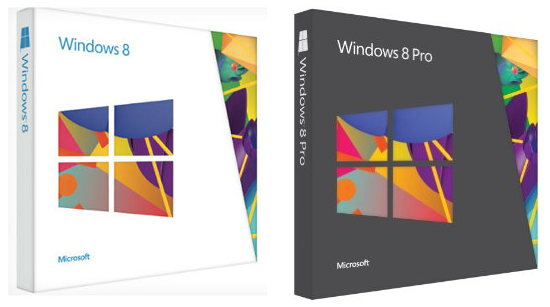
Windows 8
The operating system’s base edition is simply called Windows 8. This version includes all the essential feature that an individual or more commonly called an “end user” would need and excludes all the other business-type features group policy, hard drive encryption and virtualization but retains other features such as Remote Desktop Client, VPN Client, Windows Store and Live Tiles. You should ideally choose this version if you are just using your computer for some home uses like surfing the web or typing some documents and as well as getting through your social network profiles.
Windows 8 Pro
Windows 8 Pro is the perfect version for businesses, technical professionals and as well as PC enthusiasts. This version includes all the other features found in Windows 8 plus other advanced features like PC Virtualization, BitLocker Encryption, PC management and domain connectivity which are all designed for corporate and business environments whether it be a big or a small one.
Windows 8 Enterprise
Another edition which is a bit higher than Windows 8 Pro is the called Windows Enterprise. This version includes all features found in Windows 8 Pro but is designed so it can work best for enterprise customers that needs Software Assurance Agreements and other special licensing features.
Windows 8 RT (WOA or ARM)
RT stands for “Run Time” and is the newest edition of Windows 8 which is developed under a different architecture specifically designed for ARM-based devices such as smartphones and tablets or even PCs that runs on Windows 8 RT.
This edition of Windows is preloaded to a device very much like a smartphone that runs the Android or iOS system and is preinstalled and configured so consumers can use it right away after taking it out of the box and you can’t easily load Windows RT to any device such as a tablet or a smartphone.
One good thing about Windows RT and the devices that runs it is that it contains a touch-based Office suite which is included with the operating system. This means that you won’t need to buy your own copy of an Office Suite or be worried that your files would be exposed and become at risk.
What is WOA?
WOA means Windows on ARM and is specifically used in devices like smartphones and tablets that has an ARM-based processor. With this version of Windows, Microsoft was able to bring their best-selling operating system into other forms of devices instead of just having it imprisoned in PCs and laptops. With WOA, Microsoft was able to bring Windows into new horizons which meant a wider range of options for sharing and productivity made available to millions of Windows users.
Features that You Will Surely Love
Aside from having different editions, Windows 8 is also packed with brand new features that you will surely enjoy hanging around with. One of these is the Microsoft’s cloud service called OneDrive (previously called SkyDrive). This feature gives users access to their files straight from the devices that they own for as long as it runs any edition of Windows mentioned above. Settings and apps can also be synced from one device to another.
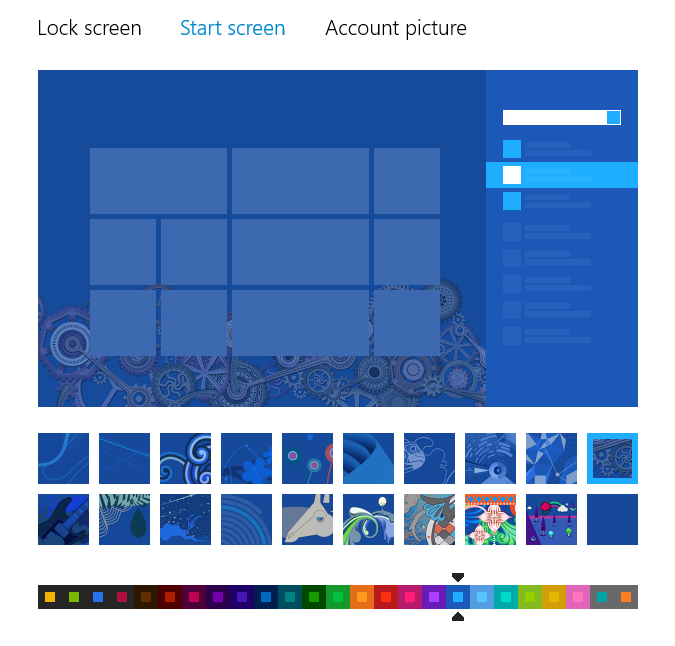
Another great thing about Windows 8 is its customizable color scheme and the brand new “Start Screen” containing some tiles that display real time information. You can also choose and install the apps that you want simply by searching through the Windows Store. The operating system is also optimized to work on devices that has a touch-enabled screen so you won’t have a hard time scrolling through webpages and extra ling documents using the mouse since you can simply use your finger all the way towards the last page.
A Safer Place for Important Files
Windows 8 has different editions but all are designed to have easy access to the cloud service called OneDrive. If you’ve using Windows for a very long time, you should already be aware that storing your files in your hard drive (whether on the OS partition or a separate one) comes with a high risk of being corrupted or lost after your machine encounters some errors. This has been a common problem back in Windows 7 and other previous Windows versions such as XP and Vista and this can still become a problem in Windows 8.

Microsoft’s solution to this is a cloud service that will not only keep your files safe but also make it accessible anywhere and on any device especially those that run Windows 8. To start using OneDrive, you simply need to install it from the Windows Store, sign in to it using your Microsoft account and start saving your important files to it. After doing so, you should try installing OneDrive on your other Windows 8 devices and you’ll see your important files and as well as access them anytime anywhere.
You can also have access to your OneDrive on other computers simply by accessing their website and logging in using your Microsoft account. After doing so, you can start downloading your files and saving the ones that you need on a storage device like a USB flashdrive or a portable hard drive.
Already Chose Your Windows 8 Edition? Now What?
If you already found your Windows version, it is time to learn the steps in installing the operating system to your computer. Windows 8 is available as an upgrade or you can also load it into your computer using the clean install process as you did with the previous Windows versions. If you choose to upgrade your machine, be sure to learn the steps in migrating your files safely. If you still don’t know how it is done, please feel free to read our guide on “Exporting Your Files to Windows 8”. If you want to install Windows 8 but still retain the old Windows version side-by-side with it then you can use “Dual Boot” by following the steps described in this tutorial. If you encountered problems in doing any of the steps described on our tutorials, please feel free to make them known to us simply by describing them on the comments section below. Stay tuned to windowstechies.loc for the latest tips, tutorials, updates and news on the Windows operating system.