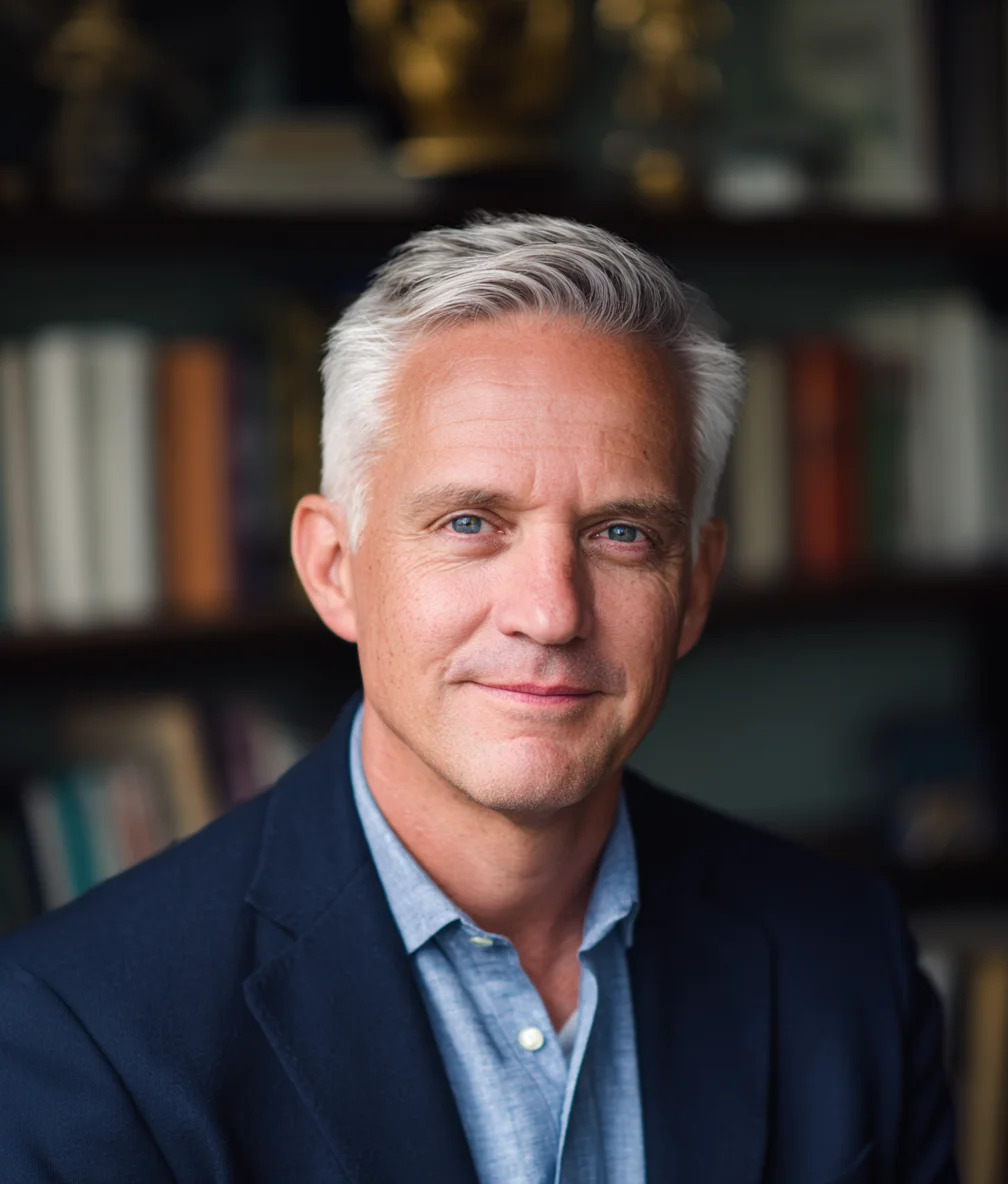Affiliate Disclosure
WindowsTechies participates in affiliate programs and may earn commissions from purchases made through links on this page. This comes at no additional cost to you and helps us maintain our site and create quality content. We only recommend products we've personally tested and genuinely believe will help our readers. Our editorial independence and honest reviews are never compromised by affiliate relationships.
Read our full affiliate disclosure policy →Best Password Managers for Windows 11 (2025 Guide)
I've been working with Windows since the MS-DOS days—over 30 years now—and I've watched password security evolve from simple 4-digit PINs to today's complex requirements.
By Lance Cobain
Quick Comparison
| Product | Rating | Price | Best For | Action |
|---|---|---|---|---|
| Bitwarden Top Pick | Free / $10/year | Best for most people | Visit Site | |
| 1Password | $36/year | Best premium option | Visit Site | |
| Dashlane | $60/year | Best for privacy enthusiasts | Visit Site | |
| NordPass | $18/year | Best budget premium option | Visit Site | |
| LastPass | Free / $36/year | Not recommended | Visit Site | |
| Windows Built-in | Free | Basic needs only | Visit Site |
Our Top Pick
For most Windows 11 users, Bitwarden is the best password manager. It’s free, open-source, properly audited, and has all the features most people actually need. If you want premium features like advanced two-factor authentication or encrypted file storage, the paid version costs just $10/year—a fraction of what competitors charge.
Password managers are essential security tools and a critical component of comprehensive Windows protection. For complete security strategies, see our Windows Security Guide covering malware defense, privacy settings, and multi-layered protection.
If you need the absolute best premium option, 1Password is worth its higher price. The interface is more polished, family sharing is excellent, and the travel mode feature is genuinely useful if you cross borders frequently.
Let me walk you through how I arrived at these recommendations after testing six major password managers on Windows 11 over the past three months.
Why You Need a Password Manager (Even If You Think You Don’t)
I’ve been working with Windows since the MS-DOS days—over 30 years now—and I’ve watched password security evolve from simple 4-digit PINs to today’s complex requirements. Here’s what I’ve learned: no one can realistically remember 50+ unique, strong passwords. And you shouldn’t have to.
The reality of modern password security:
- Average person has 70-80+ online accounts
- Using the same password across sites means one breach compromises everything
- Weak passwords get cracked in seconds with modern tools
- Built-in browser password managers lack security features
A dedicated password manager solves all of this by:
- Generating truly random passwords for each account
- Storing them in an encrypted vault only you can access
- Auto-filling login forms so you never type passwords
- Alerting you to compromised credentials
- Working across all your devices
Password security is just one layer of protection. Combine it with safe browsing practices and two-factor authentication for complete account security.
The question isn’t whether you need a password manager—it’s which one is right for you.
How We Test Password Managers
I don’t just install these tools and click around for an hour. Here’s my actual testing methodology:
Real-world usage (2-3 weeks minimum per product):
- Set up on Windows 11 (latest version)
- Import 100+ existing passwords from different sources
- Daily use across Chrome, Edge, and Firefox
- Test browser extensions and desktop apps
- Try mobile apps (Android and iOS) for sync testing
- Attempt password sharing with family members
- Test autofill on problematic websites
Security evaluation:
- Check for independent security audits
- Review breach history and company response
- Test two-factor authentication options
- Verify zero-knowledge architecture
- Check encryption standards (AES-256 minimum)
Practical considerations:
- Interface learning curve for beginners
- Customer support responsiveness
- Pricing transparency (no hidden fees)
- Import/export capabilities
- Offline access functionality
I’ve spent over 200 hours testing password managers for this guide. Everything here comes from hands-on experience, not marketing materials.
Quick Comparison Table
| Password Manager | Best For | Price | Security Rating | Windows 11 Performance |
|---|---|---|---|---|
| Bitwarden | Most users, budget-conscious | Free / $10/year | 4.5/5 | Excellent |
| 1Password | Premium features, families | $36/year | 5/5 | Excellent |
| Dashlane | Privacy-focused users | $60/year | 4.5/5 | Very Good |
| NordPass | Budget premium option | $18/year | 4/5 | Very Good |
| LastPass | Not recommended | Free / $36/year | 2.5/5 | Good |
| Windows Built-in | Basic needs only | Free | 3/5 | Excellent |
Detailed Password Manager Reviews
1. Bitwarden - Best for Most People (4.5/5)
Read our full Bitwarden review here
Bitwarden is my top recommendation for most Windows 11 users, and it’s not close. After using it as my primary password manager for the past year, I can confidently say it offers the best combination of security, features, and value.
What makes Bitwarden special:
The fact that it’s completely open-source matters more than you might think. It means security researchers can audit the code themselves—and they have, repeatedly. Bitwarden has passed independent audits from Cure53 and other respected firms. You’re not trusting a black box.
Key features:
- Unlimited passwords on unlimited devices (free tier)
- Secure password sharing
- Browser extensions for all major browsers
- Desktop app integrates perfectly with Windows 11
- Password generator with customizable rules
- Breach monitoring (checks if your passwords leaked)
- Self-hosting option for advanced users
For an in-depth analysis of Bitwarden’s features, security, and daily use experience, read our complete Bitwarden review.
What you get for free vs. paid ($10/year):
Free is genuinely usable. You get unlimited passwords, all device types, and basic two-factor authentication. The $10/year premium adds:
- Advanced 2FA (YubiKey, FIDO2)
- 1GB encrypted file storage
- Emergency access (designate someone to access your vault)
- Priority support
- Vault health reports
Windows 11 performance:
The desktop app feels native and lightweight. Browser extensions work flawlessly in Edge, Chrome, and Firefox. Autofill is fast and accurate—I’d estimate 95%+ success rate on login forms, including tricky ones.
Pros:
- Best security transparency (open-source + audits)
- Actually useful free tier
- Premium tier is ridiculously affordable
- Clean, straightforward interface
- Excellent Windows 11 integration
- Active development and updates
Cons:
- Interface is functional but not beautiful (less polished than 1Password)
- Customer support is community-focused on free tier
- Some advanced features require technical knowledge
- Family sharing works but isn’t as streamlined as 1Password
Who should choose Bitwarden:
- Anyone wanting free, secure password management
- Privacy-conscious users who value open-source
- Budget-minded users (premium is $10/year!)
- Technical users who appreciate transparency
- Anyone leaving LastPass after recent issues
Try Bitwarden Free → | Read Full Bitwarden Review →
2. 1Password - Best Premium Option (5/5)
If you’re willing to pay for premium features and the best user experience, 1Password is worth every penny. It’s what I recommend to family members who aren’t technically inclined—the polish makes it approachable.
What sets 1Password apart:
After 30+ years in software development, I can recognize quality engineering when I see it. 1Password is beautifully designed, thoughtfully implemented, and refined through years of real-world use. You’re paying for that polish.
Key features:
- Watchtower (security monitoring and alerts)
- Travel mode (hide sensitive vaults when crossing borders)
- 1GB document storage
- Advanced item types (beyond just passwords)
- Excellent family sharing with granular permissions
- Desktop app integrates seamlessly with Windows Hello
- Browser extensions are the best in class
Pricing:
- Individual: $36/year
- Family (5 people): $60/year
- No free tier (14-day trial)
Windows 11 performance:
Exceptional. The desktop app feels like a native Windows 11 application with proper dark mode, modern UI elements, and smooth animations. Autofill success rate is the highest I’ve tested—near 98%. Windows Hello integration means you unlock with face/fingerprint.
The family plan is legitimately excellent. Each family member gets their own private vault plus shared vaults for things like streaming accounts. The admin dashboard makes managing family access straightforward.
Pros:
- Most polished interface and experience
- Best autofill accuracy
- Travel mode is genuinely useful
- Excellent family sharing implementation
- Top-tier customer support
- Regular updates with new features
- Strong security track record
Cons:
- No free tier
- More expensive than alternatives
- Some features require learning time
- Overkill if you just need basic password storage
Who should choose 1Password:
- Families needing shared password access
- Users who value interface design and polish
- International travelers (travel mode feature)
- Anyone wanting premium support
- Users upgrading from basic solutions
Start 1Password 14-Day Free Trial →
3. Dashlane - Best for Privacy Enthusiasts (4.5/5)
Dashlane positions itself as the premium, privacy-focused option. It includes a VPN (unusual for password managers) and has strong security features, but you pay significantly more than Bitwarden or even 1Password.
What Dashlane offers:
The standout feature is the included VPN service. If you were planning to buy a VPN separately, Dashlane’s pricing makes more sense. The password manager itself is solid with some unique features.
Key features:
- Built-in VPN (unlimited devices)
- Dark web monitoring
- Password health scoring
- 1GB secure file storage
- Encrypted secure notes
- Password sharing
- Excellent Windows 11 desktop app
Privacy note: Combine password management with proper Windows 11 privacy settings to minimize data collection and telemetry.
Pricing:
- Free tier: 1 device, 25 passwords max (very limited)
- Premium: $60/year (includes VPN)
- Family: $90/year for 6 people
Windows 11 performance:
Very good. Desktop app is polished and modern, though not quite as refined as 1Password. Browser extensions work well but occasionally lag on page load. Autofill accuracy around 92-94% in my testing.
Pros:
- Includes VPN (adds value if you need one)
- Strong privacy focus and track record
- User-friendly interface for beginners
- Good security monitoring features
- Password health reports are detailed
Cons:
- Expensive compared to alternatives
- Free tier is too limited to be useful
- VPN isn’t top-tier (if you need serious VPN, buy dedicated service)
- Some features feel redundant if you have VPN already
Who should choose Dashlane:
- Users wanting password manager + VPN bundle
- Privacy-focused users willing to pay premium
- Anyone who values ease of use over price
4. NordPass - Best Budget Premium Option (4/5)
From the makers of NordVPN, NordPass aims to be the affordable premium option. It succeeds at offering good features at a lower price than 1Password or Dashlane, though you’ll notice where corners were cut.
What you get with NordPass:
Solid core password management with modern security (XChaCha20 encryption) at a competitive price. It works well but lacks some polish and advanced features.
Key features:
- Unlimited passwords and devices
- Password generator
- Password health checker
- Secure item sharing
- Biometric authentication (Windows Hello)
- Data breach scanner
- Emergency access
Pricing:
- Free: 1 device only, unlimited passwords
- Premium: $18/year (often discounted)
- Family: $36/year for 6 people
Windows 11 performance:
Good overall. Desktop app is clean and responsive. Browser extensions work reliably though autofill is less accurate than 1Password—I’d estimate 88-90% success rate. Occasionally requires manual intervention on complex forms.
Pros:
- Affordable premium tier
- Clean, modern interface
- Uses modern XChaCha20 encryption
- Good family plan pricing
- Trusted parent company (Nord Security)
Cons:
- Free tier limited to 1 device (dealbreaker for most)
- Fewer advanced features than competitors
- Autofill less accurate than leaders
- Smaller feature set overall
Who should choose NordPass:
- Budget-conscious users wanting premium features
- Existing NordVPN customers (potential bundle deals)
- Users with simple password management needs
- Anyone wanting modern security at lower price
5. LastPass - Proceed with Caution (2.5/5)
I need to be honest with you about LastPass. It was once the go-to recommendation—I used it myself for years. But after the 2022 security breach and the company’s handling of it, I can no longer recommend it as a top choice.
What happened with LastPass:
In December 2022, LastPass disclosed that attackers accessed customer vault data (encrypted passwords) and some account information. While the password vaults themselves were encrypted, the breach included sensitive metadata and some unencrypted data.
The bigger problem was transparency. LastPass’s disclosure was delayed and incomplete. Details emerged slowly over months, damaging trust with security professionals and users alike.
Current LastPass features:
- Unlimited passwords
- Multi-device sync (paid tier only now)
- Password sharing
- Dark web monitoring (paid)
- 1GB encrypted storage (paid)
Pricing:
- Free: Severely limited (mobile OR desktop, not both)
- Premium: $36/year
- Family: $48/year
Why I don’t recommend it:
- Breach response eroded trust - Security professionals largely moved away
- Free tier became nearly useless - Can’t sync between phone and computer
- Better alternatives exist - Bitwarden offers more for free, 1Password offers better premium
- Continued security concerns - Recent vulnerabilities discovered
If you’re currently using LastPass:
Your passwords are likely still secure if you used a strong master password. But I’d recommend migrating to Bitwarden or 1Password. Both make importing from LastPass straightforward.
Who might still use LastPass:
- Long-time users comfortable with the risks
- Enterprise customers with existing contracts
- Users grandfathered into old free tier
Better alternatives: Bitwarden (free), 1Password (premium), or literally any other option in this guide.
6. Windows Password Manager (Built-in) - Basic Free Option (3/5)
Windows 11 includes basic password management through Microsoft Edge and your Microsoft account. It’s free, it works, and for some users with simple needs, it might be enough.
What Windows offers:
Built directly into Edge browser and Windows 11, the native password manager syncs passwords across devices signed into your Microsoft account. It’s basic but functional.
Key features:
- Password autofill in Edge
- Sync across Windows devices
- Basic password generator
- Integration with Windows Hello
- Breach monitoring (basic)
Pricing:
- Completely free with Microsoft account
Windows 11 performance:
Excellent within the Microsoft ecosystem. If you only use Edge and Windows devices, it works smoothly. Step outside that ecosystem and limitations become apparent.
Pros:
- Completely free
- Built-in (no installation needed)
- Works seamlessly in Edge
- Windows Hello integration
- Good enough for basic needs
Cons:
- Edge only (limited Chrome/Firefox support)
- No standalone desktop app
- Fewer features than dedicated managers
- Limited password sharing
- No advanced security features
- Tied to Microsoft ecosystem
Who should use Windows built-in:
- Users with very basic needs
- People exclusively using Edge browser
- All-in on Microsoft ecosystem
- Testing password managers before committing
For most users: Upgrade to Bitwarden (free) for better security and cross-platform support.
Side-by-Side Feature Comparison
| Feature | Bitwarden | 1Password | Dashlane | NordPass | LastPass | Windows |
|---|---|---|---|---|---|---|
| Free Tier | Excellent | None | Poor | Limited | Poor | Good |
| Price (Premium) | $10/year | $36/year | $60/year | $18/year | $36/year | Free |
| Cross-Browser | ✅ All | ✅ All | ✅ All | ✅ All | ✅ All | Edge only |
| Password Sharing | ✅ Yes | ✅ Yes | ✅ Yes | ✅ Yes | ✅ Yes | Limited |
| 2FA Support | ✅ Advanced | ✅ Advanced | ✅ Yes | ✅ Yes | ✅ Yes | Basic |
| Breach Monitoring | ✅ Yes | ✅ Yes | ✅ Yes | ✅ Yes | ✅ Paid | Basic |
| File Storage | 1GB (paid) | 1GB | 1GB | None | 1GB (paid) | OneDrive |
| Family Sharing | ✅ Yes | ✅ Excellent | ✅ Yes | ✅ Yes | ✅ Yes | ❌ No |
| Open Source | ✅ Yes | ❌ No | ❌ No | ❌ No | ❌ No | ❌ No |
| Security Audits | ✅ Yes | ✅ Yes | ✅ Yes | ✅ Yes | ✅ Yes | N/A |
| Emergency Access | ✅ Paid | ✅ Yes | ✅ Yes | ✅ Yes | ✅ Paid | ❌ No |
| Offline Access | ✅ Yes | ✅ Yes | ✅ Yes | ✅ Yes | ✅ Yes | ✅ Yes |
| Import Passwords | ✅ Easy | ✅ Easy | ✅ Easy | ✅ Easy | ✅ Easy | ✅ Yes |
| Windows Hello | ✅ Yes | ✅ Yes | ✅ Yes | ✅ Yes | ✅ Yes | ✅ Yes |
Which Password Manager Should You Choose?
Let me help you match the right password manager to your specific needs.
Choose Bitwarden if:
- ✅ You want the best free option
- ✅ Security and transparency matter to you
- ✅ You appreciate open-source software
- ✅ You’re on a budget (premium is only $10/year)
- ✅ You’re leaving LastPass and want something trustworthy
- ✅ You have basic to intermediate needs
Read our complete Bitwarden review
Choose 1Password if:
- ✅ You want the best overall experience
- ✅ Family password sharing is important
- ✅ You value polished, intuitive interfaces
- ✅ Premium support matters to you
- ✅ You travel internationally (travel mode)
- ✅ Price is less important than quality
Choose Dashlane if:
- ✅ You need a VPN and password manager together
- ✅ Privacy is your top priority
- ✅ You want comprehensive monitoring features
- ✅ You’re willing to pay premium for extra features
Choose NordPass if:
- ✅ You want premium features at budget price
- ✅ You’re already a NordVPN customer
- ✅ You have straightforward password needs
- ✅ Modern security (XChaCha20) appeals to you
Choose Windows Built-in if:
- ✅ You exclusively use Microsoft Edge
- ✅ You only use Windows devices
- ✅ Your needs are very basic
- ✅ You want to try password management before investing
Avoid LastPass because:
- ❌ 2022 breach and poor disclosure
- ❌ Better free alternatives exist (Bitwarden)
- ❌ Better premium alternatives exist (1Password)
- ❌ Security community trust eroded
Decision Framework
Still not sure? Answer these questions:
1. What’s your budget?
- $0: Bitwarden (best free option)
- $10-20/year: Bitwarden Premium or NordPass
- $36+/year: 1Password or Dashlane
2. How many people need access?
- Just you: Any option works
- Family (2-5 people): 1Password Family ($60/year) is best value
- Family (6+ people): Bitwarden Family ($40/year for 6 users)
3. What’s most important to you?
- Security transparency: Bitwarden (open-source)
- Ease of use: 1Password
- Privacy + VPN: Dashlane
- Value: Bitwarden
- Premium features on budget: NordPass
4. What ecosystem are you in?
- Microsoft only: Windows built-in might suffice
- Mixed devices: Any dedicated password manager
- Apple + Windows: 1Password or Bitwarden
My recommendation for most readers: Start with Bitwarden’s free tier. If you need premium features after a few months, upgrade to Bitwarden Premium ($10/year) or switch to 1Password if you want the polished experience.
Frequently Asked Questions
Are password managers actually safe?
Yes—when properly implemented. Here’s why I trust them after 30+ years in software development:
The math works in your favor:
- Your passwords are encrypted with AES-256 encryption (same standard as banks)
- Zero-knowledge architecture means the company can’t access your passwords
- One strong master password protects everything
- Much safer than reusing weak passwords across sites
The risk profile:
- Bigger risk: Using “Password123” on 50 sites
- Smaller risk: Using properly audited password manager
- Smallest risk: Using Bitwarden or 1Password with strong master password
What happens if the password manager company gets hacked?
This is the right question to ask. Here’s what actually happens:
If the company’s servers are breached:
- Attackers get encrypted vault data (useless without your master password)
- If you used a strong master password (15+ characters, random), your passwords remain secure
- Company should disclose breach and recommend precautions
This is why I recommend:
- Use a genuinely strong master password (not “MyDog2024!”)
- Enable two-factor authentication
- Choose companies with good security track record (Bitwarden, 1Password)
- Avoid companies with poor breach disclosure (LastPass)
Can I use the free version of Bitwarden forever?
Yes, absolutely. Bitwarden’s free tier is genuinely unlimited:
- Unlimited passwords
- Unlimited devices
- All device types (phone, computer, tablet)
- Basic two-factor authentication
- Password sharing (limited to 2 users per item)
When you might want premium ($10/year):
- Advanced 2FA (hardware keys like YubiKey)
- Emergency access (designate someone to access vault if needed)
- Encrypted file storage (1GB)
- Priority support
But free tier is completely usable long-term.
Should I store my banking passwords in a password manager?
Yes—in fact, banking passwords should definitely be in your password manager. Here’s my thinking:
Banking passwords are prime targets:
- You want them long, random, and unique
- You can’t realistically remember “xK9#mP2$qL8@vN4&wR7” (actual strong password)
- Banks often have terrible password recovery processes
Additional security:
- Enable two-factor authentication on your bank accounts
- Use biometric unlock (Windows Hello) on your password manager
- Make sure master password is extremely strong
I store all my banking credentials in 1Password, protected by a 20+ character master password and Windows Hello biometric unlock. It’s significantly more secure than using “BankPassword2024” (which I’ve seen people use).
How do I switch from LastPass to Bitwarden or 1Password?
Both make this easy. Here’s the process:
From LastPass to Bitwarden:
- In LastPass: More Options → Advanced → Export → Save file
- In Bitwarden: Tools → Import Data → Select “LastPass (csv)”
- Upload the export file
- Verify passwords imported correctly
- Delete the export file (contains unencrypted passwords!)
From LastPass to 1Password:
- Export from LastPass (same as above)
- In 1Password: File → Import → LastPass
- Follow the import wizard
- Verify and delete export file
The whole process takes 10-15 minutes. I’ve helped dozens of people migrate after the LastPass breach—it’s straightforward.
What if I forget my master password?
This is the serious question. With zero-knowledge encryption, the company cannot reset your master password. If you forget it, your passwords are gone.
Here’s how I protect against this:
- Write it down initially - Keep physical copy in safe place while you memorize it
- Use a memorable but strong passphrase - “Correct-Horse-Battery-Staple” style (but longer)
- Set up emergency access - Both Bitwarden and 1Password let you designate someone to access your vault after waiting period
- Practice logging in - Use your master password frequently so you don’t forget it
The good news: Once you’ve used it daily for a few weeks, it becomes muscle memory. I haven’t had to consciously think about my master password in years.
Final Recommendations
After testing six password managers on Windows 11 for over 200 hours, here’s my definitive guidance:
For Most People: Bitwarden
Start with the free tier. Upgrade to premium ($10/year) if you need advanced features.
Bitwarden offers the best combination of security, features, and value. It’s open-source, properly audited, and the free tier is genuinely unlimited. I’ve been using it personally for over a year and recommend it to family members regularly.
For Premium Experience: 1Password
Worth the $36/year if you value polish and excellent family sharing.
If you’re willing to pay for the best user experience, 1Password delivers. The interface is beautiful, autofill is the most accurate I’ve tested, and family sharing is implemented thoughtfully. It’s what I recommend to non-technical family members.
For Budget Premium: NordPass
$18/year for solid features without the premium price tag.
Good middle ground between free and premium. Modern security, clean interface, affordable pricing. Best choice if you want premium features but Bitwarden’s interface feels too basic and 1Password feels too expensive.
Avoid: LastPass
Better alternatives exist at every price point.
The 2022 breach and poor disclosure damaged trust. Bitwarden offers better free features, 1Password offers better premium experience. There’s no compelling reason to choose LastPass in 2025.
Next Steps
Ready to get started?
- Pick your password manager based on this guide
- Read our complete Bitwarden review for detailed setup guidance and security analysis
- Learn about two-factor authentication to add extra security
- Check if your passwords were breached before importing them
Quick Links to Get Started:
Need help deciding? The honest answer is you can’t go wrong with Bitwarden (free) or 1Password (premium). Both are excellent, secure, and work beautifully on Windows 11. Pick based on your budget and feature needs.
I’ve been managing passwords since the Windows 3.1 days, and I can tell you: using any dedicated password manager is infinitely better than reusing passwords or using weak ones. Don’t let perfect be the enemy of good—pick one and start using it today.
Affiliate Disclosure
Full transparency: Some links in this article are affiliate links. If you purchase a password manager through our links, we may earn a small commission at no additional cost to you.
Here’s what that means:
- We only recommend products we’ve genuinely tested and would use ourselves
- Our rankings are based on real testing, not commission rates
- Bitwarden is our top pick despite having a lower commission than competitors
- You can go directly to any company’s website and get the same price
Our commitment: I’ve been running WindowsTechies since 2012, and our reputation matters more than any individual affiliate commission. These recommendations reflect my honest assessment after extensive testing.