How to Set Up Two-Factor Authentication on Windows and Key Services
Your password alone isn't enough anymore—and here's the thing: it never really was.
By Mike Torres
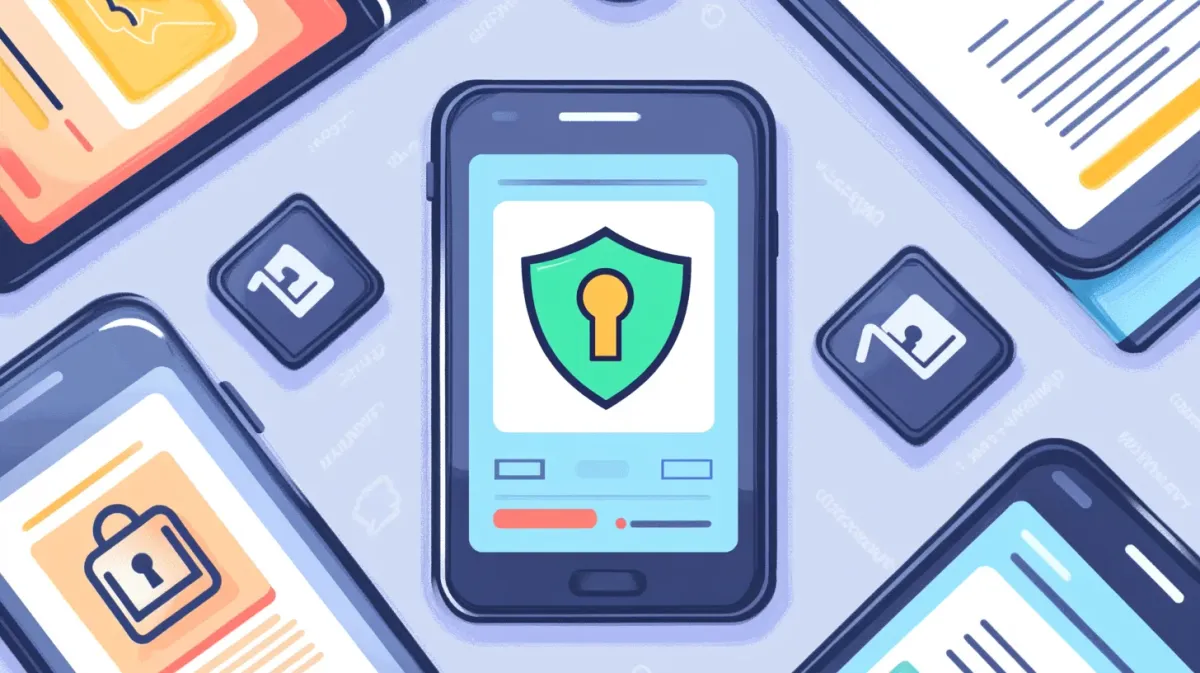
Introduction
Your password alone isn’t enough anymore—and here’s the thing: it never really was.
I’m going to tell you something from my 10+ years in cybersecurity: two-factor authentication (2FA) is the single most effective security measure you can implement. Not a 20-character random password. Not paid antivirus. Not a VPN. Two-factor authentication.
Why I’m so confident: In all my consulting work, I haven’t seen a single account with 2FA enabled get successfully compromised. Not one. Meanwhile, I’ve helped countless people recover from hacked accounts that only used passwords—even strong ones.
Think of it like a deadbolt plus an alarm system. Your password is the lock on your door—2FA is the alarm. Even if someone picks the lock (steals your password through phishing or a data breach), they still can’t get past the alarm (your phone or security key).
Yes, 2FA adds an extra 5-10 seconds to your login. But that minor inconvenience prevents 99% of account hacking attempts. The trade-off isn’t even close.
This guide is part of our complete Windows Security & Protection Guide, which covers malware defense, privacy controls, and comprehensive security strategies for Windows 11.
Understanding 2FA Methods
Two-factor authentication requires two proofs: something you know (password) and something you have (phone or security key).
Authenticator App (Recommended) - Time-based codes from Microsoft Authenticator, Google Authenticator, or Authy. More secure than SMS—not vulnerable to SIM swapping. Works offline and it’s free. My take: This is the sweet spot.
SMS Text Message (Acceptable) - Codes sent via text. Vulnerable to SIM swapping but easy to set up. Better than nothing, but use authenticator apps when available.
Security Key (Most Secure) - Physical USB device like YubiKey. Phishing-resistant, costs $25-50. Worth it for primary email and banking if you can afford it.
Backup Codes - One-time use codes for account recovery. Critical: Save these during setup—they’re your safety net if you lose your phone.
Setting Up 2FA on Your Microsoft Account
Start here. Your Microsoft account controls Windows, Outlook, OneDrive, and Office. If this account gets compromised, attackers access everything.
Steps:
- Go to account.microsoft.com/security
- Sign in with your Microsoft account
- Under “Advanced security options,” find Two-step verification and click Turn on
- Choose your method:
- Authenticator app (recommended): Download Microsoft Authenticator, scan the QR code
- Phone number: Receive SMS codes (acceptable)
- Verify with your chosen method to confirm it works
- Critical step: Download and save backup codes
After enabling, logging in from new devices requires password + verification code. You can mark devices as “trusted” to avoid 2FA every time.
My setup: I use Microsoft Authenticator. Setup took 30 seconds—scan QR code, enter verification code, save backup codes. When I sign in from a new device, I open the app and enter the 6-digit code. Totally worth the extra 5 seconds.
Setting Up 2FA on Email and Other Accounts
Your email is the master key to everything—password resets for all accounts go through email. Enable 2FA here first.
Gmail: myaccount.google.com/security → 2-Step Verification → Get Started. Use Google Authenticator app instead of SMS for better security.
Other providers: Settings → Security → Two-factor authentication → Follow setup wizard → Save backup codes. Outlook.com uses Microsoft Account settings (see above). Yahoo, ProtonMail, and Apple iCloud all have 2FA in security settings.
Banking: Most banks offer 2FA or “multi-factor authentication.” Log in → Settings → Security → Enable 2FA. If your bank doesn’t offer 2FA in 2025, consider switching. This is not an area to cut corners.
Setting Up 2FA on Social Media Accounts
Social media accounts are high-value targets—hackers use them for phishing scams, identity theft, and spreading malware links to your contacts. Protect them.
Facebook: Settings → Privacy & Security → Security and Login → Use two-factor authentication → Choose authentication method (authenticator app recommended over SMS).
Instagram (Meta): Settings → Account Center → Password and security → Two-factor authentication → Select account → Turn on → Choose authenticator app.
Twitter/X: Settings → Security and account access → Security → Two-factor authentication → Choose authentication app, text message, or security key.
LinkedIn: Settings → Sign in & security → Two-step verification → Turn on → Use authenticator app.
My priority ranking: Enable 2FA on any social account connected to your professional identity or with thousands of followers first. Compromised social accounts spread phishing links to everyone you know.
Using Authenticator Apps
Recommended: Microsoft Authenticator—best for Windows users with seamless integration, cloud backup, and push notifications. Google Authenticator and Authy are solid alternatives.
Setup: Download Microsoft Authenticator from app store → Tap + (Add account) → When websites show QR code during 2FA setup, tap “Scan QR code” → App generates 6-digit codes that refresh every 30 seconds.
Daily use: Enter password → Site asks for code → Open Authenticator → Enter 6-digit code. Takes 5 seconds. I have 20+ accounts synced with cloud backup.
Backup Codes and Recovery
“What if I lose my phone?”
Not a problem if you save backup codes properly. Most services show them immediately after enabling 2FA—download or write them down.
Where to store them:
- Good: Printed in a safe, password manager (Bitwarden, 1Password), encrypted USB drive
- Bad: Plain text file on desktop, unencrypted cloud storage, emailed to yourself
My strategy: I print backup codes and store them in a fireproof safe, plus save them in my password manager. Redundancy matters.
If you lose your 2FA device with backup codes: Use backup code to log in → Security settings → Remove old device → Add new device → Generate new backup codes.
Without backup codes: Contact support for account recovery (can take days or weeks). This is why saving backup codes is critical.
Conclusion
Let’s be real: 2FA adds friction. You’ll spend an extra 5-10 seconds opening an app and entering a code.
But here’s what I’ve learned from a decade in cybersecurity: 2FA is the single most effective security measure you can implement. Better than a complex password. Better than paid antivirus. Better than a VPN. Two-factor authentication stops 99% of automated attacks.
Priority setup order:
- Email accounts (Gmail, Outlook)—master key to everything else
- Microsoft account (controls Windows, Office, OneDrive)
- Banking and financial accounts—real money at risk
- Social media accounts—prevent identity theft and phishing spread
My final advice: If you only do one security task this year, enable 2FA on your primary email and Microsoft account.
Yes, it’s an extra step. Yes, you’ll occasionally find it inconvenient. But in my consulting work, not a single client with 2FA enabled has had their account compromised. Not one.
That track record speaks for itself. Set up 2FA today.
Want comprehensive security? See our Windows Security & Protection Guide for malware defense, privacy settings, safe browsing practices, and more security strategies.
Frequently Asked Questions
Is 2FA really necessary if I have a strong password?
Yes, absolutely. Strong passwords can still be stolen through phishing emails, data breaches, or keyloggers. 2FA protects you even when your password is compromised. Think of it this way: a strong password is like a good lock on your door, while 2FA is the alarm system. Even if someone picks the lock, they still can’t get past the alarm. In my consulting work, I’ve seen countless strong passwords compromised through data breaches, but accounts with 2FA enabled have essentially zero successful hacking attempts.
What if I lose my phone? Will I be locked out forever?
No, if you saved backup codes during 2FA setup. Use a backup code to log in, remove the old device from security settings, set up your new phone, and generate new backup codes. This is why saving backup codes is critical—I print mine and keep them in a fireproof safe, plus save them in my password manager. If you didn’t save backup codes, you’ll need account recovery through the service provider, which can take days or weeks.
Is SMS 2FA as good as authenticator apps?
SMS is better than nothing, but authenticator apps are more secure. The problem with SMS is SIM swapping attacks—a hacker convinces your carrier to transfer your number to their SIM card, then they receive your 2FA texts. Authenticator apps aren’t vulnerable to SIM swapping because codes are generated on your device using cryptographic algorithms with nothing to intercept. My recommendation: use authenticator apps for important accounts (email, banking), while SMS is acceptable for less critical accounts.
Should I use a security key instead of an authenticator app?
Security keys (like YubiKey) offer the highest protection and are completely phishing-resistant because they verify the website’s authenticity using FIDO2/WebAuthn protocol. They’re ideal for high-value accounts like banking, cryptocurrency, or work accounts. However, authenticator apps are the sweet spot for most users—free, widely supported, work offline, and provide excellent security. My approach: security keys for banking and primary email, authenticator apps for everything else.
Can I use the same authenticator app for multiple accounts?
Yes, absolutely. Microsoft Authenticator, Google Authenticator, and Authy can hold dozens or hundreds of accounts. Each gets its own entry with a unique 6-digit code that refreshes every 30 seconds. I have 20+ accounts in Microsoft Authenticator—email, banking, social media, work accounts. Open the app, find the account, enter the code. Simple and efficient.
Does 2FA slow down logging in?
Yes—by about 5-10 seconds. But most services let you mark devices as “trusted,” so you only need 2FA when logging in from new devices. I’ve been using 2FA for years across 20+ accounts, and it occasionally adds time when logging in from a new device—maybe once a month per account. Daily experience is unchanged. The trade-off: 5 seconds of inconvenience vs. near-perfect protection against account hacking. That’s not even close.
What if my 2FA codes aren't working or not arriving?
For authenticator app codes, the most common cause is device time sync issues—ensure your phone’s time is set to automatic. For SMS codes, check for network connectivity, try resending the code, or wait a few minutes for carrier delays. If codes still don’t work, use a backup code to log in, then troubleshoot your 2FA setup. This is exactly why saving backup codes during initial setup is critical—they’re your emergency access method.
What happens if my authenticator app gets deleted?
If you have backup codes saved, use one to log in and re-add the account to your authenticator app. If your authenticator app has cloud backup enabled (like Microsoft Authenticator), just sign back in and your accounts restore automatically. Without backup codes or cloud backup, you’ll need to contact each service’s support team for account recovery, which can take days. This is another reason why backup codes matter—they’re your insurance policy.
Does Windows 11 have built-in 2FA with biometrics?
Yes, Windows Hello provides biometric 2FA (fingerprint or face recognition) for Windows sign-in and is built into Windows 11. It’s actually considered true two-factor authentication—something you have (your device’s security chip) plus something you are (biometric) or know (PIN). Windows Hello protects your local device login, while the 2FA methods in this guide protect your online accounts. Both layers of security work together to protect you comprehensively.
Are passkeys better than 2FA?
Passkeys are the next evolution beyond traditional 2FA—they combine authentication factors into a single phishing-resistant credential using biometrics or device PINs. They’re more convenient (no codes to enter) and more secure (immune to phishing). However, passkey support is still growing, and most services currently use traditional 2FA. My recommendation: enable passkeys when available (Google, Microsoft, Apple accounts support them), but keep traditional 2FA as your fallback for services that don’t support passkeys yet.
Need an automated solution?
Save time with professional PC optimization software trusted by thousands of users.
View Top-Rated Tools