10 Windows 8.1 Themes You Should Try
Themes are everywhere. Whether it’s an app or an entire operating system installed on your phone, your tablet or on your laptop computer, being able to apply a theme to it makes using the device a more personalized experience. Windows has supported themes and other personalization tweaks since its early days the same as other operating systems available in the market but most users prefer using Windows because of its user-friendly features and cheap pricing.
Nowadays, you can already find all sorts of themes belonging to different categories from Microsoft’s official website and as well as other third-party sources. The themes coming from third-party sources won’t install right away on your Windows 8.1 machine but there’s an easy way of being able to install it using a patch tool which we will talk about in a little while.
Installing Third Party Themes to Windows 8.1
Before being able to apply some third party themes to your Windows 8.1 machine, you’ll first need to apply a patch to your Windows machine which is called “UxTheme.dll” file. This process was quite hard and complicated before but now that the UxTheme Multi-Patcher tool is available, the whole process will be guided and will happen just like you are installing an ordinary app or desktop program on to your Windows 8.1 machine.
To initiate the process, you’ll first need to download the latest version of the UxTheme Multi-Patcher Tool and extract the contents of the downloaded zip file. Next, you’ll need to go to the location of the extracted file and click on the .exe file to launch the tool. Be sure to uncheck the “Set Windows X’s Live as default home page” option so that your browser home page will not be changed but if you wish to tweak this aspect, you may check the option and hit the “Patch” button at the bottom.
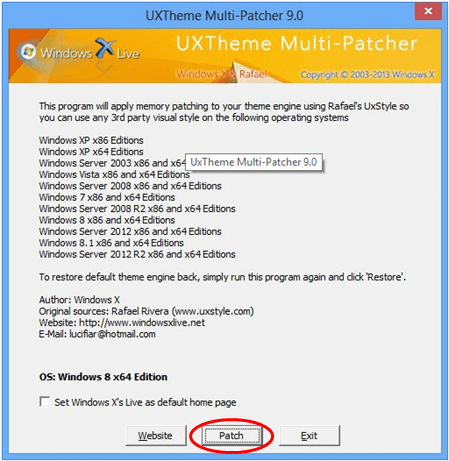
Once the file gets patched, it is now time to explore some third party themes and install them on your machine. We’ll now go to the list straight away.
1. Vanilla Theme
If you want a fresh mobile look on your Windows 8.1 desktop screen with icons and dock that look like animated versions of the ones found on Mac OS then you should try the Vanilla theme from DeviantArt.com. To download the file, simply click on the download button found on the tab located at the right of the theme preview image.
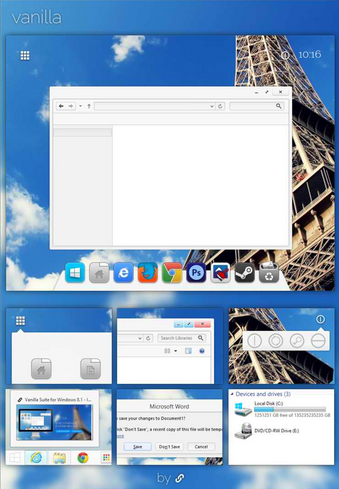
2. Xgreen Theme
Do you like green? Is it your favorite color? If that is so then you can try using the Xgreen theme from DeviantArt.com. It features a set of awesome looking system icons and other cool features which are not found on your ordinary Windows themes.
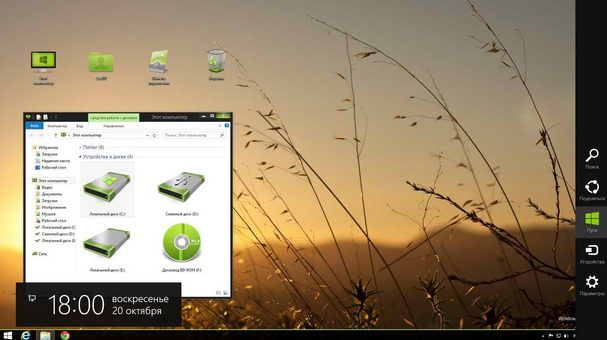
3. Delectable Designs Theme
Unlike the first two themes, the “Delectable Designs” theme comes from Microsoft’s official website. It features a colorful set of desktop wallpapers which are pictures of your favorite sweets and desserts perfectly rendered in beautifully sketched formats. However, since this theme is from Microsoft, it doesn’t include a redesigned icon set so all of your system icons will still look like the regular icons that you have when you’re using a built-in Windows 8.1 theme.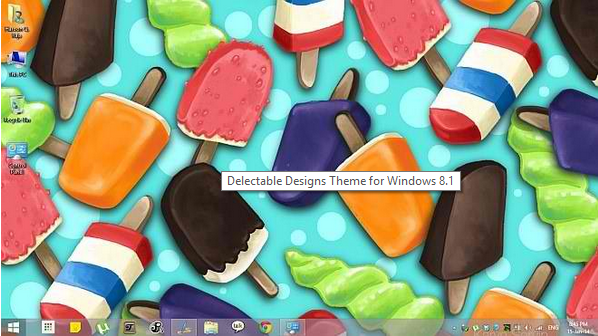
4. NASA Hidden Universe Theme
Are you fascinated with the wonderful images created by the combination of stars, galaxies, nebula and dust pulsars of our universe? If that is so then you should try the “NASA Hidden Universe” theme which you can also get from the Microsoft website. The theme includes images from NASA which shows some awesome photos taken by the Spitzer Space Telescope. Try it to see how awesome and magnificent our universe is when viewed using high resolution telescopes.
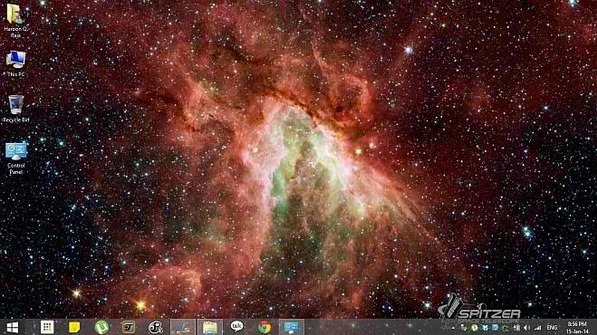
5. Nature Macros Theme
Nature is one of the best source of awesome photos and the Macro mode in modern cameras has paved the way to even nicer and detailed images which makes some very good desktop backgrounds. The “Nature Macros” theme from Microsoft features some of these macro images and if you want to try it, simply visit the official Microsoft website and hit the download button. The theme installs directly on to your Windows 8.1 machine even if you don’t apply the patch I’ve shared earlier.
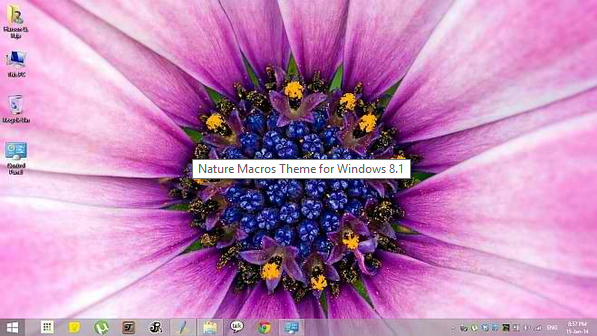
6. Tropical Fish Theme
Themes that feature nature has become a favorite to some Windows users and if you’re one of those who love this type of themes then you can add the “Tropical Fish” theme to your collection.

7. Tequila Port Theme
This theme features a neat looking desktop image and as well as cool looking icons and Window borders which resembles Mac OSX’s screen. If you want to make a gentle yet good-looking change on your Windows 8.1 desktop then the “Tequila Port” theme will be a perfect choice.

8. Soft Glass 8 Theme
Tired with all the colorful themes? Have it changed into a simple yet elegant look featured in the Soft Glass 8 theme. It features a mostly blue desktop background and some neat-looking icons and clean desktop borders which are easy on the eyes.
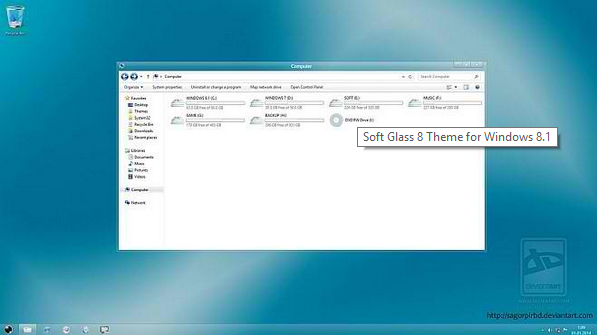
9. Elegant Theme
Want a theme that looks like the one found on mobile devices? Try the “Elegant” theme from DeviantArt.com. It features a colorful, rainbow-like desktop background image and a black Window border which is somewhat transparent adding to the elegant look of the screen.

10. Dark Aero Theme
Black is beautiful. This is a very famous saying which others consider to be racist but in Windows, black looks elegant and better especially when applied with perfectly blending icons and a black Window border. Dark Aero is a perfect choice for those who want a change in the look of the desktop screen.
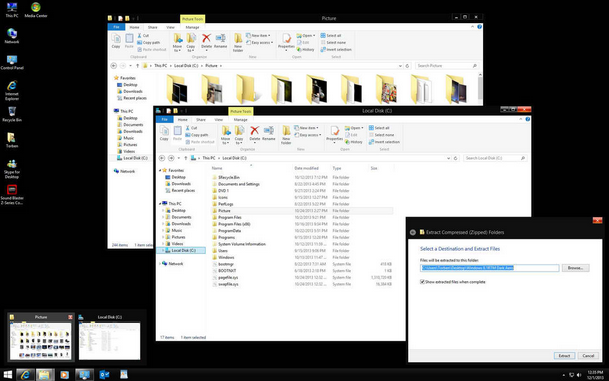
Microsoft and Third Party Themes? What’s the Difference?
If you tried downloading a theme from Microsoft and as well as one that comes from a third-party source, you’ll surely notice that the ones coming from the official website are smaller in file size compared to those that come from some third party sources such as DeviantArt.com. This is because most themes from the Microsoft website only include some desktop background images and nothing else while themes from third party sources contain customized icons and other personalized features like Window borders and others. That’s also the reason why third party themes still need a patch file while those that come from Microsoft doesn’t need one.
Did you have problems in installing any of the themes featured in this article? We’re here to help you. Just describe the problem you experienced on the comments section below and we’ll do our best to have it solved. If you want to download more themes, simply visit the Microsoft official website and as well as DeviantArt.com and choose from the Windows 8.1 compatible theme offered for free in these websites. You can also change your desktop background image without changing the theme. Just read our guide on “7 Tips for Customizing the Desktop“ to learn the steps in doing this tweak on your Windows 8.1 machine. Stay tuned with us here in windowstechies.loc for the hottest and the latest news, updates, tips and tricks about Microsoft’s latest operating system.