4 Tips for Using Gmail Like a Boss
Email or “Electronic Mail” has been in existence for more than a decade now and since the very first email service provider got into existence, there have been some other providers that emerged which eventually became big ones at present. Emails are essential communication tools that send messages and other information instantly.
It is estimated that there are over a million emails sent each day. From casual talks to business and work related matters containing attachments, emails have truly revolutionized the way things work. In fact, some employers even require an email address from applicants for easier communication.
These very useful communication medium has even become more useful when smartphones entered the whole scene. With apps capable of showing your inbox and all your other email folders, keeping yourself up with what’s latest is really made a lot easier. One of the popular email service provider is the one that Google has developed and is called Gmail. In this tutorial, we will be going through some tips that will help you use this awesome free service from Google and having a Gmail account already set up as your personal email would be a plus!
The Ever Mysterious Gmail
I have personally used Google’s email service for quite a long time now but it seems like Gmail really has more to show off than just the ordinary email sending and receiving. There are some aspects of it that are quite confusing but it’s easy to think that it might just be caused by all of its comprehensive and powerful features that it has. Google really wants to deliver the best service to its users and so there are always brand new features that are being added to Gmail every now and then.
Some of these brand new features include the email categories tab that sorts all incoming emails into different types (Primary, Social and Promotions) and other stuff that streamline Gmail’s appearance to make it more user-friendly such as the reply button and other quick access icons. There’s even more to Gmail than what you might be thinking right now and here are 5 of the most useful features that we were able to discover which would surely take Gmail’s use to the next level.
1. Adding a Date to Google Calendar
If you’re the type of person who get a lot of invites from friends or notifications for a meeting from workmates through email then Gmail can help you move those entries into the Google Calendar. If you received an email containing a date or time and Gmail detects it, you can open the email and you should be able to notice that the dates and times have some dashes appearing under it. Simply click on the date and a prompt will appear right away asking you if you want to add the date to the Calendar as shown on the screenshot below.
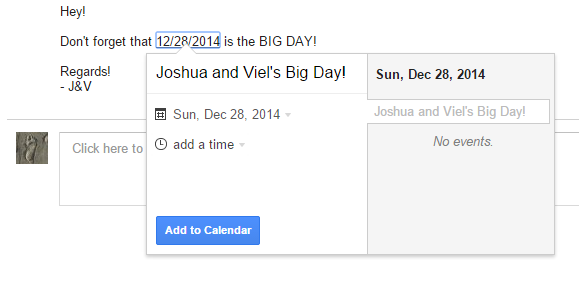
Now, from this prompt, all you need to do is click on the “Add to Calendar” button and the date or the event that is set on it will be added to your calendar so you can get reminded about it when it finally comes. In case Gmail wasn’t able to find a date from the email, you can still add the entry without exiting from the email message itself. Just click on the “More” button located on top the select “Create event” from the drop-down menu.
2. Adding a Person into Your Contact List
One of the awesome features that Gmail has is the one that allows you to add a person to your contacts list in a quick and easy way. For instance, if you received an email from a person who is not yet on your contacts, you can add him/her quickly by clicking on an arrow-down icon located just below the name and account picture that can be found at the right portion of the screen as highlighted below.
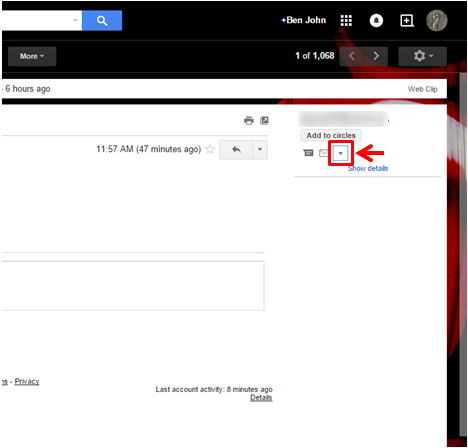
After clicking on the icon, you will be able to see a drop-down menu containing 2 options which are “Add to contacts” and “Recent mail from”. From these options, all you need to do is click on the one that says “Add to contacts” and follow all the other steps that would show up in order to have the person saved into your contacts list. You can also update the details of an existing contact using this same method.
3. Sort and Label Incoming Emails
Another awesome feature that was recently added to Gmail is the sorting and labeling of emails into different categories. There are 3 major categories where emails get stored into. First is the “Primary” tab then the “Social” and the “Promotions” tab. This feature is very useful in making you check emails that are more important than others which are stored in the Primary tab. The Social tab contains emails from social networks like Twitter, Facebook or LinkedIn.
However, there would be times that emails get lost and fall into the other tabs but it is very easy to train Gmail to store the email to your Primary tab. To do this, you can just open the tab that contains the subject email then drag it to the Primary tab. Gmail will then ask you if you want this to be done to any other email coming from the same sender and so you need to say “Yes” to it. You can also right click on the email itself and you will see options for moving it to the other tab categories, archive or delete it.

You can also choose to add more tabs labeled as “Updates” and “Forums” simply by clicking on the (+) sign at the right of all the other tabs appearing on top of your email list. After choosing to activate additional tabs, you will be shown a list of your email senders which will allow you to choose which ones should be moved to the new tabs. Just explore around this features and you will surely love how it works but if you just want one tab where all your emails would be found then you can use this section to deselect the others and just leave the Primary tab to contain all your incoming emails.
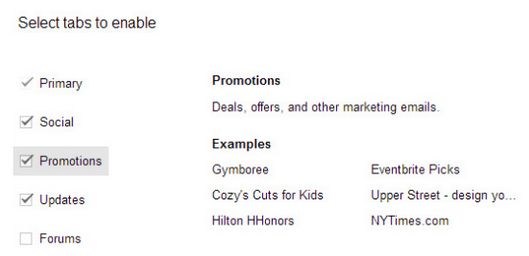
4. Change Subject in Your Reply
This is a less known trick which would definitely be of great help especially to those who work on plenty of emails each day. Often times, we just send replies containing a different subject than that of the original exchange which makes the email less noticeable to the recipient. To change the subject in a reply, you will just need to click on the “Reply” button from the original email and you will see an arrow-down arrow which you will need to click in order to open a drop-down menu. From this menu, simply hit the option that says “Edit subject” and presto! You can now add an new subject to the reply that you are going to send!
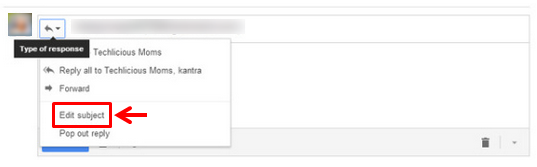
Awesome Changes for Better Communication
Gmail has changed a lot through the years since it has been released back in 2004 and it has never failed to cater all the communication needs of its users. With all the improvements and innovations as well as quick access shortcuts, there’s really no other email service that can beat it in terms of innovations and efficiency. Take time to explore your Gmail account now and you’ll surely love every aspect of it especially when you discover some tricks that would make it work a lot better than you’ve always thought!