7 Windows 8 Features that were Omitted in Windows 8.1
Windows 8.1 includes a bunch of brand new features which users would surely love but if you used to enjoy Windows 8 in your machine and you upgraded to Microsoft’s latest operating system, you might be surprised that it also did away with a few features which are actually steps in improving a little bit of flaws. There are features that were removed completely while others are just hidden. In this tutorial, we will be going through a list of features that were removed and learn if it can still be accessed in a hidden location and recover it when needed.
1. Social Integration Removed from the Photos App
The “Photos” app is Windows 8.1’s default photo viewer and back in Windows 8, it had a good set of social media buttons which gives you the ability to upload photos to Facebook or Twitter. These buttons are now gone in the latest “Photos” app version which is available in Windows 8.1 which means that the ability to upload photos directly to your social media accounts from within the “Photos” app is not possible anymore. We don’t really know the reason for this step done by Microsoft and all we can do is speculate. It might be that it has been removed because there’s already an official Facebook app available from the Windows Store and as well as some unofficial apps for Flicker which works well in handling upload tasks of any photos that you have.
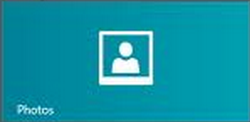
2. Experience Index Removed
Still remember when you had the ability to access your computer’s properties and be able to access the Experience Index Score which tells you how well Windows runs in your machine? In Windows 8.1, you can still access your computer’s properties simply by accessing the File Explorer Window and right clicking on the “This PC” item from the navigation pane at the left. After doing so, a right-click menu will appear and from here, all you need to do is click on the option that says “Properties”.
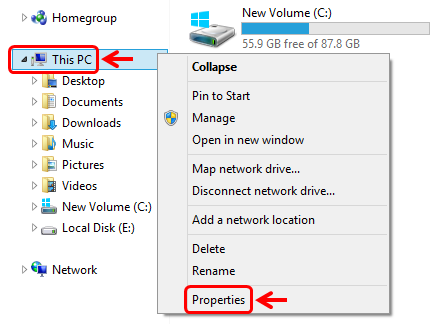
The Windows Experience Index only shows your lowest score from the basic hardware that you’ve got and calls it your Experience Index. I has never given an accurate score of how well Windows really works on your machine so you really should not be worried a lot that it’s no longer included in the Properties Window of your computer. However, if you really want to know your score then you can still retrieve it by doing the steps below.
First, you will need to access Command Prompt with administrator permissions. If you don’t know how to do it, you can simply press on the Windows + X keys and hit the “Command Prompt (Admin)” option from the small options box that appears which contains some hidden menus.
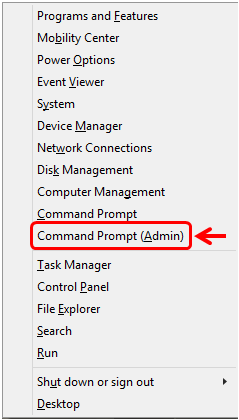
Once the Command Prompt Window opens, you will need to type the “Winsat formal” command then press the “Enter” key on your computer’s keyboard. It will then take a few minutes for the system to test your hardware and generate the report that you need.
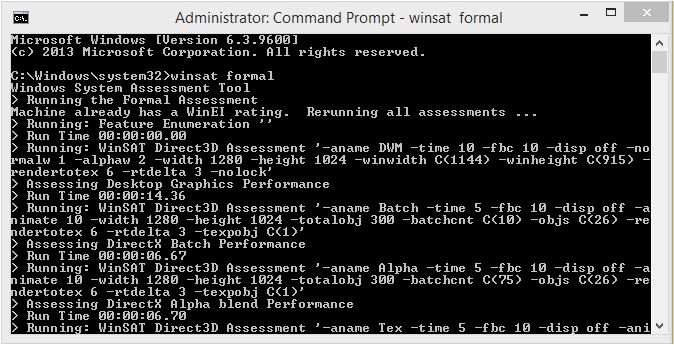
Once the report generation on the Command Prompt Window is done, you will need to open the File Explorer Window and navigate to the “%WINDIR%PerformanceWinSATDataStore” (excluding the quotation marks). To make the search process a lot easier to perform, simply copy the location and paste it to the search input box on the upper-right portion of the screen.
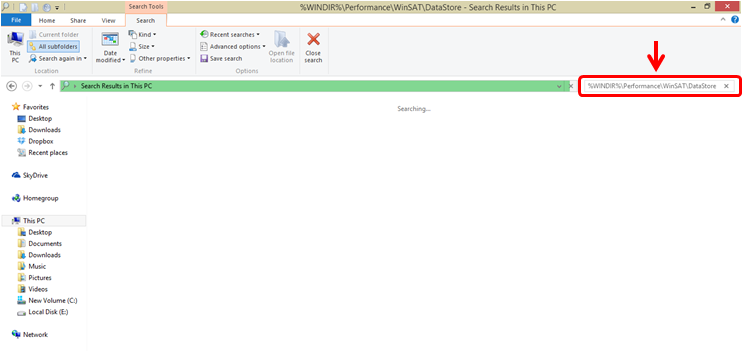
Once the location opens, you will need to open the “Formal Assessment” folder and your Windows Experience Index Score can be found near the top under the tag that says “<WindowSPR>”. The lowest score in this list is your index experience index.
3. No More Messaging App
Back in Windows 8, there has been a built-in app called “Messaging” however, it has not been that useful at all so now in Windows 8.1, the app is already gone for good. If you are a heavy instant messaging app user, you shouldn’t despair at all because Facebook now has an official Windows 8.1 app which you can use in sending chat messages and all your instant messaging needs will also be taken cared by Skype which is already owned by Microsoft.
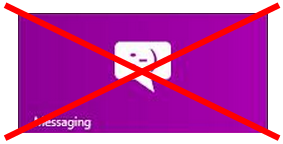
4. No Libraries
The Libraries feature has been added back in Windows 7 and it allows you to group all your related files and folders into one location even if they are stored all over your machine’s hard drive. It is a very useful feature which most users really take advantage of however, it is hidden by default in Windows 8.1. It might sound irrational hiding this feature but you can simply bring it back by opening the File Explorer Window and clicking on the “View” tab on top. After doing so, just click on the “Navigation pane” menu on the ribbon and hit “Show libraries”.

5. My Computer is Not Present!
Oops! It sounds serious I know but it’s really just a name change and nothing else. The “My Computer” name was used to as late as Windows 8 but in Windows 8.1, you will not see it anymore no matter how much you try to look for it on the left navigation pane of the File Explorer Window. “My Computer” is now “This PC” in any Windows 8.1 machine. This name change does not really change any functionality however, it could be confusing especially to some first time users so its good to include it in this article.
6. Backup Tools Now Removed
The System Image Recovery and as well as the Windows 7 Backup feature has existed in Windows 7 and even in Windows 8 but Microsoft has decided to remove all of them in the latest update for Windows 8.1 to pave the way for the new File History feature. Though File History is an excellent tool in saving a back up for all your files, getting everything backed up is still more effective but this time, you can do it with a third-party software or using the SkyDrive of course!
7. SkyDive’s Desktop App is Not Needed Anymore
Windows 8.1 now includes SkyDrive as a built-in folder in the File Explorer Window so if you already installed SkyDrive’s desktop program version then you upgraded to Windows 8.1, you will notice that it will be deleted and you will see it as one of the folders that you can store files into on File Explorer. The good thing is it also works even when you are offline and all the files that you save in it will automatically be synced to your SkyDrive account once you go online again. This is a very comfortable change since you won’t need to open your account anymore and upload the stuff that you want to save in your cloud storage since you can do everything from File Explorer!

A Lot of Things Improved!
Though it may seem odd that there were features which were removed or hidden in Windows 8.1, everything is actually done by Microsoft to improve user experience and take away redundancy from the system itself. If you are more than an average user then you’ve surely noticed the changes that I have described here but for those novice or average Windows users, these changes were surely unnoticeable but it is still good to stay informed so you can also share the knowledge to friends who might need help in the future.