Awesome Mouse Cursor Schemes You Can Try
On a previous article, I have shown the steps in changing mouse pointer schemes in Windows 7 and Windows 8. To continue on, I will be showing some mouse pointer scheme packages which you might want to use on your Windows 7 or Windows 8 machine. Below are descriptions of the mouse scheme packages I found on the Internet and as you will notice, most of it are from DeviantART. To go to the download page for each mouse pointer schemes, be sure to click on the link provided.
1. Mac OS X Cursors
You might have grown tired of using the default mouse pointer schemes that Windows 7 and Windows 8 has and want to try a new one that looks like the one on Mac’s. The new Mac OS X Cursors has the right cursor designs that you would wish to have. This package contains six cursor designs which are embedded in INF files. If you want to use one design, you should install the INF file assigned to it or install all six INF files to get them all running. To download this mouse pointer scheme, simply CLICK HERE. The package is archived in “.rar” format so be sure to get an open source file archiver like WinZip, WinRAR or any other software that you would find for free over the Internet.
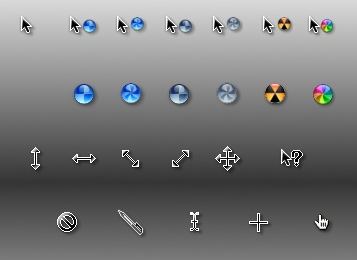
2. Mario Gant
If you want to get the feel of childhood and fantasy on your machine then you can select the “Mario Gant” mouse pointer scheme. In this package, the mouse pointer will look like Super Mario’s hand and all the other cursor designs are animated. To get this mouse pointer scheme package simply CLICK HERE. The file is in “.zip” format but don’t worry, the file archiver that you downloaded and installed earlier can take care of this.

3. Metro X1 Animated Cursor Set
If you are looking for a colorful mouse pointer scheme that matches Windows 8’s metro style screen then this package is the one you’ve been looking for. Metro X1 Animated Cursor set features metro style colors and a modern look on its cursor designs that would surely make your friends ask how you did it! CLICK HERE to download this awesome cursor package.

4. Gant Cursors
Your kids would surely love the Gant Cursor pack on their computer. The Gant Cursor package is inspired by the popular Gant icon set used to customize smartphones and as well as Linux based operating system and now, it also works for Windows. The package features a yellow and blue color scheme. The cursors are placed in separate folders (4 in total) and is distributed in “.rar” format which means that you need to use the file archiver that you downloaded and installed earlier to access the files and the install wizard for this mouse cursor package. To access the download page, simply CLICK HERE.

5. Krystall Cursor Package
A colorful mouse scheme package that would surely give you the feel of freshness and life whenever you use your computer. The cursors look bright making it very easy to locate especially to those who have weak eyesight. However, this package doesn’t have an INF enabled installer file for ease in installation but you’ll surely figure out how to install it on your machine by following the instructions that are shown below this list. To download this mouse scheme package, CLICK HERE.
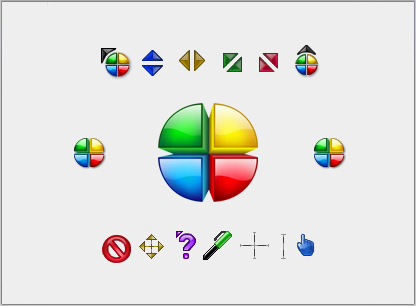
6. Hello Cursor
For female users especially the younger ones, the Hello Cursor package would be a very good choice if you want to add a touch of femininity to your Windows machine. This cursor package would also fit best with a Hello Kitty theme. Use both of them together and you’ll surely show real “Girl Power” on your machine. CLICK HERE to go the the download page.
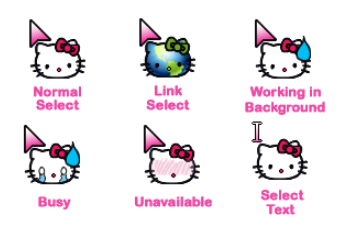
7. UNDERSized Mouse Cursor Scheme
For those younger computer users who would like something unique and relatively small compared to the normal mouse pointer sizes, the UNDERSized package would be a good pick. Just like the other mouse cursor scheme packages I have given above, this too needs a file archiver so you can extract the icons and install them on your machine. CLICK HERE to go to the download page.
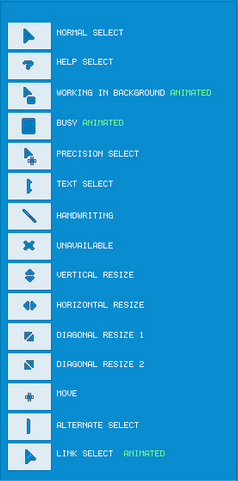
8. Oxygen Cursors Package
Hailed as one of the most popular icon set on DeviantART, the Oxygen Cursors package now has over 70,000 downloads as of writing this article and the number would surely rise as more and more people discover this awesome icon set. The package contains a total of 37 schemes of different colors and is distributed in “.7z” format which means that you would need the 7-Zip file archiver to extract the INF files for installation. CLICK HERE to download the package.
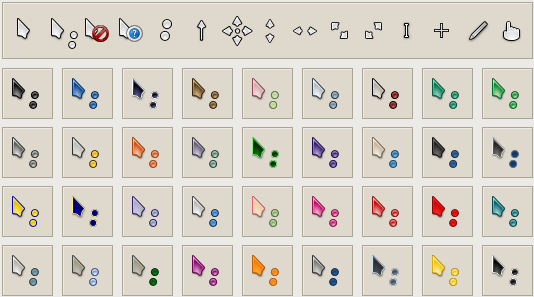
9. Direction Cursors
A Mouse Pointer/Cursor scheme that resembles the traffic and direction signs that we see on the streets but are in blue color which makes them easily visible on the screen. I would recommend this package to people looking for a mouse pointer scheme that would surely be seen on white background web pages and documents. You would need a file archiver software to extract the INF files and install them on your computer. If you don’t know how to do this, simply follow that instructions that follow after this list. To download this cursor scheme package, CLICK HERE.
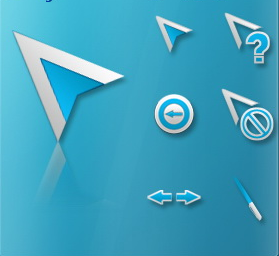
As you can see, most of the Mouse/Cursor Schemes given above are from DeviantART but this does not mean that its the only source where you can find free mouse pointer scheme packages. You can use Google, Yahoo or Bing to research for more packages offered free to download. Next, we’ll see how to install the mouse pointer/cursor scheme you just downloaded.
How to Install A Mouse Pointer/Cursor Scheme Downloaded from the Internet
Installing the cursor packages you downloaded from any of the links given above is a different process compared to just choosing from the built-in schemes on Windows 7 and Windows 8. To learn how it is done, just follow the steps below:
First, you need to locate the archived (.rar, .zip, .7z) file you downloaded. If you didn’t change the default location where downloaded files go then you should find them on the “Downloads” folder. Once you find them, select the one that you want to install first then right-click on it and extract the files to a location where you can easily remember or you can also select the “Extract here” option if you are using WinZip or WinRAR so the file would be extracted in the same location where the downloads are in. Once the file/s gets extracted, simply look for the .INF file, right-click on it and select “Install”.

You need to follow additional instructions, notifications and prompts that will appear on the screen until the installation process is completed. Once the scheme gets installed, you need to go the “Mouse Properties” Window by following the instructions shown on our “Customizing Mouse Pointers (Windows 7 and 8)” tutorial and you should see the newly installed mouse pointer scheme on the drop-down options. If you want to use it, simply select it and click on the “Apply” then “OK” button.

That’s it! You now installed a new scheme on your Windows machine. Simply follow the same instructions in installing all the other mouse pointer schemes you downloaded. Are you currently using a mouse pointer/cursor scheme that is worth using? If you do them be sure to share then using the comments section below!