Get Better Social Horizons
Making connections and getting in contact with others among your circle of friends is very important especially if you are trying to organize an event or even just getting a message sent to everyone on your contacts list. If you’re just starting to know Windows 8 then you should learn some tips that will help you use social media apps like a boss.
What’s New in Windows 8?
Windows users have seen brand new innovations in Microsoft’s latest operating system and most of these are geared towards improving your social media experience. For instance, there’s a built-in People and Mail app that will help you get connected with the contacts listed on your email or those that are saved on some other apps that you’ve downloaded from Windows Store such as Facebook or Twitter. If you want to get the most out of these apps and improve your social horizons then simply follow the tips listed below.
Download and Install a Facebook App
You might have already heard of Facebook and noticed that everyone of your friends are already up to it on all of their devices so it’s about time to join them with the latest buzz. There’s no official Facebook app for Windows 8 yet but you can try other ones available in the Windows Store. I have personally been using “Facebook Touch” and it works perfectly for doing my Facebook routines. It comes with a small fee though but I’m sure that $2.99 won’t hurt if you’ll be getting more of its value afterwards.

Use Facebook in Full Screen
Facebook Touch opens in full screen just like any other modern-style app in Windows 8 but you can also open Facebook using your favorite browser but still have a full view of it on your browser. To be able to perform this trick, simply log in to your Facebook account on your favorite browser and once it opens, simply press the “F11” key and you’ll see Facebook open in full screen. To switch back to normal view, all you need to do is press the “F11” key again.
Facebook Chat on Modern UI
The Facebook Chat feature can be a bit overwhelming especially if you are trying to sort out only the ones that you really know and connect to them but the good thing is Facebook shows the ones that are online and separates them with the ones who are not. This is true with the browser version and as well as on apps but if you really want to take Facebook chat to the next level then you can try the “IM+” app from the Windows Store which will help you send instant messages using Facebook or any other social media platform. Just open Windows Store and start searching for the app. Once you find it, simply download and install it on to your Windows 8 machine so you can start using this great app!
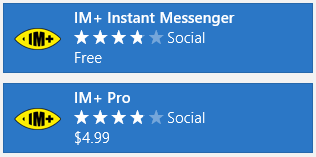
Link Other Clients to IM+
IM+ can accommodate not just Facebook but also other chat clients such as “Google Hangouts”, “Windows Live Messenger”, “Yahoo Messenger” and other such stuff. I personally feel that it is a lot better than the built-in “Messenger” app on your Windows 8 machine and a lot better than the Skype app in many ways. Another great thing about it is it’s free so why don’t you give it a try?
Make Tweaks on Chat Notifications
Social Media apps show notifications or even play sounds whenever there’s something important that you need to get informed of like a message or a status/photo that you got tagged in but there would be times that you might want to turn it off- perhaps you’re in an important meeting with your colleagues or you’re out for a job interview. If this is the case then you can quickly change notification settings by accessing the “Settings” screen simply by pressing the “Windows + I” keys then click or tap on “Change PC settings” at the bottom. Once the “PC Settings” screen appears, simply hit the “Notifications” menu on the right hand portion of the screen and start turning off notifications for the apps the you want to silence.
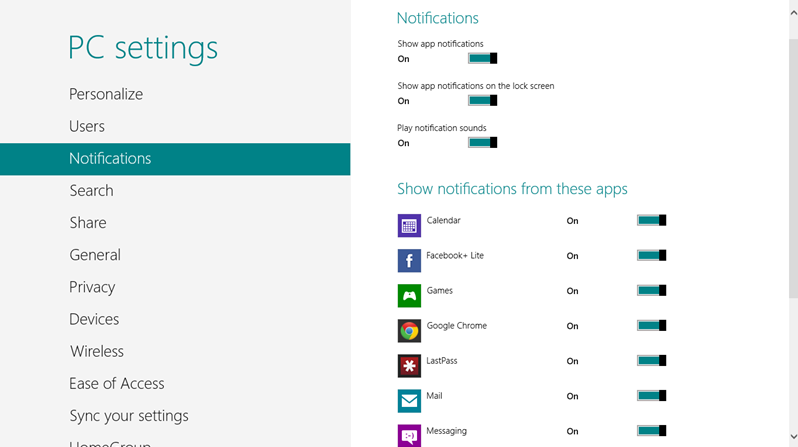
Download Your Choice of Twitter App
Enter the Windows Store and you’ll find a number of Twitter apps available for free but they are not that perfect. There’s no official Twitter app for Windows 8 yet and the social media has recently imposed a limit to the number of users that can use some unofficial apps available in the Windows Store however, you can download and install “Tweetium”. I have personally tried it myself and it seems to work great! It’s got a small charge though but $2.99 won’t really hurt if you’re guaranteed to get the best performance after paying.
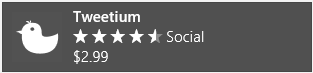
Try Tweetdeck
If you are having problems managing your social media accounts like the ones that you have on Twitter then you can use a social media management tool called “Tweetdeck” which is available for free on “www.tweetdeck.com”. Once you’re on the site, simply sign up to all your Twitter accounts and start creating your own custom Twitter world. This tool keeps you updated and lets you get your hands on each and every account that you have and many more!

Get Acquainted with Hootsuite
There’s another great tool for managing your social media accounts called “Hootsuite” available at “www.hootsuite.com”. This tool allows you to effectively manage all your social media accounts and lets you keep track of all the latest happenings right at your desktop. The tool is offered free for individuals but comes with a monthly charge for businesses and corporations. If you’re tired of maintaining your social media accounts and viewing them in different tabs on your favorite browser then you should give “Hootsuite” a try!

Use the Web from a Flashdrive
If you feel that browsing the web directly on different PCs is a bit unsecure then you can try “Miranda Portable”. Simply save it in a USB stick but you first need to download it from “http://portableapps.com/apps/internet/miranda_portable”. Once it is saved in your USB stick, you can bring it along with you and run it on any PC without getting you at risk.
More Tips
Oops! It looks like we’re running out of space again. The tips I have shown in this tutorial are just the first 9 out of the 25 tips that we’ve prepared for you. We’ll take up the rest on the next tutorial so be sure to stay tuned with us here on WindowsTechies. Do you know of some Windows 8 tricks that you’d like to share to our readers? Please feel free to do so by taking advantage of the comments section below. You can also join our email list so you can get all the latest tips and updates about the Windows operating system straight to your inbox. Windows 8 is indeed a great operating system but it would be much greater if you learn of some useful tips. Keep learning from us and you’ll surely be able to use Windows 8 like an expert!