How to Fix Applications That Won't Launch in Windows 11
You double-click a program icon and...nothing happens. Or maybe it starts for a split second and then disappears. The loading cursor spins briefly, then nothing.
By Jamie Chen
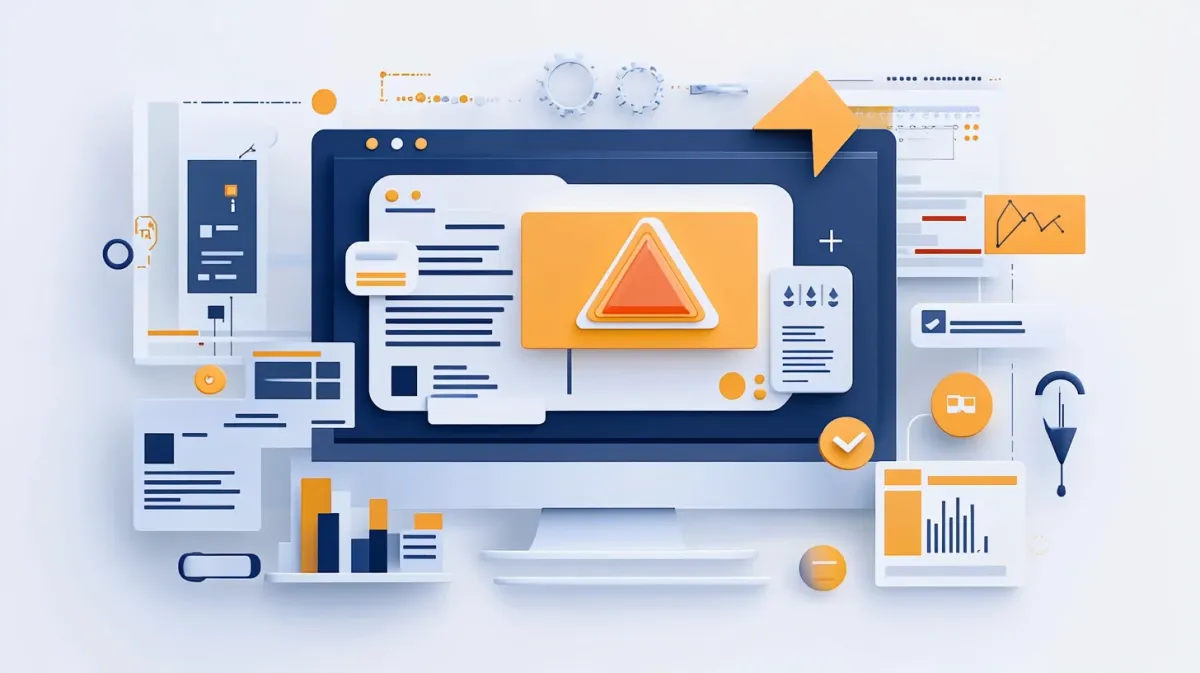
Introduction
You double-click a program icon and…nothing happens. Or maybe it starts for a split second and then disappears. The loading cursor spins briefly, then nothing. I know how frustrating this is—you just want to open your program and get to work, and instead you’re stuck wondering what went wrong.
I’ve helped hundreds of people fix applications that won’t launch in Windows 11, and here’s the good news: this is almost always fixable without being a tech expert. We’re going to work through this systematically, starting with the simplest solutions and only moving to more advanced steps if needed.
About this guide: I’m Jamie Chen, and I spent 8 years in enterprise technical support, specializing in Windows application compatibility and system troubleshooting. I’ve resolved over 10,000 support cases and seen every variation of “my program won’t start”—from simple restarts to complex runtime library issues. This guide reflects what actually works based on real-world troubleshooting experience, not theory.
This guide is part of our comprehensive Windows Troubleshooting Guide, which covers common errors, diagnostic tools, and systematic problem-solving approaches.
Common scenarios we’ll fix:
- Program doesn’t respond when you double-click it
- Application starts briefly then immediately crashes
- Loading cursor appears for a moment, then nothing
- Error message appears instead of the program launching
What you should know before we start: Applications fail to launch for different reasons—corrupted files, missing system components, compatibility issues, or permission problems. That’s why we need to work through solutions methodically. Don’t worry if the first solution doesn’t work—we have plenty more to try. Most launch issues get fixed within the first few steps.
Let’s start troubleshooting.
Quick Checks First (Try These Immediately)
⏱️ Time Required: 5 minutes total | Success Rate: ~40% of cases
Before we dive into complex solutions, let’s try the quick fixes that, in my experience, solve many launch problems. I learned early in my tech support days to always start with the simplest solutions first—not because users are doing something wrong, but because Windows sometimes just needs a gentle nudge to get back on track.
These three quick checks take less than 5 minutes total, and honestly? They fix about 40% of the “my program won’t launch” cases I see. Even if they don’t solve your specific issue, they’ll rule out the simple stuff so we can focus on the real problem.
Restart Your Computer
I know this sounds too simple, but restart your PC first. A full restart clears memory conflicts, resets system states, and fixes many application launch issues.
What to do:
- Save all work in other programs
- Click Start > Power icon
- Select “Restart” (not Shut Down—we want a full restart)
- Wait for Windows to fully restart
- Try launching your application again
Did it work?
- ✅ If yes: Great! The restart cleared whatever was blocking the app.
- ❌ If no: That’s okay—move to the next quick check.
Check if the Program Is Already Running
Sometimes programs are actually running in the background but don’t have a visible window. Windows won’t launch a second copy, so it just does nothing when you double-click.
What to do:
- Press Ctrl + Shift + Esc to open Task Manager
- Click the “Processes” tab (if not already selected)
- Scroll through the list and look for your program’s name
- If you find it: Right-click the program > “End task”
- Try launching the program again
Jamie’s tip: I’ve seen this exact situation dozens of times. A program crashed earlier and left a hidden process running. Ending that task and relaunching usually works perfectly.
Run as Administrator
Here’s a quirk of Windows that catches people by surprise: some programs need administrator permissions to launch, even if you’re already logged in as an administrator. It’s a security thing, and it’s especially common with older programs, installation tools, or anything that needs to access system files. This fix takes literally 10 seconds to try.
What to do:
- Find your program’s icon (on desktop, Start menu, or in File Explorer)
- Right-click the icon
- Select “Run as administrator”
- Click “Yes” when Windows asks for permission
- See if the program launches now
Did it work?
- ✅ If yes: The program needed admin rights. To make this permanent, right-click the program > Properties > Compatibility tab > check “Run this program as an administrator” > Apply > OK.
- ❌ If no: Continue to the next solution.
Check for Windows Updates
⏱️ Time Required: 10-20 minutes (depending on update size)
Look, I know Windows updates can be annoying. They always seem to happen at the worst times. But here’s what I’ve learned in my years of troubleshooting: when a program mysteriously stops working after a Windows update, Microsoft usually releases a follow-up fix within days. Missing that second update is one of the most common reasons I see launch failures.
What to do:
- Press Windows key + I to open Settings
- Click “Windows Update” in the left sidebar
- Click “Check for updates”
- Install any available updates (this may take 10-20 minutes)
- Restart your PC after updates install
- Try launching your program
Try Compatibility Mode
⏱️ Time Required: 2 minutes | Best For: Programs 5+ years old | Success Rate: ~25% for older programs
Compatibility mode sounds technical, but it’s actually one of my favorite quick fixes for older programs. I can’t tell you how many times someone’s brought me a program from 2015 or 2018 that just refuses to run in Windows 11—and compatibility mode fixes it in seconds.
Here’s the problem: Windows 11 has stricter requirements than older versions, so programs designed for Windows 7 or 8 sometimes don’t know how to talk to Windows 11 properly. Compatibility mode basically tells Windows “Hey, pretend you’re Windows 8 so this program feels at home.” Simple, but surprisingly effective.
What to do:
- Right-click your program’s executable or desktop shortcut
- Select “Properties”
- Click the “Compatibility” tab
- Check the box: “Run this program in compatibility mode for:”
- Choose a Windows version from the dropdown:
- Try Windows 8 first
- If that doesn’t work, try Windows 7
- Click “Apply” then “OK”
- Try launching the program
Additional compatibility options to try:
If compatibility mode alone doesn’t work, don’t give up yet. Windows provides a couple of additional checkboxes on that same Compatibility tab that solve specific issues I see regularly—especially with games and full-screen applications.
Try checking these additional boxes:
- ☑ Disable fullscreen optimizations (especially helpful for games)
- ☑ Run this program as an administrator
Jamie’s compatibility tip: If your program is 5+ years old, there’s a good chance compatibility mode will fix application won’t launch issues. Windows 11 has stricter requirements than older versions, so older programs sometimes need this setting.
Repair or Reinstall the Application
⏱️ Time Required: Repair: 2-5 minutes | Reinstall: 10-20 minutes | Success Rate: ~60% for corrupted files
Corrupted program files are one of the most common reasons applications won’t launch. Repairing or reinstalling fixes this.
Try Repairing First (If Available)
Many modern programs include a repair function that fixes corrupted files without losing your settings.
What to do:
- Press Windows key + I to open Settings
- Click “Apps” > “Installed apps”
- Scroll to find your problematic program
- Click the three dots (⋮) next to the program name
- Select “Advanced options” (if available—not all programs have this)
- Scroll down to the “Reset” section
- Click “Repair”
- Wait for the repair to complete (usually 1-3 minutes)
- Try launching the program
Did repair work?
- ✅ If yes: Perfect! The corrupted files are fixed.
- ❌ If “Repair” option isn’t available or didn’t work: Move to reinstalling below.
Reinstall the Program
Reinstalling gives you a completely fresh start with clean program files. I know it seems like a hassle, but it’s one of the most reliable ways to fix application won’t launch problems.
Important first step: Before uninstalling, make note of any license keys, account login information, or custom settings you might need.
What to do:
- Save your license key/login info—I can’t tell you how many times I’ve watched someone uninstall, then realize they can’t remember their license key or password. Write it down or screenshot it before you proceed!
- Press Windows key + I > “Apps” > “Installed apps”
- Find your program
- Click the three dots (⋮) > “Uninstall”
- Follow the uninstall prompts
- Restart your computer (this clears leftover files from memory)
- Go to the program’s official website
- Download the latest version (get a fresh copy, not your old installer file)
- Install the program
- Try launching it
For Microsoft Store apps:
If your program came from the Microsoft Store, the process is slightly different:
- Right-click the Start button > “Apps and Features” or “Installed apps”
- Find the app > click the three dots
- Select “Advanced options”
- Click “Reset” or “Repair”
- Or uninstall and reinstall from Microsoft Store
Jamie’s reinstall advice: Yes, reinstalling typically takes 10-15 minutes depending on the program size and your internet speed, but it gives you a clean slate and fixes most file corruption issues. Just make sure you have your login credentials or license keys BEFORE you uninstall—I don’t want you to get locked out of paid software!
Install Missing Runtime Libraries
⏱️ Time Required: 10-15 minutes | Best For: Silent failures, DLL errors
Okay, this is where things get a bit technical, but stay with me—I’ll make it simple. Runtime libraries are like toolboxes that programs need to function. If a program was built using specific Microsoft tools (.NET Framework or Visual C++ Redistributables) and those tools aren’t on your PC, the program just… won’t start. No error message, nothing.
I’ve seen this dozens of times in my support work: someone’s program fails silently, and it turns out they’re missing these libraries. The frustrating part? Windows doesn’t tell you this is the problem. The good news? Installing them takes about 10 minutes and prevents tons of future launch issues.
Install .NET Framework
Let’s start with .NET Framework, which many programs require:
What to do:
- Open your browser
- Go to: dotnet.microsoft.com
- Download ”.NET Desktop Runtime” (latest version)
- Also download ”.NET Framework 4.8” (for older programs)
- Install both
- Restart your computer
- Try launching your program
Install Visual C++ Redistributables
The other common culprit is Visual C++ Redistributables. Many programs—especially games and older applications—were built using Microsoft’s Visual C++ tools. If you don’t have the right versions installed, those programs simply won’t run.
What to do:
- Go to Microsoft’s website (search “Visual C++ Redistributables download”)
- Download the “All-in-One” package or download versions 2005-2022 individually
- Install both x86 (32-bit) and x64 (64-bit) versions
- Restart your PC
- Try your program
Jamie’s runtime library fix: Missing runtime libraries cause launch failures, sometimes silently, sometimes with error messages like “MSVCP140.dll is missing from your computer.” Installing .NET and Visual C++ Redistributables takes about 10 minutes but prevents many launch issues. This is especially common with games, older programs, and applications showing DLL errors. For more on DLL errors specifically, see our guide to fixing missing DLL files.
Check Event Viewer for Crash Details
⏱️ Time Required: 5-10 minutes | Best For: Programs failing silently with no error message
If your program keeps failing with no clear error message, Windows Event Viewer can tell you exactly what’s going wrong. This is my go-to diagnostic tool when programs fail silently.
What to do:
- Press Windows key + X > select “Event Viewer”
- Navigate to: Windows Logs > Application
- Look for red “Error” entries that match the time you tried launching the program
- Click on each error to read the details
- Look for: The program’s name, error codes, or mentions of “faulting module”
Common Event Viewer clues:
- “Application Error” with program name: The program crashed—check for missing DLLs or corrupted files (reinstall the program)
- “APPCRASH”: Application crash with faulting module name—this tells you which component failed
- ”.NET Runtime Error”: Missing or corrupted .NET Framework (install/repair .NET)
- Error code like 0xc0000005: Access violation—try running as administrator or check antivirus blocking
Jamie’s Event Viewer tip: I know Event Viewer looks intimidating, but you don’t need to understand everything. Just look for entries that happened RIGHT when you tried launching the program, note the error code or “faulting module” name, and search for that specific error online. You’ll often find exact solutions for that particular crash.
Check Antivirus and Firewall Blocking
⏱️ Time Required: 5-10 minutes | Success Rate: ~15-20% for newly downloaded programs
Here’s something that catches people off guard: your antivirus is trying to protect you, but sometimes it’s overly protective and blocks legitimate programs—especially newly downloaded ones, games with anti-cheat systems, or utilities that access system files. I’ve had clients convinced their PC was broken when their antivirus just quarantined the program they were trying to run.
Let’s check if that’s happening to you.
Check Windows Security Protection History
First, let’s see if Windows Security (the built-in antivirus) blocked your program:
What to do:
- Press Windows key + I > “Privacy & security” > “Windows Security”
- Click “Virus & threat protection”
- Scroll down and click “Protection history”
- Look for entries matching your program’s name or time you tried launching it
- If found: Click the entry > “Actions” > “Allow on device”
Permanently allow a blocked program:
If you found your program in Protection History and it keeps getting blocked, you need to add an exclusion so Windows stops flagging it. Here’s how:
- In Windows Security, click “Virus & threat protection”
- Scroll to “Virus & threat protection settings” > “Manage settings”
- Scroll to “Exclusions” > “Add or remove exclusions”
- Click “Add an exclusion” > “Folder”
- Navigate to your program’s installation folder (usually
C:\Program Files\[ProgramName]) - Select the folder > “Select Folder”
Jamie’s security software warning: Only add exclusions for programs you trust and downloaded from official sources. Don’t randomly exclude folders—that defeats the purpose of having antivirus protection. But if you downloaded software from the legitimate developer’s website and Windows is blocking it, adding an exclusion is safe.
Check Third-Party Antivirus
If you’re using third-party antivirus software (Norton, McAfee, Avast, Bitdefender, etc.), it may be blocking your program instead of Windows Security. Each antivirus works a bit differently, but the process is similar:
What to do:
- Open your antivirus program
- Look for “Quarantine” or “Threat History”
- Check if your program was blocked or files were quarantined
- Restore the files and add the program to the allowed/exclusion list
Temporarily disable antivirus to test:
Still not sure if your antivirus is the culprit? Here’s a quick test that will tell you for certain:
What to do:
- Right-click your antivirus icon in the system tray (bottom-right corner)
- Select “Disable” or “Pause protection” for 10 minutes
- Try launching your program
- Re-enable protection immediately after testing
If the program launches with antivirus disabled, you know antivirus was blocking it. Add the program to exclusions and re-enable protection.
Conclusion
Applications that won’t launch in Windows 11 are frustrating because you often don’t even get an error message to explain what’s wrong. That’s why working systematically through solutions is so important.
To recap what we covered:
Quick fixes (try first):
- Restart your PC
- Check if program is already running in Task Manager
- Run as administrator
Common solutions:
- Install Windows updates
- Use compatibility mode for older programs
- Repair or reinstall the application
- Install .NET Framework and Visual C++ Redistributables
Advanced diagnostics:
- Check Event Viewer for specific crash details
- Verify antivirus/Windows Security isn’t blocking the program
Most application launch issues get fixed within the first few solutions—restart, reinstall, or compatibility mode solve the majority of cases. If you need to go deeper with runtime libraries, Event Viewer diagnostics, or antivirus exclusions, those advanced tools will identify the root cause.
I know it’s frustrating when programs won’t even open to show you an error. But by working through these solutions systematically, you’ll identify and fix the issue. Don’t give up—you’ve got this! If one solution doesn’t work, move to the next. One of them will solve it.
Related troubleshooting: If you’re experiencing other Windows issues, check our guides on fixing BSOD errors, resolving Windows Update problems, or speeding up slow startup times.
For more troubleshooting guidance, see our Windows Troubleshooting Guide for diagnostic tools, error solutions, and systematic problem-solving approaches.
Frequently Asked Questions
Why won't my program launch after a Windows 11 update?
Windows updates can be annoying like that—they sometimes break compatibility with older programs or change system settings your programs were depending on. Here’s what usually fixes it, in order of what I’ve seen work most often:
- Restart your PC (the update may need a full restart to complete)
- Check for another Windows update (Microsoft often releases fixes within days)
- Use compatibility mode: Right-click program > Properties > Compatibility > “Run this program in compatibility mode for” > choose Windows 10 or Windows 8
- Reinstall the program to get a fresh copy
If the program still won’t launch, check the software developer’s website—they may have released an update for Windows 11 compatibility.
The program flashes on screen for a second then disappears. What's wrong?
This means the program is crashing immediately after attempting to launch. The program starts loading, encounters an error, and terminates instantly.
Common causes:
- Missing DLL files: Install Visual C++ Redistributables and .NET Framework
- Corrupted program files: Reinstall the program
- Graphics driver issues: Update your graphics drivers (for games and visual programs)
- Antivirus blocking: Check Windows Security quarantine and add program to exclusions if needed
Try the runtime libraries first—this is the most common cause of programs that flash and disappear.
Can I recover my program's settings if I have to reinstall?
It depends on the program, but many store settings in specific folders you can back up before uninstalling:
Common settings locations:
C:\Users\[YourName]\AppData\Roaming\[ProgramName]C:\Users\[YourName]\AppData\Local\[ProgramName]C:\Users\[YourName]\Documents\[ProgramName]
How to preserve settings:
- Before uninstalling: Open File Explorer > show hidden files (View tab > Show > Hidden items)
- Navigate to the AppData folders above
- Copy the program’s folder to a safe location (like Documents or a USB drive)
- Uninstall and reinstall the program
- Close the program if it opened after installation
- Paste the backed-up folder back to the original AppData location (overwrite when prompted)
- Launch the program—your settings should be restored
Note: This doesn’t work for all programs—some store settings in the Windows Registry or online accounts. But it’s worth trying for programs with extensive custom configurations.
What if the program worked yesterday and won't launch today?
If a program suddenly stops working, something changed on your system. Common culprits:
- Windows Update installed overnight: Settings > Windows Update > Update history
- Antivirus quarantined a file after a scheduled scan (check protection history)
- Another program updated and introduced a conflict
Quickest fix—System Restore:
If it worked yesterday, restore Windows to yesterday’s state:
- Search “Create a restore point” in Start menu
- Click “System Restore”
- Choose a restore point from when the program worked
- Follow the prompts (this won’t delete your personal files)
System Restore rolls back system changes while preserving your documents. It’s the fastest way to undo whatever changed and broke the program.
When should I contact the program developer for help?
Contact the software developer/support team if:
You’ve exhausted these solutions:
- Tried all the fixes in this guide and the program still won’t launch
- The program recently updated and broke (likely a bug in the new version)
- Other users are reporting the same issue (check the program’s forums or social media)
- Error message specifically mentions the program’s name or unique component
What to have ready when contacting support:
- Your Windows version (Settings > System > About)
- Exact error message or screenshot
- What you’ve already tried (so they don’t suggest things you’ve done)
- Program version number (usually in Help > About)
If the problem is on their end (a bug in the software), only the developer can fix it with an update. They may provide a temporary workaround or hotfix while working on a permanent solution.
How do I prevent applications from breaking in the future?
Here are my recommendations to minimize application launch issues:
Regular maintenance:
- Keep Windows updated (Settings > Windows Update > Check for updates)
- Update applications when prompted (outdated apps have more compatibility issues)
- Run Windows Defender scans weekly to prevent malware corruption
Best practices:
- Download software only from official sources (avoid third-party download sites)
- Don’t skip installer prompts—read what’s being installed
- Create System Restore points before major changes
- Keep at least 20% of your drive free (full drives cause file corruption)
Proactive monitoring:
- Check Event Viewer weekly for application errors before they become critical
- Review installed programs quarterly—uninstall ones you don’t use
- Back up important data regularly in case you need to reinstall programs
Following these practices won’t prevent every issue, but they significantly reduce the frequency of application problems.
What's the difference between repairing and resetting an application?
Both options appear in Windows 11 Settings for Microsoft Store apps, but they work differently:
Repair:
- Fixes corrupted files without changing settings
- Preserves your app data, preferences, and login information
- Takes 1-3 minutes
- Try this first—it’s non-destructive
Reset:
- Completely reinstalls the app from scratch
- Deletes all app data, preferences, saved logins, custom settings
- Returns the app to factory default state
- Takes longer (5-10 minutes)
- Use only if Repair doesn’t fix the problem
Think of Repair like fixing a broken part of your car. Reset is like getting a completely new car—everything starts from zero. Always try Repair first to preserve your data and settings.
Can antivirus software prevent legitimate programs from launching?
Yes, absolutely. I see this frequently in tech support. Antivirus software (including Windows Defender) sometimes flags legitimate programs as threats, especially:
Programs commonly blocked:
- Newly released software (not yet in antivirus databases)
- Game trainers and mods (because they modify game files)
- System utilities (because they need deep system access)
- Programs from smaller developers (less established reputation)
Signs antivirus is blocking your program:
- Program worked yesterday but not today (after a scheduled antivirus scan)
- Brief “scanning” message appears when you try to launch
- Protection history shows the program as quarantined or blocked
How to check:
- Windows Security > Virus & threat protection > Protection history
- Look for entries matching your program name or the time you tried launching it
- If found, choose “Allow on device” and add to exclusions
Only add exclusions for programs you trust and downloaded from official sources. Don’t blindly exclude everything—that defeats the purpose of antivirus protection.
My program launches but immediately crashes with an error code. What do I do?
Error codes are actually helpful—they tell you exactly what’s wrong. Here’s how to use them:
Common error codes and what they mean:
- 0xc000007b: Mixing 32-bit and 64-bit components—reinstall both Visual C++ x86 and x64 redistributables
- 0xc0000005: Access violation—run program as administrator or check antivirus blocking
- 0xc0000142: .NET Framework issue—install/repair .NET Framework
- 0xc000009a: Insufficient system resources—close other programs, restart PC
How to troubleshoot error codes:
- Note the exact error code (including the “0x” prefix)
- Search Google for: “[program name] error [code] Windows 11”
- Look for solutions from the official developer or reputable tech sites
- Check Event Viewer for additional details (Windows Logs > Application)
Error codes seem intimidating, but they’re actually much easier to fix than programs that fail silently with no message. The error code points you directly to the problem.
Should I try Safe Mode if my application won't launch?
Yes, Safe Mode is an excellent diagnostic tool that helps identify if third-party software is causing conflicts. Safe Mode starts Windows with only essential services and drivers, removing variables that might prevent your program from launching.
When to use Safe Mode:
- Multiple applications won’t launch (not just one)
- Apps work immediately after boot but fail after a few minutes
- You suspect a recently installed program is causing conflicts
- Standard troubleshooting steps haven’t worked
How to boot into Safe Mode in Windows 11:
- Press Windows key + I to open Settings
- Click “System” > “Recovery”
- Under “Advanced startup”, click “Restart now”
- Click “Troubleshoot” > “Advanced options” > “Startup Settings”
- Click “Restart”
- Press 4 or F4 to select “Enable Safe Mode”
Once in Safe Mode:
- Try launching your problematic application
- If it works in Safe Mode but not in Normal Mode, a third-party service or startup program is likely causing the conflict
- Boot back to Normal Mode and perform a “Clean Boot” to identify the specific conflicting software
Safe Mode essentially eliminates most variables, making it much easier to pinpoint whether the issue is with Windows itself or something you installed.
Could a corrupted user profile prevent applications from launching?
Absolutely. Corrupted user profiles are an overlooked but surprisingly common cause of application launch failures. If programs work for other users on the same PC but not for your account, the user profile is likely corrupted.
Signs of a corrupted user profile:
- Apps worked fine, then suddenly multiple programs won’t launch
- Other users on the same PC can launch the programs without issues
- You see errors like “User Profile Service failed the sign-in”
- Settings won’t save or keep resetting
How to test if your user profile is corrupted:
- Create a new test account: Settings > Accounts > Other users > Add account
- Make it an administrator account
- Sign out and log into the new account
- Try launching the problematic application
If the app works in the new account:
Your original profile is corrupted. You have two options:
Option 1 - Transfer to new account (recommended):
- Copy your personal files from
C:\Users\[OldUsername]to the new account’s folder - Reinstall programs that stored settings in the old profile
- Use the new account as your primary account going forward
Option 2 - Try repairing the profile:
- Boot into Safe Mode
- Create a new administrator account
- Use that account to copy files from the corrupted profile
- Delete the corrupted profile: Settings > Accounts > Other users > Remove
Corrupted profiles can’t always be repaired, so transferring to a fresh account is usually the fastest, most reliable solution.
Need an automated solution?
Save time with professional PC optimization software trusted by thousands of users.
View Top-Rated Tools