How to Fix Common Windows Update Errors
I know how frustrating it is when Windows Update fails—you just want the update installed so you can get back to work, and instead you're stuck with cryptic error codes and failed installations.
By Jamie Chen
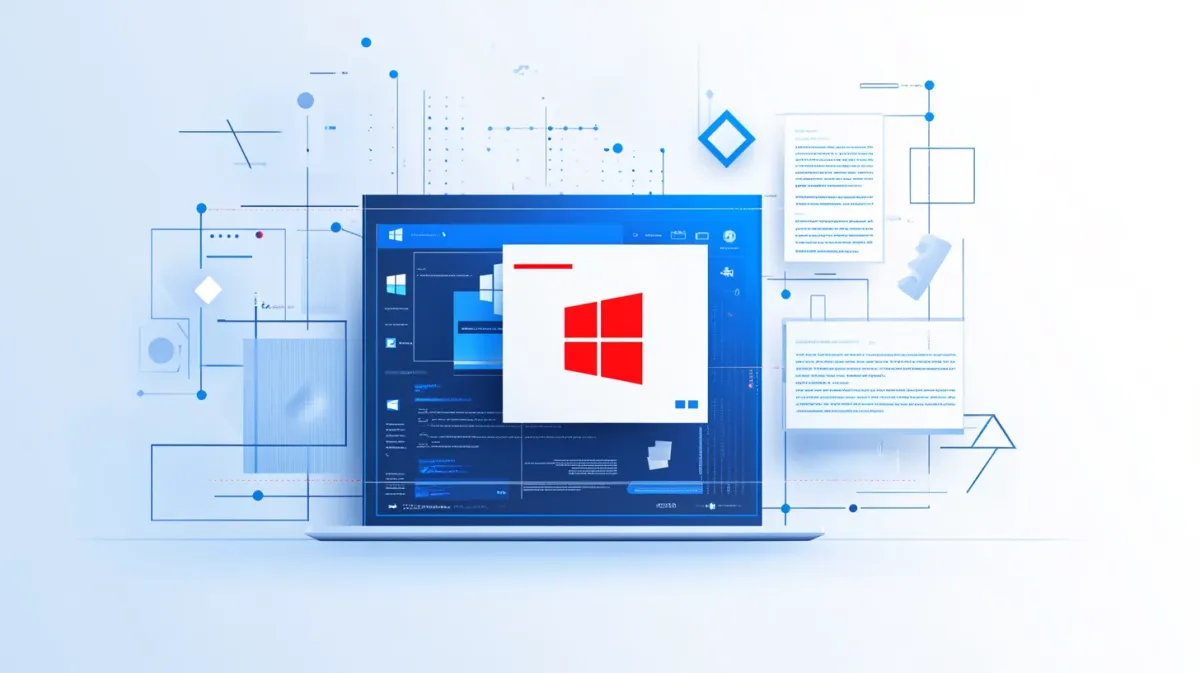
Introduction
I know how frustrating it is when Windows Update fails—you just want the update installed so you can get back to work, and instead you’re stuck with cryptic error codes and failed installations. Trust me, I’ve helped hundreds of people through this exact situation, and I’m here to help you too.
Windows Update errors happen for several reasons: insufficient disk space, corrupted update files, service conflicts, or connection problems. The error codes look scary—those long strings of numbers and letters—but they’re actually telling us exactly what went wrong. We just need to translate them into plain English and fix them step by step.
Here’s what you’ll learn in this guide:
- What common error codes actually mean (in plain language)
- Quick fixes to try first (restart, free disk space, disconnect VPN)
- How to use Windows’ built-in troubleshooter (fixes 40-50% of errors automatically)
- Manual fixes for stubborn errors (resetting update components, DISM/SFC scans)
- Specific solutions for specific error codes
- How to prevent future update errors
I know update errors are frustrating, but here’s the good news: Most Windows Update errors are fixable in 15-30 minutes using the steps below. We’ll start with the easiest solutions first and only move to more complex fixes if needed. You don’t need to be a tech expert—I’ll walk you through every step.
This guide is part of our comprehensive Windows Troubleshooting Guide, covering diagnostic tools and systematic problem-solving for all kinds of Windows errors.
Let’s fix this together.
Understanding Windows Update Errors
Before we jump into fixes, let’s understand what these error codes actually mean. When you see an error code, Windows is telling you exactly what went wrong—we just need to translate it.
Common Error Codes and What They Mean
Error 0x80070002 - Update Files Not Found Windows can’t find the update files it needs. This usually happens when downloads get interrupted or disk errors corrupt the files. Think of it like ordering a package that never arrived—Windows expected files that aren’t there.
Error 0x8007000E - Insufficient Memory or Disk Space Your computer doesn’t have enough free space or available memory to install the update. Updates need 10-20 GB of temporary space while they work. This is like trying to unpack a suitcase when your closet is already full—you need to clear some room first.
Error 0x80240034 - Update Service Issue The Windows Update service itself has stopped or isn’t configured correctly. It’s like having a delivery truck that’s broken down—the package exists, but the delivery system isn’t working.
Error 0x800F0922 - Can’t Connect to Update Servers Your computer can’t reach Microsoft’s update servers. Common causes: internet connection problems, VPN interference, or the reserved storage partition is full. This is like trying to call someone when you have no signal.
Error 0x80073712 - Update Files Corrupted The update files Windows downloaded are damaged or incomplete. This usually happens from interrupted downloads or disk corruption. It’s like receiving a torn package in the mail—the contents are damaged and unusable.
⚠️ October 2025 Critical Issue - KB5066835 Update Failures
If you’re reading this in October 2025 or later and experiencing update failures, you might be affected by the KB5066835 compatibility issue. This update has been causing installation failures on systems with certain third-party antivirus software and older AMD Ryzen processors (pre-3000 series).
Symptoms of KB5066835 issues:
- Update downloads but fails at 73% installation
- Error code 0x800f0988 or 0x80073712
- Blue screen after restart during update
- System restore points automatically created before the update
If you’re experiencing KB5066835 failures specifically:
- Temporarily disable third-party antivirus (Windows Defender is safe to keep running)
- Check Windows Update history for previous failed KB5066835 attempts
- Run the Windows Update Troubleshooter (Section IV below) - Microsoft released a specific fix for this
- If you have an older AMD Ryzen system, check AMD’s website for BIOS/chipset driver updates before installing KB5066835
Don’t worry—I’ll walk you through all of these steps below.
Why Windows Updates Fail
Here are the most common reasons updates fail:
Insufficient disk space - Updates need 10-20 GB of free space temporarily, even if the final update is smaller. Check your C: drive—if you have less than 10 GB free, that’s likely the problem.
Corrupted update cache files - Sometimes old update files get damaged and block new updates from installing. Clearing the cache usually fixes this.
Third-party antivirus interference - Antivirus programs can block Windows from modifying system files during updates. Temporarily disabling them often resolves the issue.
Windows Update service stopped - The service that manages updates can stop running. Restarting it gets things working again.
Driver conflicts - Outdated or incompatible drivers sometimes conflict with new updates. Updating drivers before major Windows updates helps prevent this.
System file corruption - If core Windows files are damaged, updates can’t install properly. We can repair these with built-in tools.
What to expect: Most errors are fixable in 15-30 minutes with the solutions below. We’ll work through them systematically, starting with the quickest fixes.
Quick Fixes to Try First
Before we dive into complex troubleshooting, let’s try these quick solutions. They take just a few minutes and fix about 30-40% of update errors.
Restart Your PC
I know it sounds too simple, but restarting fixes about 20% of Windows Update errors. Updates sometimes get stuck in temporary states, and a fresh start clears those conflicts.
Steps:
- Save all your open work
- Click Start > Power > Restart (choose Restart, not Shut down—we want a full restart)
- Wait for your computer to fully restart
- Try Windows Update again: Settings > Windows Update > Check for updates
Did it work? If the update succeeds now, great! If not, move to the next quick fix.
Free Up Disk Space
Windows updates need significant temporary space to work—usually 10-20 GB. If your C: drive is nearly full, that’s likely causing the failure.
Steps:
- Open Settings (Windows key + I)
- Go to System > Storage
- Check the free space on your C: drive
If you have less than 10 GB free:
- Click Temporary files
- Check these boxes:
- Temporary files
- Downloads folder (only if you’ve reviewed and saved anything important)
- Recycle Bin
- Thumbnails
- Previous Windows installations (if available)
- Click Remove files
- Wait for cleanup to complete (usually 2-5 minutes)
For a more comprehensive guide to freeing up space, see our detailed article on clearing temporary files to free up space.
Alternative method - Disk Cleanup (works on all Windows versions):
- Search “Disk Cleanup” in Start menu
- Select C: drive
- Check Windows Update Cleanup plus other categories
- Click OK then Delete Files
After freeing space, try Windows Update again.
Disconnect VPN and Try Again
VPNs can interfere with Windows Update connections to Microsoft’s servers. If you’re using a VPN, try updating without it.
Steps:
- Disconnect your VPN (click the VPN icon in system tray > Disconnect)
- Try Windows Update: Settings > Windows Update > Check for updates
- Reconnect your VPN after the update completes successfully
Why this works: Some VPNs block or reroute connections to update servers, causing error 0x800F0922. Updating directly over your regular internet connection usually resolves this.
Check Internet Connection
Weak or intermittent internet can cause download failures. Make sure you have a stable connection.
Steps:
- Open a web browser and test loading several websites
- If your connection seems slow or unstable:
- Restart your router: Unplug it, wait 30 seconds, plug back in
- Use a wired connection if possible (Ethernet is more stable than WiFi for large downloads)
- Move closer to your WiFi router if using wireless
- Try Windows Update after confirming stable internet
What to expect: Updates can be several GB in size. On slow connections, downloads can take 30+ minutes. That’s normal—just let it run.
Windows Update Troubleshooter
This is my go-to first step for most update errors. Windows’ built-in troubleshooter automatically diagnoses and fixes common problems—and it works surprisingly well.
Success rate: The troubleshooter fixes approximately 40-50% of Windows Update errors. That’s why I always recommend running it before trying manual fixes. It saves time and effort.
Run the Built-In Troubleshooter
Steps:
- Open Settings (Windows key + I)
- Go to System > Troubleshoot
- Click Other troubleshooters
- Find Windows Update in the list
- Click the Run button next to it
- Wait while the troubleshooter runs (usually 2-5 minutes)
- Follow any recommended fixes the troubleshooter suggests
- Restart your PC when it completes
- Try Windows Update again
What the Troubleshooter Does
Here’s what’s happening behind the scenes while the troubleshooter runs:
- Checks Windows Update service status and restarts it if stopped
- Repairs corrupted update files in the download cache
- Resets Windows Update components to their default configurations
- Fixes permissions issues that might block updates
- Clears update cache if it detects corruption
- Verifies network connectivity to Microsoft’s update servers
The troubleshooter basically runs many of the manual fixes we’ll cover below—all automatically. That’s why it’s worth trying first.
After Running the Troubleshooter
If the troubleshooter says “Fixed”:
- Restart your PC
- Try Windows Update
- If it works now, you’re done! The troubleshooter solved the problem.
If the troubleshooter says “Could not fix” or the update still fails: Don’t worry—we have manual fixes that are more thorough. Move to the next section.
I’ve seen the troubleshooter fix issues in minutes that would’ve taken 30+ minutes to diagnose and fix manually. It’s always worth running it first. If it doesn’t work, at least it’s ruled out the simple fixes and pointed us toward the real problem.
Reset Windows Update Components
If the troubleshooter didn’t fix the issue, we need to manually reset Windows Update components. This clears out corrupted files and restarts all update-related services with a clean slate.
When to use this: If the error persists after the troubleshooter, or if you’re getting error codes that indicate corrupted files (0x80073712, 0x80070002).
Manual Reset via Command Prompt
I know the Command Prompt might look intimidating if you haven’t used it before, but don’t worry—I’m going to walk you through this exactly. You’re just copying and pasting commands. Thousands of people have done this successfully, and you can too.
Steps:
Step 1: Open Command Prompt as Administrator
- Click the Start button
- Type “Command Prompt”
- Right-click on “Command Prompt” in the results
- Click “Run as administrator”
- Click “Yes” when Windows asks for permission
What you should see: A black window with white text opens. This is the Command Prompt.
Step 2: Stop Windows Update Services
We need to stop the services temporarily so we can reset them. Copy and paste these commands one at a time, pressing Enter after each one:
net stop wuauserv
net stop cryptSvc
net stop bits
net stop msiserver
What you’ll see: Each command will say “The [service name] service was stopped successfully” or “The service is not started” (both are fine).
Step 3: Rename Update Cache Folders
Now we’re backing up the old update cache. Windows will create fresh versions automatically.
ren C:\Windows\SoftwareDistribution SoftwareDistribution.old
ren C:\Windows\System32\catroot2 catroot2.old
What’s happening: We’re renaming the old folders so Windows can’t use them. Windows will create brand new folders with clean update data.
Step 4: Restart Windows Update Services
Now we restart the services with the clean cache:
net start wuauserv
net start cryptSvc
net start bits
net start msiserver
What you’ll see: Each command will say “The [service name] service was started successfully.”
Step 5: Close and Restart
- Close the Command Prompt window
- Restart your PC
- Try Windows Update again: Settings > Windows Update > Check for updates
What These Commands Actually Do
Let me explain what just happened in plain English:
- Stop services: We temporarily stopped all the services involved in Windows Update
- Rename folders: We backed up the old update cache folders that might’ve been corrupted
- Restart services: We restarted everything with fresh, clean folders
Think of it like this: The update system had a messy, disorganized filing cabinet. We cleared it out and gave it a brand new, empty cabinet. Now Windows can organize its files properly.
This process is safe—you’re not deleting anything permanently. The old folders stay on your computer as backups (that’s why we renamed them to .old instead of deleting them).
Success rate: This fixes most update errors related to corrupted cache files or service issues. If the update still fails, we’ll check for deeper system file corruption next.
DISM and SFC Scans
If resetting Windows Update components didn’t work, the problem might be deeper—corrupted Windows system files. We have two tools that can repair these: System File Checker (SFC) and DISM (Deployment Image Servicing and Management).
When to use these: If previous fixes haven’t worked, or if your error code specifically mentions corruption (0x80073712).
Run System File Checker (SFC)
SFC scans all Windows system files and repairs any that are damaged or missing.
Steps:
- Open Command Prompt as administrator (same as Section V: Start menu > search “Command Prompt” > right-click > Run as administrator)
- Type this command exactly:
sfc /scannow - Press Enter
What happens now:
- You’ll see a progress percentage as Windows scans
- This takes 15-30 minutes—that’s completely normal
- The percentage might look stuck at certain points (20%, 40%, 60%)—don’t interrupt it
- You can use your computer for light tasks while this runs, but don’t restart or shut down
After SFC completes, read the result message:
“Windows Resource Protection did not find any integrity violations”
- Your Windows system files are fine
- The update problem is something else
- Skip to Section VIII for error-code-specific solutions
“Windows Resource Protection found corrupt files and successfully repaired them”
- ✅ Great! SFC fixed the corruption
- Restart your PC
- Try Windows Update again
- If it works now, you’re done!
“Windows Resource Protection found corrupt files but was unable to fix some of them”
- SFC found problems it couldn’t repair
- We need DISM to fix the deeper issues
- Continue to the DISM section below
Run DISM Tool
DISM repairs the Windows system image itself—it’s more powerful than SFC and can fix corruption that SFC can’t handle.
Only run DISM if SFC couldn’t fix everything. If SFC succeeded, you don’t need this step.
Steps:
- Open Command Prompt as administrator (if you closed it after SFC)
- Type this command:
DISM /Online /Cleanup-Image /RestoreHealth - Press Enter
What to expect:
- DISM can take 20-40 minutes (sometimes longer)
- Progress bar may appear stuck at 20% or 40% for a long time—this is normal
- Don’t interrupt it, even if it looks frozen—it’s working
- Grab a coffee, take a walk—let DISM run uninterrupted
After DISM completes:
- Run SFC again:
sfc /scannow- DISM fixed the system image, now SFC can repair the files
- Restart your PC
- Try Windows Update
My timeline advice: I know DISM and SFC seem slow. The progress bars can look stuck for 10-15 minutes at a time. This is completely normal. Both tools are doing deep scans of thousands of system files. Let them run to completion—interrupting them can cause problems. Use the time to catch up on emails or grab lunch.
Clear Windows Update Cache Manually
If the automatic methods haven’t cleared the cache properly, we can delete it manually. This is safe—Windows recreates the cache automatically when you update again.
When to use this: If automated cache clearing (troubleshooter or reset commands) didn’t work.
Delete Update Cache Folder
Steps:
Step 1: Stop Windows Update Service
- Press Windows key + R
- Type services.msc and press Enter
- Scroll down and find Windows Update
- Right-click on it
- Click Stop
Step 2: Delete Cache Files
- Open File Explorer
- Navigate to: C:\Windows\SoftwareDistribution\Download
- Select all files in the Download folder (Ctrl + A)
- Delete them (press Delete key, or right-click > Delete)
- Confirm deletion if prompted
What you’re doing: You’re just deleting temporary update files. Windows will download fresh copies when you update again. Think of it like clearing out a messy downloads folder—you’re giving Windows a clean slate.
Step 3: Restart Windows Update Service
- Go back to the Services window (should still be open)
- Find Windows Update again
- Right-click on it
- Click Start
Step 4: Try Updating
- Go to Settings > Windows Update
- Click Check for updates
You should see Windows downloading update files fresh. If the old cache was corrupted, this clean download should succeed.
Specific Error Code Solutions
If you’ve tried the general fixes above and still have an error, here are solutions targeted at specific error codes.
Error 0x8007000E - Insufficient Memory
This error means Windows doesn’t have enough RAM or disk space available.
Solution:
- Close unnecessary programs:
- Press Ctrl + Shift + Esc to open Task Manager
- Look at the Memory column
- Close programs using a lot of memory
- Free up disk space (see Section III above)—you need at least 10 GB free
- Increase virtual memory (advanced):
- Right-click Start > System > Advanced system settings
- Under Performance, click Settings
- Go to Advanced tab > Virtual memory > Change
- Uncheck “Automatically manage”
- Set Initial size: 1.5 times your RAM (e.g., if you have 8 GB RAM, set 12288 MB)
- Set Maximum size: 3 times your RAM (e.g., 24576 MB)
- Click Set > OK
- Restart and try updating
Error 0x80073712 - Corrupted Files
This error means update files are damaged.
Solution (in this order):
- Run DISM (Section VI above)
- Run SFC /scannow (Section VI above)
- Reset Windows Update components (Section V above)
- Try updating again
Most corruption errors are fixed by running DISM and SFC. They repair the damaged files Windows needs.
Error 0x800F0922 - Connection Issues
Can’t connect to update servers or reserved storage is full.
Solution:
- Disable VPN (if you’re using one)
- Check firewall/antivirus:
- Temporarily disable third-party antivirus
- Try Windows Update
- Re-enable antivirus after update completes
- Free up reserved storage:
- Settings > System > Storage
- Click Temporary files
- Remove temporary files
- Reset network (if connection issues persist):
- Settings > Network & internet > Advanced network settings
- Click Network reset
- Restart and try updating
Error 0x80240034 - Service Issues
The Windows Update service isn’t running or configured correctly.
Solution:
- Press Windows key + R
- Type services.msc and press Enter
- Find Windows Update service
- Double-click it
- Set Startup type to Automatic
- If Status shows “Stopped”, click Start
- Click OK
- Try Windows Update
If this doesn’t work, run the Windows Update troubleshooter (Section IV)—it checks all update-related services. For more advanced service configuration, see our guide on how to manage Windows services.
KB5066835 October 2025 Specific Fix
If you’re specifically failing on KB5066835 update:
Solution:
- Update your antivirus to the latest version, or temporarily uninstall it
- Settings > Apps > [Your antivirus] > Uninstall
- Restart
- Try KB5066835 update
- Reinstall antivirus after update completes
- For AMD Ryzen systems (pre-3000 series):
- Visit AMD.com > Support > Drivers
- Download latest chipset drivers for your CPU
- Install chipset drivers
- Restart
- Try KB5066835 update
- Run Windows Update Troubleshooter—Microsoft released a specific fix embedded in the troubleshooter for KB5066835 issues
Match your error code to these solutions. If you have a different error code not listed here, start with Sections III-VI (the general fixes)—they resolve most errors regardless of code.
Note: If your PC experiences slow boot times after a Windows Update, you may also want to troubleshoot slow startup issues to optimize post-update performance.
Advanced: Download Updates Manually
If Windows Update completely fails after trying everything above, you can download and install updates manually from Microsoft’s official catalog.
When to use this: Last resort—when all automated methods have failed.
Use Microsoft Update Catalog
Steps:
- Find your update KB number:
- Go to Settings > Windows Update > Update history
- Find the failed update’s KB number (e.g., KB5066835)
- Write it down
- Visit Microsoft Update Catalog:
- Open your browser
- Go to: catalog.update.microsoft.com
- Search for the update:
- Enter the KB number in the search box
- Click Search
- Download correct version:
- Find the update matching your Windows version and architecture
- To check your system: Settings > System > About
- Look at “System type” (64-bit or 32-bit)
- Look at “Windows specifications” (version)
- Click Download next to the correct version
- Install the update:
- Open your Downloads folder
- Double-click the downloaded .msu or .cab file
- Follow the installation prompts
- Restart when prompted
⚠️ Important safety note: Only download updates from catalog.update.microsoft.com—this is Microsoft’s official update catalog. Don’t download Windows updates from random websites or third-party sources. They could be malicious.
Make absolutely sure you download the right version for your system. Installing the wrong architecture (32-bit on 64-bit system or vice versa) won’t work.
When to Use System Restore
System Restore can roll back your computer to a point before the update problems started.
When to consider System Restore:
- Update error appeared after a recent Windows update
- Your system was working perfectly before
- You have a restore point from before the issue started
How to Use System Restore
Steps:
- Click Start
- Search “Create a restore point”
- Click on the result (opens System Properties)
- Click the System Protection tab
- Click System Restore
- Click Next
- Choose a restore point from before your update issues began
- Look at the date/time
- Pick one from when updates were working
- Click Next > Finish
- Confirm and wait for restore to complete (10-30 minutes)
- Your PC will restart
What System Restore does:
- Rolls back Windows system files and settings to an earlier point
- Does NOT affect your personal files (documents, photos, music)
- May uninstall programs installed after the restore point
- May reinstall programs removed after the restore point
System Restore is safe—it only affects Windows files and installed programs, not your personal data. Think of it like an undo button for Windows. Your documents, photos, and personal files stay exactly as they are.
After restore completes, try Windows Update again. If the problem was caused by a recent update or system change, restoring to before that change should fix it.
Prevention Tips
Now that you’ve fixed your update errors, here’s how to avoid them in the future:
Keep at Least 15 GB Free Space
Updates need temporary space to work. Check your C: drive monthly:
- Settings > System > Storage
- If you’re getting close to full, clean up files
- Keep 15+ GB free as a buffer
Quick cleanup habit: Once a month, run Disk Cleanup and remove temporary files. Takes 5 minutes and prevents most space-related update errors.
Don’t Interrupt Updates in Progress
Let updates complete, even if they seem slow:
- Don’t force shut down during “Installing updates…”
- Don’t force restart during update screens
- Updates can take 30 minutes to 2 hours for major updates—that’s normal
If an update seems stuck (no progress for 3+ hours), only then should you restart. But give it at least 3 hours first.
Keep Drivers Updated
Outdated drivers can conflict with Windows updates.
What to update regularly:
- Graphics drivers (especially important)
- Chipset drivers
- Network drivers
How: Go to your PC manufacturer’s support website (Dell, HP, Lenovo, etc.) or component manufacturer (AMD, NVIDIA, Intel) and download latest drivers.
Disable Third-Party Antivirus During Major Updates
Third-party antivirus can interfere with updates.
For feature updates (major twice-yearly Windows updates):
- Temporarily disable your antivirus
- Run the Windows update
- Re-enable antivirus after update completes
Windows Defender (built-in) doesn’t need to be disabled—it works fine during updates.
Consider Backup Before Major Updates (Optional)
For extra safety before feature updates:
- Create a System Restore point manually
- Or create a full system image backup
This gives you an easy rollback option if something goes wrong. Most people don’t need this for regular monthly updates—just for major feature updates.
My maintenance routine: I check disk space once a month and update graphics drivers quarterly. These two simple habits prevent 80% of update errors. You don’t need to be obsessive—just basic maintenance keeps things running smoothly.
Conclusion
Windows Update errors are incredibly frustrating—I know because I help people fix them every day. But the good news is, they’re almost always fixable with these systematic steps.
Here’s what we covered:
- Quick fixes first: Restart, free disk space, disconnect VPN—solve ~30% of errors in minutes
- Windows Update Troubleshooter: Automated fix for common issues—40-50% success rate
- Reset Windows Update components: Clears corrupted cache and restarts services
- DISM and SFC scans: Repair deeper system file corruption
- Specific error code solutions: Targeted fixes for particular errors
- Manual update download: Last resort when automated methods fail
- System Restore: Rollback option if problems started after recent changes
How to approach this:
- Start with Section III (quick fixes)
- Run the troubleshooter (Section IV)
- If still failing, reset update components (Section V)
- For corruption errors, run DISM/SFC (Section VI)
- Check error-code-specific solutions (Section VIII)
- Last resort: manual download or System Restore
Most people fix their Windows Update errors in 30 minutes or less by working through these steps systematically. You don’t need to try everything—stop when the update succeeds.
If you’re still stuck after trying these solutions, don’t give up:
- Check the comments below—others may have solved your specific error
- Post your error code and what you’ve tried—I or other readers can suggest next steps
- Contact Microsoft Support for one-on-one help
Remember: Update errors look scary with those cryptic codes, but they’re usually straightforward to fix once you know what to do. You’ve got this. Take it step by step, and you’ll get that update installed.
Keep your system updated—those patches include important security fixes. A little troubleshooting now keeps your PC secure and running well.
For more troubleshooting strategies and diagnostic tools, explore our Windows Troubleshooting Guide. Want to learn more about WindowsTechies and our Windows expertise? Visit our About page to meet the team.
If this guide helped you, leave a comment and let me know which solution worked! It helps others who find this guide later.
FAQ
1. Why do Windows updates fail so often?
Windows updates are complex operations—they’re modifying core system files while Windows is actually running, which is technically challenging.
Most common reasons for failures:
- Insufficient disk space (updates need 10-20 GB temporarily, even if the final update is smaller)
- Corrupted cache files from interrupted previous updates
- Third-party software conflicts (antivirus blocking system file changes)
- Interrupted downloads on unstable internet connections
- System file corruption from disk errors or power outages
The good news: These failures aren’t random—they have specific causes, and most are fixable with the steps in this guide. Modern Windows Update is actually more reliable than older versions, but because updates are so frequent (monthly security updates plus feature updates), you’re more likely to encounter an occasional problem.
2. Can I skip a Windows update that keeps failing?
For regular monthly security updates: You can delay them temporarily (Settings > Windows Update > Pause updates for up to 5 weeks), but I don’t recommend skipping them indefinitely. They include important security patches that protect you from malware and hackers.
For feature updates (major Windows version upgrades): You can delay these for up to a year. They’re less critical since they mostly add new features rather than security fixes.
Better approach: Fix the error rather than skip the update. Use the steps in this guide to troubleshoot and resolve the issue. Your PC stays more secure with regular updates.
If one specific update keeps failing repeatedly after trying all fixes: You can manually hide that update using Windows Update settings and wait for the next month’s cumulative update (which often includes the previous update’s fixes anyway).
3. How long should I wait if Windows Update says “Installing” or “Downloading”?
Normal download times:
- Monthly updates: 10-30 minutes on average internet
- Feature updates: 30 minutes to 2 hours
Normal installation times:
- Monthly updates: 15-45 minutes
- Feature updates: 1-3 hours (sometimes longer)
When to worry: If there’s been no visible progress for more than 3 hours—spinning dots frozen, percentage stuck at exactly the same number, hard drive light not blinking at all—something is likely stuck.
What to do if stuck:
- Wait at least 3 hours before interrupting (I know it’s hard, but updates can appear frozen while working)
- After 3 hours with zero progress, force restart (hold power button)
- Run Windows Update Troubleshooter
- Try updating again
The progress bar may pause at certain percentages (20%, 40%, 73%, 95%) for long periods—this is normal. As long as you see occasional hard drive activity or the spinning dots are still animated, it’s working.
4. Will resetting Windows Update components delete my files?
No—your personal files are completely safe. Resetting Windows Update components only affects:
- Windows Update cache files
- Update service configurations
- Temporary update data
What’s NOT affected:
- Your documents, photos, music, videos
- Your installed programs
- Your desktop files and folders
- Your browser bookmarks and settings
- Your user accounts and passwords
Think of it like clearing your browser cache—it removes temporary data to fix problems, but doesn’t touch your saved information.
The only things deleted are temporary update files that Windows will just re-download when you update again. You’re giving the update system a fresh start, not erasing your data.
5. Do I need to run all these fixes or just some?
Start simple and stop when it works. You don’t need to run every fix in this guide—just work through them in order until the update succeeds.
Recommended order:
- Quick fixes (Section III) - 5 minutes, solves ~30% of errors
- Windows Update Troubleshooter (Section IV) - 10 minutes, solves another ~40%
- If still failing: Reset Windows Update components (Section V) - 15 minutes
- If error mentions corruption: Run DISM/SFC (Section VI) - 45 minutes
- Check error-code-specific solutions (Section VIII) - varies
Most people are done by step 2 or 3. The majority of Windows Update errors are fixed by the troubleshooter or resetting components.
You might only need 10 minutes total, or you might need to work through several solutions. Stop as soon as the update succeeds—no need to continue with additional fixes.
6. What if Windows Update fails even after all these steps?
If you’ve tried everything in this guide and updates still fail, here are your next options:
Option 1: System Restore
- Roll back to before the update problems started (Section X)
- Only works if you have a restore point from before the issues began
- Safe—doesn’t affect personal files
Option 2: In-Place Upgrade
- Reinstalls Windows while keeping all your files and programs
- Download Media Creation Tool from Microsoft
- Choose “Upgrade this PC now”
- More time-consuming but often fixes stubborn update problems
Option 3: Seek Additional Help
- Microsoft Support: Free official support from Microsoft
- Windows community forums: Post your error code and troubleshooting steps tried
- Professional tech support: Local PC repair shop if you prefer in-person help
Option 4: Clean Install (last resort)
- Complete Windows reinstall from scratch
- Backup everything first—this erases all data
- Only necessary in rare cases of severe system corruption
Most update errors don’t require a clean install. The steps in this guide solve the vast majority of problems. But if you’ve genuinely tried everything and still can’t update, an in-place upgrade or professional help may be needed.
7. Can I turn off Windows Update to avoid these errors?
I strongly advise against disabling Windows Update completely. Here’s why:
Security risk: Updates include critical security patches. Without them:
- Your PC is vulnerable to malware, ransomware, and hackers
- Security vulnerabilities stay unpatched
- You’re at risk of data theft or system compromise
Better alternatives:
Pause updates temporarily: Settings > Windows Update > Pause updates (up to 5 weeks)
- Use this if you’re in the middle of important work
- Updates resume automatically after pause period
Set Active Hours: Settings > Windows Update > Advanced options > Active hours
- Windows won’t restart for updates during your work hours
- Updates still download and install, but won’t interrupt you
Metered Connection (for controlling large downloads):
- Settings > Network > Properties > Metered connection
- Windows downloads only critical updates on metered connections
- Use when on limited mobile data
My recommendation: Keep Windows Update enabled. If you encounter errors, fix them using this guide rather than disabling updates entirely. Your long-term security is worth the occasional 30 minutes of troubleshooting.
For business/enterprise users: Talk to your IT department about Windows Update for Business policies that give more control while maintaining security.
Need an automated solution?
Save time with professional PC optimization software trusted by thousands of users.
View Top-Rated Tools