How to Fix WiFi That Keeps Disconnecting in Windows 11
WiFi that constantly drops is one of the most frustrating tech problems you can experience. You're in the middle of a video call with your team, or you're about to submit important work, and suddenly—you're offline.
By Jamie Chen
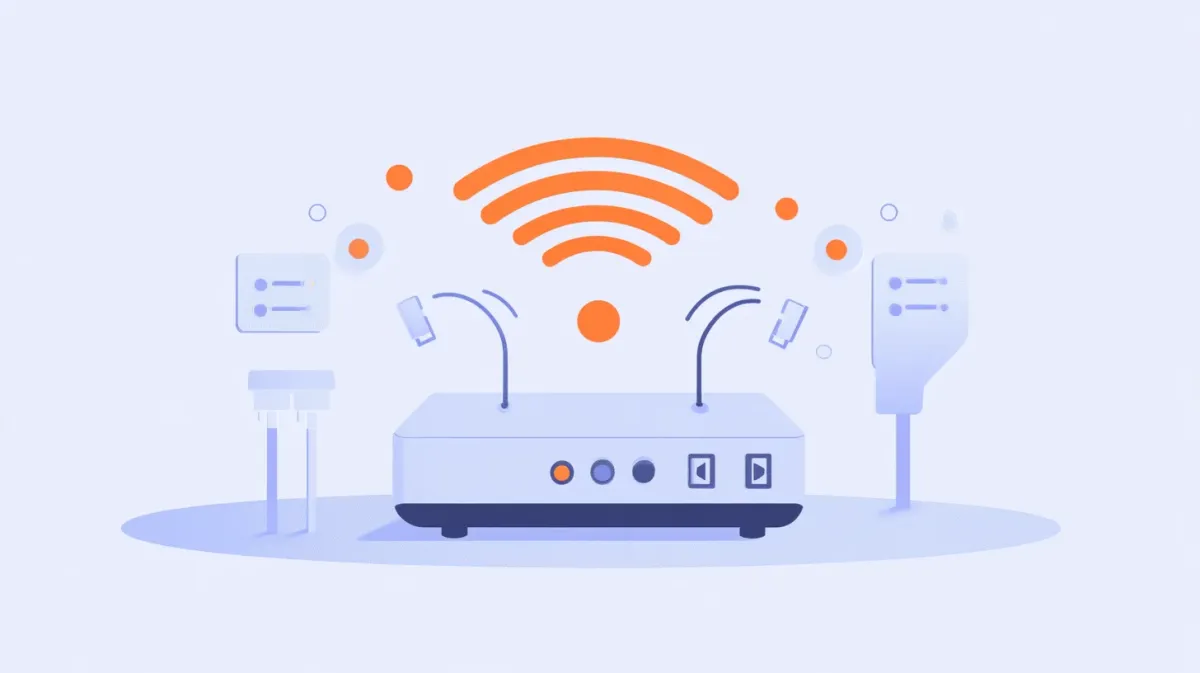
WiFi that constantly drops is one of the most frustrating tech problems you can experience. You’re in the middle of a video call with your team, or you’re about to submit important work, and suddenly—you’re offline. Again. I know how disruptive this is, especially when you’re working from home and your WiFi is your lifeline to everything.
Here’s the good news: I’ve helped hundreds of people fix WiFi disconnection problems, and in most cases, it’s one of a few common issues that we can solve together. This guide is part of our Windows Troubleshooting Guide, which covers systematic approaches to diagnosing and fixing Windows issues.
In this guide, I’ll walk you through the most effective solutions step by step, starting with the easiest fixes first.
Quick Fixes First: Start Here
Restart Your Router and PC (The Right Way)
A proper router restart fixes a surprising number of WiFi problems. Here’s how to do it right:
- Unplug your router’s power cable
- Wait a full 30 seconds (routers need time to fully clear their memory)
- Plug the router back in and wait 2-3 minutes for all lights to stabilize
- Restart your PC (Start menu → Power → Restart)
- Reconnect to your WiFi network
Why this works: Routers can get overwhelmed after running for weeks. The 30-second wait ensures the router’s memory fully clears and resets any temporary conflicts.
Test Your Signal Strength
Move your laptop within 10 feet of your router and use WiFi for 10-15 minutes. If WiFi is stable close to the router but disconnects when far away, this is a signal strength issue—you may need a WiFi extender or better router placement. If it still disconnects right next to the router, continue with the solutions below.
Forget and Reconnect to WiFi Network
Sometimes your Windows 11 network profile gets corrupted. To fix this:
- Click the WiFi icon in your system tray
- Right-click your network name and select Properties
- Click the “Forget” button
- Reconnect to your network and enter your password
This creates a fresh, clean connection profile.
The #1 Most Common Fix: Disable Power Saving for WiFi
This is my number one fix for WiFi disconnections. Windows 11’s aggressive power-saving features turn off your WiFi adapter to save battery, even when you’re actively using the internet. I disable this on every laptop I set up.
Prevent Windows from Turning Off Your WiFi Adapter
- Right-click the Start button and select Device Manager
- Expand “Network adapters” and find your WiFi adapter (has “Wireless,” “WiFi,” “802.11,” or brand names like Intel, Realtek, Qualcomm)
- Right-click your WiFi adapter and select Properties
- Click the “Power Management” tab
- Uncheck “Allow the computer to turn off this device to save power”
- Click OK and restart
Why this works: Windows turns off your WiFi adapter when it thinks you’re not using it heavily—even during video calls. For about 60% of people, this fix alone solves the problem.
Adjust Advanced Power Plan Settings
There’s a second power-saving setting to disable:
- Press Windows key + R, type
control panel, and press Enter - Go to “Hardware and Sound” → “Power Options”
- Click “Change plan settings” → “Change advanced power settings”
- Expand “Wireless Adapter Settings” → “Power Saving Mode”
- Set both “On battery” and “Plugged in” to “Maximum Performance”
- Click Apply then OK
Update Your WiFi Driver
Outdated or corrupted WiFi drivers are the second most common cause of connection drops.
Quick Update via Device Manager
- Right-click the Start button and select Device Manager
- Expand “Network adapters” and right-click your WiFi adapter
- Select Update driver → “Search automatically for drivers”
- If Windows finds an update, install it and restart
Download from Manufacturer (More Reliable)
If Windows says your drivers are up to date, check the manufacturer’s website:
- Note your WiFi adapter’s exact name from Device Manager (e.g., “Intel Wi-Fi 6 AX201”)
- Visit the manufacturer’s site (Intel: intel.com/support, Realtek: realtek.com/en/downloads, or your laptop manufacturer’s support page for Qualcomm/MediaTek)
- Download the latest Windows 11 driver and run the installer
- Restart your PC
Pro tip: If disconnections started after a Windows Update, the generic driver Windows installed may not work well with your adapter. Installing the manufacturer’s driver usually fixes this. If you’re experiencing other Windows Update issues, ensure Windows Update is working properly before updating drivers.
Switch WiFi Bands (2.4GHz vs 5GHz)
Modern routers broadcast on two frequencies. Sometimes one band has interference while the other is stable.
Check if you see two networks with similar names in your WiFi list (e.g., “YourNetwork” and “YourNetwork-5G”). If you do, try switching to the other band and test for 15 minutes.
Quick guide:
- 2.4GHz: Longer range, penetrates walls better, but more interference and slower
- 5GHz: Shorter range, but less interference and faster
My recommendation: If you’re close to your router (same room or adjacent room), use 5GHz—it’s less crowded. If you’re far away or through multiple walls, use 2.4GHz for its better range.
Disable IPv6
Many home networks don’t properly support IPv6, which can cause connection conflicts. Most home networks use IPv4 exclusively anyway, so disabling IPv6 won’t affect functionality.
- Press Windows key + R, type
ncpa.cpl, and press Enter - Find your WiFi connection and right-click it → Properties
- Scroll down and uncheck “Internet Protocol Version 6 (TCP/IPv6)”
- Keep “Internet Protocol Version 4 (TCP/IPv4)” checked
- Click OK
- Disconnect from WiFi and reconnect
I’ve seen this solve WiFi problems many times, especially with routers that advertise IPv6 support but don’t implement it correctly.
Reset Network Settings (Last Resort)
If none of the above solutions worked, a complete network reset often clears whatever obscure setting or corruption is causing the issue. This will forget all saved WiFi networks and VPN connections, but reconnecting takes just a few minutes.
- Open Settings (Windows key + I)
- Click “Network & internet” in the left sidebar
- Scroll down and click “Advanced network settings”
- Scroll down further and click “Network reset”
- Click “Reset now” and confirm
- Wait while Windows resets (takes about 2 minutes)
- Your PC will restart automatically
- After restart, reconnect to your WiFi network
This resets all network adapter settings to defaults, removes all saved WiFi networks, and clears any network configuration errors. It’s like wiping the slate clean and starting fresh.
Is It Your PC or Your Router?
Run these diagnostic tests to identify the source:
Test with another device: Use your phone or tablet on your WiFi for the same amount of time you’d normally experience disconnections. If it also disconnects, it’s your router or ISP. If only your PC disconnects, it’s your PC’s WiFi adapter or Windows settings.
Test your PC on different WiFi: Connect to a different network (coffee shop, friend’s house) for 15-30 minutes. If stable elsewhere, your home router is the problem. If it disconnects on all networks, your PC’s WiFi hardware or drivers need attention.
Summary: Your WiFi Fix Checklist
Try these solutions in order—the vast majority of WiFi disconnection issues are solved by disabling power saving and updating drivers:
Quick Fixes:
- Restart router (unplug 30 seconds) and PC
- Test signal strength (move close to router)
- Forget and reconnect to WiFi network
Most Common Solutions (Start Here): 4. Disable power saving for WiFi adapter (fixes ~60% of cases) 5. Adjust power plan wireless settings to Maximum Performance 6. Update WiFi driver from manufacturer website
Additional Solutions: 7. Switch WiFi band (2.4GHz to 5GHz or vice versa) 8. Disable IPv6 9. Network reset (if nothing else works)
Frequently Asked Questions
Why does my WiFi disconnect only when on battery power?
Windows’ aggressive power saving turns off your WiFi adapter to conserve battery, even during active use. Follow the power-saving solutions above—uncheck “Allow the computer to turn off this device to save power” in Device Manager, and set Wireless Adapter Power Saving Mode to “Maximum Performance.”
Should I use 2.4GHz or 5GHz WiFi?
Use 5GHz if you’re close to your router (within ~30 feet) or in an apartment with many competing networks. Use 2.4GHz if your router is far away (40+ feet) or through multiple walls. Try both and use whichever is more stable.
WiFi shows “Connected, no internet.” What’s wrong?
You’re connected to your router, but it doesn’t have internet access. Restart your router first. Check if other devices have internet—if not, call your ISP. If only your PC has no internet, use Network reset in Settings or forget and reconnect to the network.
Will updating my WiFi driver disconnect me?
Yes, briefly—download the driver first, then run the installer. WiFi may disconnect for 1-2 minutes. Total offline time: 2-5 minutes maximum.
How do I know if it’s my PC or router?
Test another device on your WiFi. If it also disconnects, it’s your router. If only your PC disconnects, it’s your PC’s WiFi adapter or settings. Also test your PC on different WiFi—if stable elsewhere, your home router is the problem.
You’ve Got This
WiFi disconnection issues are frustrating, but they’re solvable. The vast majority of cases I see are fixed by disabling power-saving settings or updating WiFi drivers—both things you can do yourself in about 10 minutes.
Start with the power-saving settings. If that doesn’t solve it, work through the other solutions systematically. Change one thing at a time, test thoroughly, and be patient with the process.
You’re not alone in dealing with this—WiFi disconnections are one of the most common Windows problems I help people fix. The solutions exist, and you now have them. Follow this guide step by step, and you’ll get your WiFi stable again.
For more troubleshooting help with other Windows issues, explore our Windows Troubleshooting Guide—it covers the systematic troubleshooting approach that works for any Windows error you encounter.
Now go fix that WiFi. You’ve got this.
Need an automated solution?
Save time with professional PC optimization software trusted by thousands of users.
View Top-Rated Tools