Protecting Files and Folders With a Password Using Encryption
Nowadays, almost all of the stuff that contain valuable things especially those that are in the digital or the cyber domain needs to be locked with a code so its contents will not be accessed by anyone else except the one who owns it. This applies to email addresses, social media accounts and even our financial and bank account details. This code that we commonly use in our online accounts or even on our computer itself are called “passwords”.
However, only a few people knows that enabling passwords for security purposes can also be done on files and folders. Whether you want to store a file into a USB flashdrive and make it inaccessible to others so it can be emailed securely later on or add another level of protection to the stuff stored on your hard drive, there are many ways in password-protecting some important files and folders with a password which only you can have access to and that’s what this tutorial will be talking about. Eager to know what these steps are? Simply read through towards the end of this tutorial to learn everything there is in password-protecting or encrypting all your sensitive stuff saved on your computer.
What is Encryption?
Encryption is the practice of converting data into something that is called a “ciphertext” so that unauthorized people can’t access it. The first documented process of delivering information securely started in ancient Greece and has continued even to our day. During wars, ciphers can be transmitted so that enemies can’t track and obtain what each transmission contains. Ciphers or encrypted messages are mistakenly called as “codes” but they shouldn’t be called as such since codes only represent signals and messages without the purpose of keeping them secret while ciphers are impossible to be understood if the right encryption key/algorithm is not used. In our modern age, encryption is considered as the best way in securing communications done over the Internet or even between wireless devices and networks. Generally, the harder the encryption/decryption is, the higher is its cost.
Ways in Encrypting Files Folders and Other Stuff
1. Password Protect Your Files
Microsoft Office has a feature that will help you encrypt your files using a password and this has changed into AES encryption starting with Microsoft Office 2007. With this encryption method, your files would be better secured and is harder to decrypt compared to the encryption used in previous versions of the Office software developed by Microsoft. To protect your files with a password. Simply follow the steps below.
- First, you need to open the document using the Microsoft Office application that was used to create it. For instance, if a document is a Word file then you need to open it using Microsoft Word and once it opens, simply click on the “File” tab located on the top left portion of the screen.
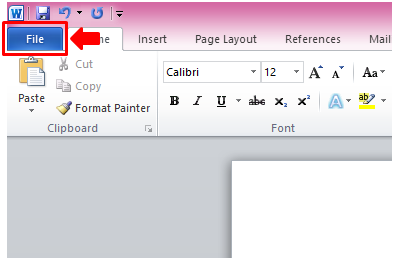
- Next, once the “File” tab opens, simply click on the option that says “Info” located at the left side menu. and once it opens, simply click the “Protect Document” option.

- After clicking the “Protect Document” option, there will be a contextual menu that will appear and from here, you would need to click on the “Encrypt with Password” option.

- After clicking on the option, you’ll see a small Window asking you to input the password that you want to assign to the particular document. You’ll also read some advises on it about encrypting files. After inputting your desired password, simply click on the “OK” button at the bottom.

Adobe Acrobat and other productivity programs also offers features that will allow you to encrypt or enable passwords for the files that you create with them and not just Microsoft Office. Also, Microsoft Word 2013 allows the encryption of PDF files created with it.
2. Creating an Encrypted Archive
Back in the days of Windows XP, zip files protected with passwords were capable of being created from within Windows but this is not possible anymore on Windows 7 or even Windows 8. However, that won’t be a problem at all, there are plenty of third-party software available at present which can do the job of file compression with an enabled password for improved data security. One popular software that can do this job is 7-zip. To download this software, simple CLICK HERE.
After installing 7-Zip, you can now start creating archives protected with a password by simply starting the software, selecting the one that you want to create an archive for and click on the “Add” option located on top.
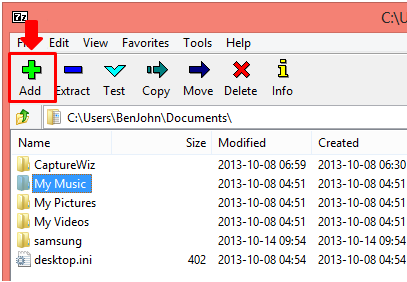
After clicking on it, you’ll see another 7-Zip Window labeled “Add to Archive”. From here, you’ll be able to assign a password for the archive that you are going to create. Just enter your desired password on the assigned input box, reenter it then choose “AES 256” as the “Encryption method” and once this and all the other archive settings are set, hit “OK”.

3. Encrypt Using Built-In Tools
There are encryption tools included in Professional and as well as Enterprise version of Windows. Home versions and as well as Windows 8’s standard version doesn’t have these encryption features. The Professional and Enterprise editions of Windows includes two encryption tools which are as follows:
- Encrypting File System or EFS – Encrypting File System allows users to employ encryption to specific files and folders. Using this feature is simply done by right-clicking any file or folder, clicking on “Properties” then clicking again on the button labeled “Advanced” located under the “General” tab.

After clicking “Advanced”, you would need to enable “Encrypt contents to secure data”. This option will be grayed out or not clickable if your version of Windows does not support this feature. After enabling this option, all your files and folders will be encrypted with the password of your user account so if you lose it, you’ll also lose all the encrypted files. You should also remember that your files are only encrypted when they are saved on your hard drive so you can’t send them with encryption via email without using a third-party software.
- BitLocker – Another feature that allows the creation of encrypted hard drive volumes including USB memory sticks is BitLocker. This tool functions the same as some other third-party encryption software like “TrueCrypt”. With Bitlocker, you can choose to encrypt a small portion of your hard drive and use the password to mount this when you need it or encrypt a USB flash drive. You can also encrypt your entire Windows system to prevent all forms of unauthorized access.
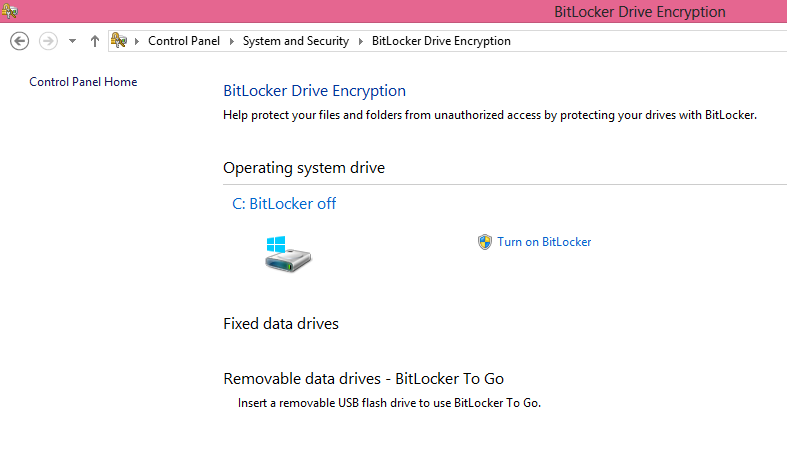
There are still other tools and methods of encrypting files which are available but the ones I have given above are some of the easiest and most effective.
As you can see, securing files is not that hard especially if you are doing it using built-in tools. If you want to secure files without the need of entering passwords then you can hide them as system files however, this method does not prevent people who knows this method from viewing them. Data encryption is still the best way of protecting files and folders from unauthorized access and if you are the type of person who forgets passwords easily then you can use some third-party password management software like LastPass so you can always get your password when you need it.