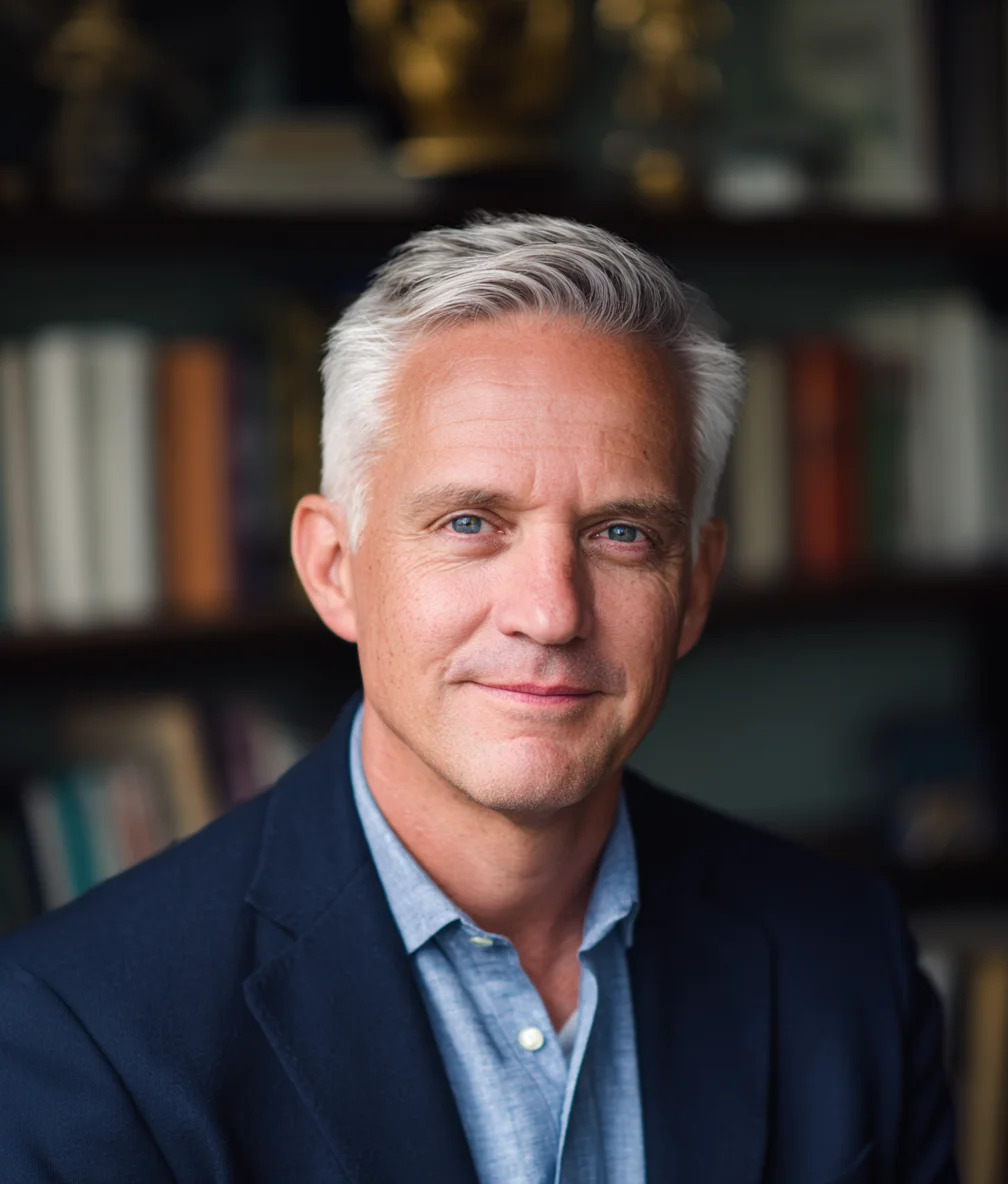CCleaner Review
I've been working with Windows since the MS-DOS days—over 30 years now. In that time, I've seen countless PC optimization tools come and go. CCleaner has survived this long because it does a fundamentally good job at what it promises.
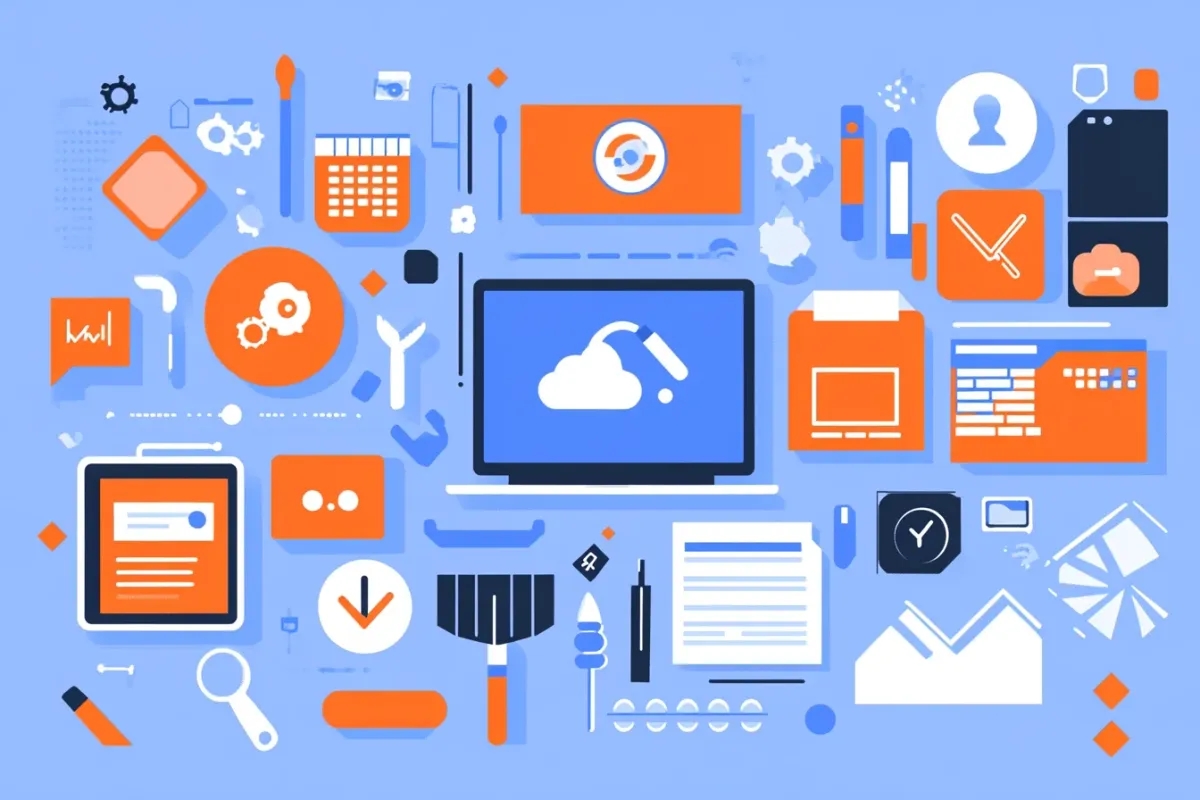
Affiliate Disclosure
WindowsTechies participates in affiliate programs and may earn commissions from purchases made through links on this page. This comes at no additional cost to you and helps us maintain our site and create quality content. We only recommend products we've personally tested and genuinely believe will help our readers. Our editorial independence and honest reviews are never compromised by affiliate relationships.
Read our full affiliate disclosure policy →Quick Verdict
Pros
- User-friendly interface that clearly shows what will be deleted
- Finds 1.1GB more junk than Windows Storage Sense
- All-in-one convenience for cleaning, startup management, and uninstaller
- Driver Updater and Software Updater catch outdated software
- Fast and lightweight with minimal system resource usage
- Supports Windows 7 through 11
Cons
- No longer essential - Windows 10/11 have improved built-in tools
- Registry cleaner provides zero performance benefit
- Free version is limited - useful features require $29.95/year
- Still bundles Avast Antivirus during installation
- 2017 malware incident damaged trust
- Minimal gains on modern PCs with SSDs and 16GB+ RAM
Transparency Disclaimer: This article contains affiliate links. If you purchase CCleaner through our links, we may earn a commission at no extra cost to you. This doesn’t influence our honest assessment—we only recommend tools we’ve thoroughly tested.
Introduction
I’ve been working with Windows since the MS-DOS days—over 30 years now. In that time, I’ve seen countless PC optimization tools come and go. CCleaner has survived this long because it does a fundamentally good job at what it promises. But the landscape has changed dramatically. Windows 10 and 11 are far better at self-maintenance than Windows XP or 7 ever were, and SSDs don’t accumulate clutter the way old hard drives did.
For free optimization methods, see our Windows Performance Optimization Guide, which covers startup optimization, visual effects, and built-in Windows tools.
So I spent 30 days testing CCleaner Professional on my Windows 11 PC, tracking what it cleaned, how much disk space it freed up, and whether it actually improved performance.
My Verdict: 3.5/5 Stars ⭐⭐⭐½
Bottom line: CCleaner is still a capable cleaner in 2025, but it’s no longer the must-have tool it once was. Windows’ built-in tools handle most cleaning needs for free, and the performance gains on modern PCs are minimal. That said, if you have an older PC, limited storage, or you want all-in-one convenience with automated cleaning, CCleaner Professional is a reasonable investment at $29.95 per year.
In this review, you’ll learn:
- Whether CCleaner is safe to use (I’ll address the 2017 malware incident directly)
- Real performance results from my 30-day test
- Free vs. Professional comparison—is it worth paying?
- Who actually benefits from CCleaner in 2025
- Better alternatives if CCleaner isn’t right for you
Try CCleaner Free or Professional
Download CCleaner Free to test basic cleaning features, or try CCleaner Professional for 14 days with full automation and advanced tools at $29.95/year.
Download CCleanerWhat Is CCleaner?
CCleaner started in 2004 as a utility for cleaning temporary files from Windows PCs. Originally developed by Piriform (now owned by Gen Digital after Avast’s 2017 acquisition), it became popular for thoroughly cleaning junk that Windows’ built-in tools missed.
At its core, CCleaner:
- Removes temporary files - Browser caches, Windows temp files, system logs
- Cleans the Windows Registry - Scans for broken registry entries (skip this—I’ll explain why)
- Manages startup programs - Disables unnecessary programs slowing boot time
- Protects privacy - Removes tracking cookies, browsing history
- Uninstalls software - Alternative to Windows’ built-in uninstaller
The Professional version ($29.95/year) adds driver updates, software updates, automated cleaning, and real-time monitoring.
Back in the Windows XP and 7 era, CCleaner was genuinely essential. But Windows 10 and 11 have vastly improved built-in maintenance tools. Storage Sense automatically deletes temporary files, and modern SSDs don’t suffer the fragmentation that plagued old hard drives. So is CCleaner still necessary?
My 30-Day Testing Experience
I tested CCleaner Professional on my Windows 11 PC (Intel i7, 32GB RAM, 1TB NVMe SSD) for 30 days.
First Scan Results
- Total junk found: 3.2GB (1.8GB browser cache, 980MB Windows temp files, 340MB system cache)
- Scan time: 2 minutes, 14 seconds
- Installation warning: During setup, CCleaner tried to bundle Avast Antivirus. It was easy to decline, but watch for this.
Performance Results Over 30 Days
- Total disk space cleaned: 4.1GB (averaging 730MB per week)
- Boot time improvement: 18 seconds to 15 seconds (17% faster) after disabling six unnecessary startup programs
- General responsiveness: No noticeable difference—my SSD was already fast
- Driver updates: Found three outdated drivers (NVIDIA graphics, Intel chipset, network adapter)
- Software updates: Caught two security patches I’d missed
Comparison to Windows Storage Sense: Windows’ built-in tool found 3.0GB on the same PC—about 1.1GB less than CCleaner.
Registry Cleaner Test
Against expert advice, I tested the registry cleaner. It found 247 “issues,” which I cleaned after creating a restore point.
Results: Zero performance improvement. Boot time unchanged. The experts are right—skip the registry cleaner entirely. Microsoft explicitly recommends against registry cleaning, and my testing confirmed it provides no benefit.
Free vs. Professional: Is It Worth Paying?
CCleaner offers a free version with basic features and a Professional version at $29.95 per year (one PC) or Professional Plus at $44.95/year (three devices, includes Mac/Android).
| Feature | Free | Professional |
|---|---|---|
| Temporary file cleaning | ✅ | ✅ |
| Registry cleaner | ✅ | ✅ |
| Startup manager | ✅ | ✅ |
| Automatic cleaning | ❌ | ✅ |
| Performance Optimizer | ❌ | ✅ |
| Driver Updater | ❌ | ✅ |
| Software Updater | ❌ | ✅ |
My verdict: The free version handles basic cleaning fine. Professional is worth $29.95/year if you want automated cleaning and will use the driver/software updaters. Skip it if you don’t mind manual cleaning or prefer Windows’ free built-in tools.
Privacy & Security: The 2017 Malware Incident
Let me address this directly: In September 2017, CCleaner version 5.33.6162 was compromised by hackers. The malicious version was distributed directly from Piriform’s official website for over a month.
What happened:
- Hackers breached Piriform’s build environment and inserted malware into the official download
- 2.27 million users downloaded the infected version
- The malware collected system information and sent it to attackers’ servers
- Avast responded within three days of being notified, and the FBI helped shut down the attack
My take: I’ve spent 30+ years in IT. No software is 100% immune to security incidents—what matters is how the company responds. Avast was transparent, fixed the issue quickly, and there have been no similar incidents in the eight years since.
Is CCleaner safe in 2025? Yes, IF you download from the official ccleaner.com website. Never use third-party download sites.
Bundled Software Warning
During installation, CCleaner tries to bundle Avast Antivirus. It’s easy to decline (just uncheck the box), but pay attention during setup. In 2020, Microsoft flagged CCleaner as a “potentially unwanted application” because of this bundling, though the issue has improved.
For comprehensive privacy protection, also review our guide on Windows 11 privacy settings to control data collection and telemetry.
Pros & Cons
✅ Pros
1. User-Friendly Interface - Clean, intuitive design that clearly shows what will be deleted before you proceed.
2. Finds More Than Windows Tools - In my testing, CCleaner found 1.1GB more junk than Windows Storage Sense.
3. All-in-One Convenience - Cleaning, startup management, and uninstaller in one place instead of hunting through Windows settings.
4. Professional Features Add Value - Driver Updater caught three outdated drivers; Software Updater found two security patches I’d missed.
5. Fast and Lightweight - Scans complete in 2-3 minutes with minimal system resource usage.
6. Supports All Windows Versions - Works on Windows 7 through 11, helpful for maintaining older PCs.
❌ Cons
1. No Longer Essential - Windows 10 and 11 have dramatically improved built-in maintenance tools that handle most needs for free.
2. Registry Cleaner Is Useless - Provides zero performance benefit and carries small risk of instability. Microsoft explicitly recommends against it.
3. Free Version Is Limited - The really useful features (automation, driver updates, software updates) require $29.95/year Professional.
4. Still Bundles Software - Tries to install Avast Antivirus during setup, though it’s easy to decline.
5. Past Security Controversy - The 2017 malware incident damaged trust for some users.
6. Minimal Gains on Modern PCs - On newer systems with SSDs and 16GB+ RAM, performance improvements are barely noticeable.
Who Should (and Shouldn’t) Use CCleaner
✅ CCleaner Makes Sense If You:
1. Have an Older PC - Windows 7/8 systems with traditional hard drives and 8GB or less RAM benefit more from regular cleaning.
2. Have a Low-Capacity SSD - With 256GB or less storage, CCleaner’s extra 1GB of cleaning versus Windows tools can matter.
3. Want All-in-One Convenience - Prefer one tool instead of hunting through Windows settings.
4. Need Driver/Software Update Help - CCleaner Professional’s updaters catch things you might miss.
❌ Skip CCleaner If You:
1. Have a Newer PC - Systems from the last 3-4 years with 512GB+ SSDs and 16GB+ RAM already manage themselves well.
2. Are Comfortable with Windows Tools - Storage Sense and Disk Cleanup handle most of what CCleaner does for free.
3. Prefer Open-Source Alternatives - BleachBit performs nearly as well with completely transparent code.
4. Are Concerned About Past Security Issues - Windows’ built-in tools carry less perceived risk.
5. Don’t Want to Pay - The $29.95/year might be better spent on hardware upgrades.
Better Alternatives to Consider
1. Windows Built-In Tools (Free)
Storage Sense: Go to Settings > System > Storage. Set it to automatically delete temporary files. In my testing, it freed 3.0GB—close to CCleaner’s 4.1GB. For a detailed guide on using Windows’ built-in cleanup tools, see our temporary files and cache clearing guide.
Disk Cleanup: Search for “Disk Cleanup” in Start menu, then click “Clean up system files” for thorough scanning.
Task Manager: Press Ctrl+Shift+Esc, go to Startup tab, and disable unnecessary programs.
My recommendation: Try these first. If they meet your needs, you don’t need CCleaner.
2. BleachBit (Free, Open-Source)
Completely free alternative with no ads or bundled software. Code is community-audited for transparency. In testing, BleachBit freed 3.8GB—only 300MB less than CCleaner.
Who it’s for: Privacy-conscious users and those who prefer open-source software. Get it at bleachbit.org.
3. Fortect (Repair Tool)
Different purpose than CCleaner. While CCleaner removes junk, Fortect replaces corrupted system files and fixes broken Windows installations. It’s $59.95/year (double CCleaner’s price) but serves different needs—use it for crashes and errors, not basic cleaning.
Read our full [Fortect Review] for details.
Final Verdict & Rating
Rating: 3.5/5 Stars ⭐⭐⭐½
After testing CCleaner Professional for 30 days, here’s my honest bottom line:
CCleaner is a capable system cleaner that does what it promises. It found and removed 4.1GB of junk files, optimized my startup programs, updated my drivers, and ran without issues. The interface is user-friendly and the Professional features work as advertised.
But it’s no longer essential. Windows 10 and 11 have dramatically improved built-in maintenance. Storage Sense, Disk Cleanup, and Task Manager handle about 80% of what CCleaner does—for free.
My Recommendation
Start with Windows’ built-in tools. Enable Storage Sense, run Disk Cleanup monthly, and use Task Manager for startup programs. For most people, this is enough.
Consider CCleaner if:
- You have an older PC (Windows 7/8, mechanical hard drive, limited RAM)
- You have a low-capacity SSD and need aggressive space management
- You want all-in-one convenience and will pay $29.95/year for automation
Skip CCleaner if:
- You have a newer PC with ample storage
- You’re comfortable with Windows tools
- You prefer free alternatives like BleachBit
- You’re concerned about the 2017 security incident
If you use CCleaner:
- Download ONLY from official ccleaner.com
- Decline bundled software during installation
- Skip the registry cleaner—it provides no benefit
- Consider Professional only if you’ll use the automation features
Personal Note
In my 30+ years with Windows, I’ve seen countless PC optimization tools. CCleaner has lasted because it’s fundamentally good at what it does. But the Windows world has changed. Modern Windows is better at self-maintenance, SSDs don’t need constant optimization, and free alternatives work nearly as well.
CCleaner isn’t bad—it’s just less necessary than it used to be. If you have it and like it, keep using it. But if you’re a new user, try Windows’ built-in tools first and only add CCleaner if you need more.
Frequently Asked Questions
Is CCleaner safe to use in 2025?
Yes, IF you download from the official ccleaner.com website. The 2017 malware incident was serious but happened eight years ago and was resolved within days. Avast has improved security since then with no similar incidents.
Safety tips: Never download from third-party sites, decline bundled software during installation, keep CCleaner updated, and avoid the registry cleaner.
Does CCleaner actually speed up your computer?
On modern PCs: minimal improvement. In my testing, boot time improved 17% (18 seconds to 15 seconds) after startup optimization, but general performance showed no noticeable difference. Freed 4.1GB of disk space, which helps if storage is nearly full.
Older PCs (Windows 7/8, mechanical hard drives, 8GB or less RAM) may see more improvement. On newer systems with SSDs, benefits are marginal.
Bottom line: CCleaner cleans junk effectively but won’t transform a slow PC into a fast one. Hardware upgrades (SSD, RAM) have much bigger impact.
Should I use CCleaner’s Registry Cleaner?
No. Skip it entirely. Microsoft explicitly recommends against registry cleaners. They provide zero performance benefit and carry a small risk of instability. In my testing, cleaning 247 “registry issues” produced no measurable improvement. Use CCleaner for temporary file cleaning only.
Is CCleaner Free worth it, or should I pay for Professional?
The free version is fine for manual cleaning monthly. Pay for Professional ($29.95/year) only if you want automated cleaning and will use the Driver/Software Updaters.
My recommendation: Try the free version for a month. If you run it manually every week and wish it were automatic, upgrade. If you only clean every few months, save your money.
Try CCleaner Free | Get CCleaner Professional
What’s better: CCleaner or Windows Storage Sense?
For most users: Windows Storage Sense. It’s free, built into Windows 10/11, runs automatically, and is completely safe. CCleaner found about 1GB more junk in my testing, but is that worth $29.95/year? Only if you have very limited storage or want CCleaner’s other features.
Does CCleaner work on Windows 11?
Yes, fully compatible. I tested it on Windows 11 Pro with the latest updates and had zero compatibility issues. CCleaner supports Windows 7 through 11.
Related Software & Security: For comprehensive software recommendations, see our best password managers comparison to protect your online accounts while optimizing your PC.