Windows 8.1 System Requirements
Upgrading from one operating system version to another has its own sets of dos and don’ts that you need to be aware of. Not all computers can run a certain version of an operating system especially if it is an old machine that you are trying to pair with a newly released OS. The same thing applies in the case of the all popular Windows operating system.
When you are trying to install a brand new operating system to a relatively old computer that runs in Windows Vista or Windows 7, you need to check whether its hardware and other system components are compatible or are capable of handling the new one that you are planning to install to it. This is important so you can ensure that installation would really go through and will not leave damage to the old operating system that is already installed in your computer.
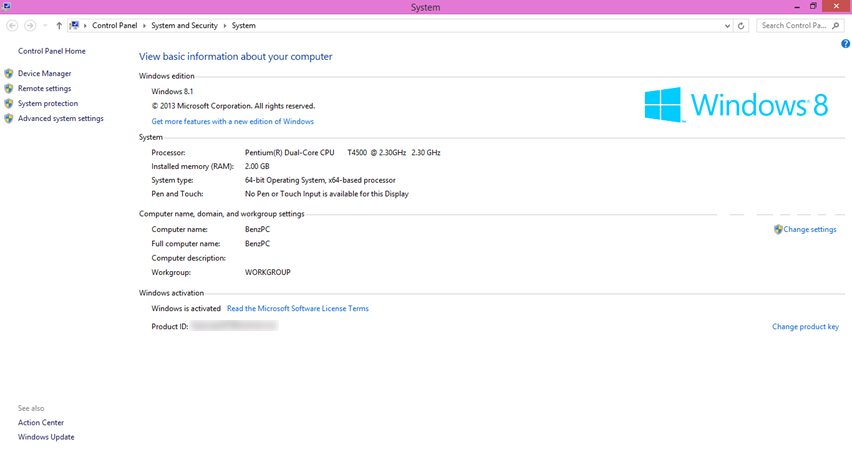
Checking system requirements is also helpful especially if you don’t have that much budget to spare for purchasing a new laptop or PC and you just have enough amount for purchasing a new RAM or any other hardware that might be needed. If you are lucky enough, you might even be using a computer that is actually capable of handling the latest Windows operating system without the need of memory or any other hardware upgrades.
In this tutorial, we will be taking you through the list of important system requirements that you need to be aware of before you finally install Windows 8.1 into your computer so if you’ve been contemplating on the idea of upgrading to this latest operating system version by Microsoft then this list might be of help to you.
Things To Do Before Upgrading
Of course, before choosing to load Windows 8.1 to your computer, you will need to make sure that you have done all preparatory steps that would keep your important files, settings and other stuff safe from being permanently deleted. This is true especially if your computer is on Windows 7 and you want to jump to Windows 8.1 but if you’re on Windows 8, you can simply download the Windows 8.1 update file for free and have your machine upgraded to it in an automated way. Some of the things that you need to do before upgrading includes that following.
- Keep a backup of your important files in a place that is safer like an external hard drive, a USB flashdrive or a CD/DVD instead of just keeping it in a separate partition on your computer’s laptop. We also recommend that you keep copies of your files using more than one of these media mentioned here just to be sure that you have a copy of them even when one storage device gets damaged.
- If you have a small laptop which doesn’t have a built-in DVD-ROM drive, be sure to secure a portable DVD-ROM which you will need in order to install Windows 8.1 from the installation disk. In case it is saved in a flashdrive, you will need to learn how to boot-up from a different device so that the installation process would push through.
- Keep a list of all your installed programs so that you can easily download and install them after the upgrade process. You need to remember that ll of the programs and apps that you have installed will be lost during the process (except if you are just upgrading from Windows 8 to Windows 8.1) so be sure to have them listed on a piece of paper or as a note on your other device.
Finally, The System Requirements
After making sure that all of your precious files are kept safe and your computer is all set for the upgrade, there is still one crucial step that you need to learn so that the upgrade process would go through without any problems. This step involves knowing the system requirements that your computer should at least be able to meet so that Windows 8.1 can run in it. These system requirements are listed below.
1. Processor
If you are to install Windows 8.1 to your computer, you need to make sure that the processor can handle it. Windows 8.1 requires at least 1 gigahertz (GHz) of processor speed or the faster ones would be better. Support for PAE, NX and SSE2 is also a must.
2. RAM Space
RAM or Random Access Memory is crucial in any computer. If you are planning to upgrade your relatively old machine to Windows 8.1, you will need to make sure that it has at least 1GB RAM space for a 32-bit system type or at least 2GB RAM space for a 64-bit system type. If your computer has a lower RAM space then you will need to purchase a new RAM with enough space to accommodate Windows 8.1 in your computer. Doing this is a lot cheaper than getting a new computer at once.
3. Hard Disk Space
It is also important to ensure that the hard disk of your computer still has enough space to accommodate Windows 8.1 in it. This is crucial especially if you are trying to “Dual Boot” two Windows operating system editions in one computer and some of the hard disk space is already taken by the other operating system. The required hard disk space for a 32-bit system type is at least 16GB and at least 20GB for a 64-bit system type.
4. Graphics Card
Lastly, for the major system requirements, your computer must at least have a Microsoft DirectX 9 Graphic Card support with a WDDM driver so that it can render the best graphics and user interface appearance on your computer screen. Using this required hardware device would ensure that your computer is showing the best quality of images without the hangs and lags that is caused by a weak graphics card.
Other Requirements to Use Additional Features
- If you want to use touch in interacting with Windows 8.1 then you will need a tablet or a laptop with a screen that is touch-enabled.
- Accessing apps which are available for download from the Windows Store requires an Internet connection so be sure that you have one setup at home and your computer screen resolution should at least be 1024 x 768.
- There are games and other programs that might require a graphic card that supports DirectX 10 or higher to perform at its best so be sure to have this hardware installed if you are planning to use Windows 8.1 for advanced gaming and other tasks.
- Be sure to create a Microsoft Account since it would be required by some programs and other features of the Windows 8.1 operating system.
NOTE:
You can use Windows Upgrade Assistant to determine whether your computer meets all of the basic requirements for Windows 8.1 to run in it. Just visit “http://windows.microsoft.com/en-ph/windows-8/upgrade-assistant-download-online-faq” to learn more about this free utility from Microsoft and get access to the download links which you can simply click in order to initiate the download process. Once you’re done finding out whether your computer has the right system requirement to run Windows 8.1, you can now proceed to the installation process until you successfully install this brand new operating system on your old machine!