How to Free Up Disk Space on Windows (10+ Methods That Actually Work)
Learn 10+ proven methods to free up disk space on Windows. From quick wins to advanced techniques, reclaim gigabytes of storage safely.
By Derek Armstrong
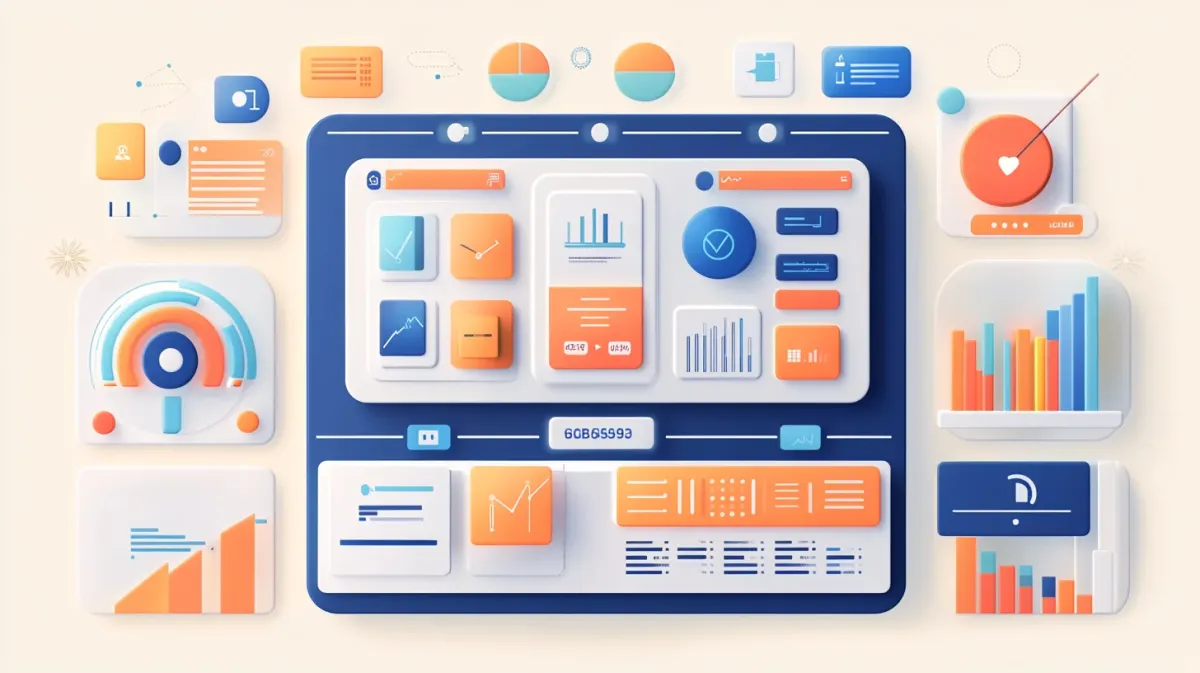
Running low on disk space slows down your computer and prevents updates. This guide shows you proven methods to safely reclaim gigabytes of storage space.
Quick Check: How Full Is Your Drive?
First, see how much space you’re using:
- Open File Explorer
- Click This PC
- View bar under each drive shows usage
- Red bar = critically low space (< 10% free)
Quick Rule: Keep at least 15-20% of your drive free for optimal performance.
Method 1: Storage Sense (Automatic Cleanup)
Windows includes automatic cleanup. Enable it once and forget:
- Go to Settings > System > Storage
- Toggle ON Storage Sense
- Click Configure Storage Sense
- Set schedule: Every week (recommended)
- Delete files in Recycle Bin: 14 days
- Delete files in Downloads: 60 days (or Never)
- Click Clean now for immediate cleanup
Storage Sense automatically removes:
- Temporary files
- Recycle Bin contents
- Downloads folder (if configured)
- Previous Windows installations (after 10 days)
Method 2: Disk Cleanup (Deep Clean)
For more control, use Disk Cleanup:
- Press Windows + R
- Type cleanmgr and press Enter
- Select drive to clean (usually C:)
- Click OK
- Check these boxes:
- Temporary files
- Download folder (review first!)
- Recycle Bin
- Thumbnails
- Click Clean up system files for more options
- Also select:
- Windows Update Cleanup
- Delivery Optimization Files
- Click OK and confirm
Space saved: Typically 2-10 GB
Method 3: Remove Old Windows Updates
Windows keeps old update files. Safe to remove after verifying Windows works:
- Run Disk Cleanup (as above)
- Click Clean up system files
- Check Windows Update Cleanup
- Check Previous Windows installations (if present)
- Click OK
Space saved: 5-20 GB (sometimes more!)
Warning: Can’t roll back Windows updates after cleanup. Wait 10 days after major updates before cleaning.
Method 4: Uninstall Unused Programs
Remove programs you don’t use:
- Go to Settings > Apps > Apps & features
- Sort by Size (largest first)
- Review large programs:
- Games you no longer play
- Trial software
- Duplicate programs
- Click program, then Uninstall
Targets for removal:
- Old games (20-100 GB each)
- Adobe trials
- Office versions you don’t use
- Bloatware from PC manufacturer
Space saved: 10-100+ GB depending on programs
Method 5: Clear Browser Cache
Browsers store gigabytes of cached data:
Microsoft Edge:
- Press Ctrl + Shift + Delete
- Select All time
- Check Cached images and files
- Click Clear now
Chrome:
- Press Ctrl + Shift + Delete
- Select All time
- Check Cached images and files
- Click Clear data
Space saved: 1-5 GB per browser
Method 6: Clean Temporary Files
Windows and apps create temporary files that aren’t always cleaned:
- Go to Settings > System > Storage
- Click Temporary files
- Check all boxes:
- Temporary files
- Downloads (if ready to delete)
- Recycle Bin
- Thumbnails
- Click Remove files
Alternative: Delete manually:
- Press Windows + R, type %temp% → Delete all
- Press Windows + R, type temp → Delete all
- Press Windows + R, type prefetch → Delete all
Space saved: 2-10 GB
Method 7: Move Files to External Storage
Move large files you rarely access:
Good candidates:
- Old photos and videos
- Completed projects
- Archived documents
- Music and movies
Options:
- External hard drive (cheapest, reliable)
- Cloud storage (OneDrive, Google Drive)
- Network Attached Storage (NAS)
Don’t move:
- Currently installed programs
- System files
- Files you access daily
Method 8: Compress Old Files
Windows can compress files to save space:
- Right-click folder with old files
- Select Properties
- Click Advanced
- Check Compress contents to save disk space
- Click OK twice
- Choose Apply to folder and subfolders
Best for: Old documents and files you rarely access
Space saved: 20-50% compression on documents
Trade-off: Slightly slower to access
Method 9: Find and Remove Large Files
Find space hogs:
Using Windows:
- Go to Settings > System > Storage
- Click your drive
- Click Show more categories
- Review categories by size
- Click categories to see large files
Using File Explorer:
- Open File Explorer
- Search box: Type size:gigantic
- Review results for files to delete/move
Common large files:
- ISO files (software installers)
- Video files
- Virtual machine files (.vmdk, .vdi)
- System memory dumps
Method 10: Clean Windows.old Folder
After Windows updates, old installation is kept for 10 days:
Method A (Automatic): Wait 10 days - Windows auto-deletes
Method B (Manual):
- Use Disk Cleanup (Method 2 above)
- Select Previous Windows installations
Space saved: 10-30 GB
Warning: Can’t rollback to previous Windows after deletion.
Method 11: Disable Hibernation (If Not Used)
Hibernation file (hiberfil.sys) equals your RAM size:
Only if you don’t use hibernation:
- Open Command Prompt as Administrator
- Type:
powercfg -h off - Press Enter
Space saved: Equals your RAM (8-32 GB typically)
Trade-off: Can’t hibernate (but sleep still works)
To re-enable: powercfg -h on
Method 12: Reduce System Restore Space
System Restore uses disk space for restore points:
- Right-click This PC > Properties
- Click Advanced system settings
- Under System Protection, click Configure
- Reduce Max Usage to 2-5%
- Click OK
Don’t disable completely - restore points save you from disasters!
Advanced: WinDirStat for Visual Analysis
Free tool to visualize disk usage:
- Download WinDirStat from windirstat.net
- Run and select drive
- Wait for scan (5-10 minutes)
- View treemap showing largest files
- Right-click large items to explore or delete
Great for finding unexpected space usage!
What NOT to Delete
Never delete:
- C:\Windows folder (breaks Windows)
- C:\Program Files (breaks installed programs)
- System32 or SysWOW64 folders
- Files you don’t recognize in Windows folder
Be careful with:
- Downloads folder (review contents first)
- Desktop files (may be important)
- Documents folder
Maintenance Schedule
Weekly:
- Empty Recycle Bin manually (if Storage Sense disabled)
Monthly:
- Run Disk Cleanup
- Clear browser caches
Quarterly:
- Review and uninstall unused programs
- Move old files to external storage
Annually:
- Full disk space audit
- Consider upgrading drive if constantly low
When to Upgrade Your Drive
If you’re constantly low on space despite cleaning:
Signs you need more storage:
- Less than 10% free after cleanup
- Frequently uninstalling programs to make room
- Can’t install Windows updates
- Storing files on external drive for daily use
Options:
- Add second drive (desktop PCs)
- Replace with larger SSD (laptops)
- Use external SSD for programs (Windows 10+)
SSDs under 256GB are too small for modern Windows - consider 512GB minimum.
Conclusion
By following these methods, you should reclaim significant disk space. Remember:
- Enable Storage Sense for automatic maintenance
- Run Disk Cleanup monthly
- Uninstall unused programs
- Move old files to external storage
- Keep 15-20% free space for best performance
Immediate Action Plan:
- Enable Storage Sense (5 minutes)
- Run Disk Cleanup with system files (10 minutes)
- Uninstall 2-3 large unused programs (15 minutes)
These three steps alone typically free 10-30 GB!
Related Guides:
Keep your drives clean and your computer will thank you with better performance!
Frequently Asked Questions
How much free space should I keep on my Windows drive?
Keep at least 15-20% of your drive free for optimal performance. Windows needs space for temporary files, system updates, and virtual memory operations.
If you have less than 10% free space, you’ll notice slowdowns, update failures, and warning messages. For a 256GB drive, aim for at least 40-50GB free. For a 512GB drive, keep 75-100GB free. When space drops below 10%, Windows performance degrades significantly.
Is it safe to delete everything in Disk Cleanup?
Yes, almost everything is safe to delete—Disk Cleanup only shows files Windows considers removable. However, review these items carefully:
- Previous Windows installations: Safe to delete, but you can’t roll back Windows updates afterward. Wait 10 days after major updates before deleting.
- Downloads folder: Safe to delete, but review contents first—you might have important files there.
- Windows ESD installation files: Don’t delete these—they’re needed for the “Reset this PC” feature.
Everything else (temporary files, thumbnails, Recycle Bin, Windows Update Cleanup, Delivery Optimization Files) is completely safe to delete.
Will Storage Sense delete files I need?
Storage Sense only deletes truly temporary files and items in your Recycle Bin after the time period you configure. It will not delete your personal files, documents, photos, or installed programs.
What Storage Sense deletes:
- Temporary files Windows and apps create
- Recycle Bin contents (after 14-30 days, your choice)
- Files in your Downloads folder (only if you enable this and set a time period)
- Old Windows installation files (after 10 days)
Pro tip: Set Downloads folder cleanup to “Never” if you’re worried about losing downloaded files. You can always delete those manually.
Why does my disk space keep filling up even after cleaning?
Several things can cause continuous space consumption:
- System Restore points: Create new restore points constantly. Reduce max usage to 2-5% in System Protection settings.
- Windows Update cache: Monthly updates accumulate. Enable Storage Sense to clean these automatically.
- Browser cache: Chrome, Edge, and Firefox can use 2-5GB each. Clear cache monthly.
- Large programs creating files: Video editors, photo software, and games create large temporary or cache files. Check program settings for cache locations.
- Hibernation file: Equals your RAM size (8-32GB). Disable if you don’t use hibernation:
powercfg -h off
Enable Storage Sense to run weekly for automatic maintenance. If space still fills rapidly, use WinDirStat to identify what’s growing.
Can I delete the Windows.old folder manually?
Yes, but use Disk Cleanup—don’t delete it directly through File Explorer. The Windows.old folder contains your previous Windows installation and can be 10-30GB.
The safe way:
- Run Disk Cleanup (press Win+R, type
cleanmgr) - Click “Clean up system files”
- Check “Previous Windows installations”
- Click OK
Why not delete directly? Windows sets special permissions on this folder. Disk Cleanup removes it properly. If you delete it manually through File Explorer, you might encounter permission errors or leave behind fragments that still consume space.
Warning: After deleting Windows.old, you cannot roll back to your previous Windows version.
Should I disable hibernation to save space?
Only disable hibernation if you never use it. The hibernation file (hiberfil.sys) equals your RAM size—typically 8-32GB.
Disable hibernation if:
- You always use Sleep instead of Hibernate
- You’re on a desktop PC that stays plugged in
- You’re desperate for space on a small drive
Keep hibernation enabled if:
- You use a laptop and want fast startup with programs intact
- You use the Hibernate power option
- You have plenty of space (20%+ free)
To disable: Open Command Prompt as Administrator, type powercfg -h off and press Enter. To re-enable later: powercfg -h on
Note: Sleep mode still works perfectly after disabling hibernation.
What's the difference between Disk Cleanup and Storage Sense?
They do similar things but work differently:
Disk Cleanup (the older tool):
- Manual tool—you run it when you want
- More options and granular control
- Shows exact file sizes before deletion
- Accessible via
cleanmgrcommand - Can clean system files that Storage Sense can’t
Storage Sense (the newer automatic tool):
- Runs automatically on a schedule you set
- Fewer options, more simplified
- “Set it and forget it” approach
- Built into Windows 10/11 Settings
- Better for ongoing maintenance
Best practice: Enable Storage Sense for automatic weekly cleanup, and run Disk Cleanup manually every month for deeper cleaning (including system files).
Will cleaning disk space speed up my computer?
Yes, but mainly if you’re low on space. Here’s how it helps:
Direct performance improvements:
- Windows needs 15-20% free space for virtual memory and temporary operations
- Below 10% free, you’ll notice slowdowns, freezing, and sluggish response
- SSDs especially need free space for wear leveling and performance
Indirect improvements:
- Windows updates can install (they often fail when space is low)
- Programs can create temporary files without errors
- No more “low disk space” warnings interrupting work
Won’t speed up your computer if:
- You already have 20%+ free space
- Your computer is slow for other reasons (RAM, CPU, malware)
- Your drive is old or failing
Think of disk space like breathing room—you don’t notice it when you have enough, but you definitely notice when you don’t.
What files should I never delete when cleaning disk space?
Never manually delete anything in these folders:
- C:\Windows - Your entire Windows operating system
- C:\Program Files and C:\Program Files (x86) - All your installed programs
- C:\System32 and C:\SysWOW64 - Critical system files
- Any files with your username unless you know what they are
Safe to clean manually:
- C:\Users[YourName]\AppData\Local\Temp - Temporary files
- C:\Windows\Temp - More temporary files
- Recycle Bin - Deleted files waiting for permanent removal
- Downloads folder - But review contents first!
Best practice: Use Disk Cleanup or Storage Sense instead of manually deleting files. These tools know what’s safe to remove. If you don’t recognize a file or folder in the Windows directory, leave it alone.
How often should I clean my disk space?
Enable Storage Sense and let it run automatically weekly. Then add these manual cleanups:
Weekly (automatic with Storage Sense):
- Empty Recycle Bin
- Delete temporary files
Monthly (manual):
- Run Disk Cleanup with “Clean up system files”
- Clear browser caches (all browsers)
- Check Windows Update Cleanup option
Quarterly (manual):
- Review installed programs and uninstall unused ones
- Move old photos/videos to external storage
- Check for large files you no longer need
When needed:
- After major Windows updates (large update files accumulate)
- When you get “low disk space” warnings
- Before installing large programs or games
If you keep 20%+ free space and enable Storage Sense, you’ll rarely need to worry about disk space.
Need an automated solution?
Save time with professional PC optimization software trusted by thousands of users.
View Top-Rated Tools