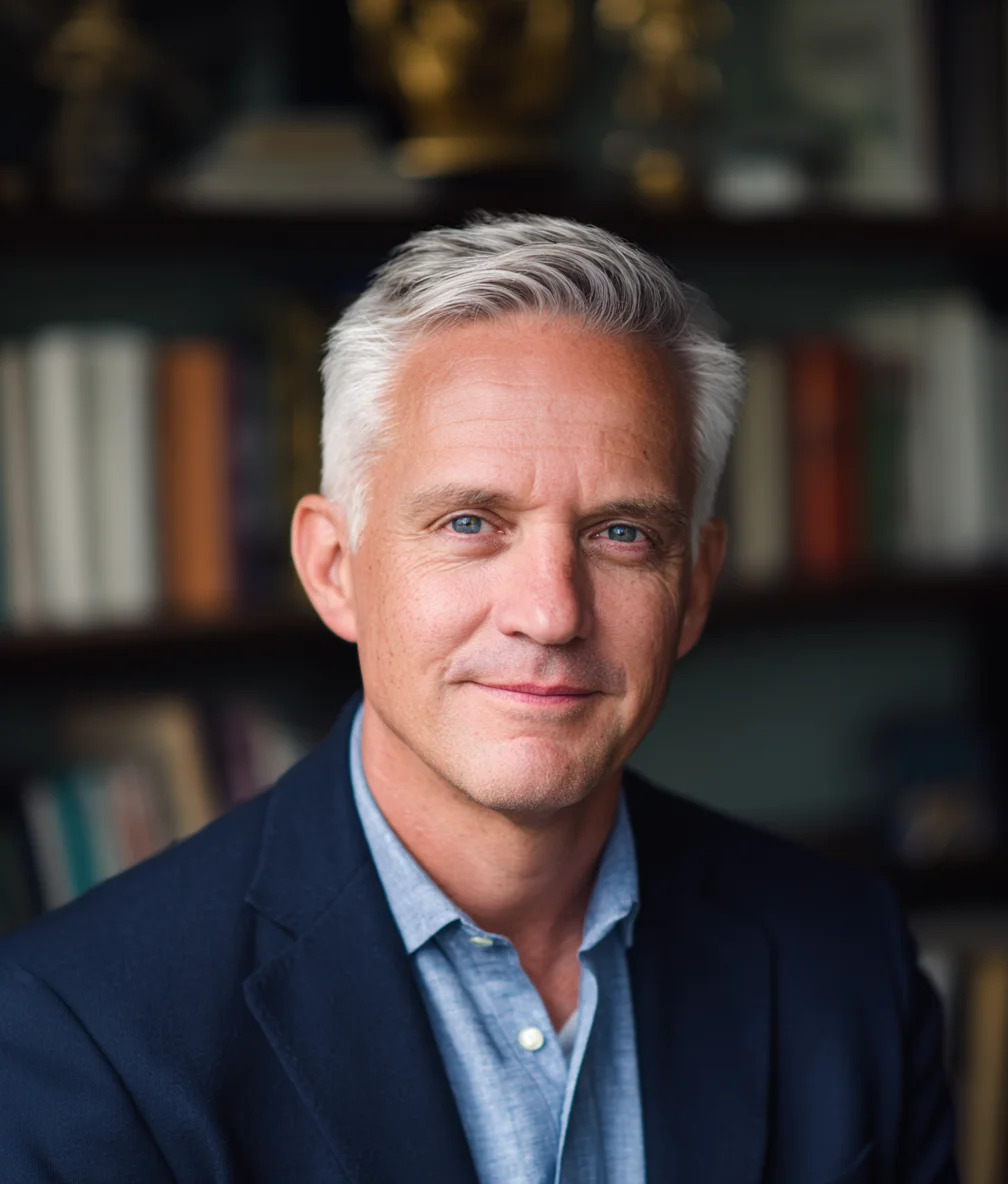IObit Driver Booster Review
I'm going to be direct with you: I tested IObit Driver Booster on a spare laptop, not my main system, and by the end of this review, you'll understand why.

Affiliate Disclosure
WindowsTechies participates in affiliate programs and may earn commissions from purchases made through links on this page. This comes at no additional cost to you and helps us maintain our site and create quality content. We only recommend products we've personally tested and genuinely believe will help our readers. Our editorial independence and honest reviews are never compromised by affiliate relationships.
Read our full affiliate disclosure policy →Quick Verdict
Pros
- Genuinely easy to use - one-click scanning works
- Clean, intuitive interface with large scan button
- Fast scans complete in 60-90 seconds
- Creates System Restore points before installation (when working)
- 12 million+ driver database covering 1,200+ manufacturers
- First-year pricing acceptable at $19.95
Cons
- Microsoft designated IObit as 'bad actor' with drivers on Vulnerable Driver Blocklist
- Real user reports of blue screens and boot failures
- Misidentifies hardware - recommended downgrades in my testing
- Third-party driver sources can contain modified or outdated drivers
- Renewal pricing doubles to $39.95/year after first year
- Most people don't actually need driver updates
Introduction: The Uncomfortable Truth About Driver Update Tools
I’m going to be direct with you: I tested IObit Driver Booster on a spare laptop, not my main system, and by the end of this review, you’ll understand why.
Driver update tools promise convenience. One-click scanning, automatic updates, and peace of mind that your hardware drivers are current. But here’s what most reviews won’t tell you upfront: these tools can cause serious problems.
In my 30+ years working with Windows, I’ve seen driver updaters cause blue screens, boot failures, and hardware malfunctions. I’ve also seen Microsoft designate IObit as a “bad actor” and add some of their drivers to the Vulnerable Driver Blocklist. That’s not speculation: that’s documented fact.
Upfront Verdict: Rating Breakdown
Overall Rating: 3 out of 5 Stars
- Convenience: 4/5 (truly easy to use, one-click scanning works)
- Safety: 2/5 (Microsoft’s concerns, user-reported failures)
- Value: 3/5 (first-year pricing acceptable, renewal costs double)
- Effectiveness: 3/5 (works when it works, but questionable necessity)
Bottom line: IObit Driver Booster is a well-designed tool for a task most people don’t need to perform. If your system works fine, skip this entirely. If you have driver issues, try Windows Update first. If you absolutely must use Driver Booster, treat it as a diagnostic tool, not an automatic maintenance utility.
Download IObit Driver Booster
⚠️ Proceed with caution: If you decide to try Driver Booster despite my reservations, create full system backups first, never use auto-update mode, and only update drivers for malfunctioning hardware.
Visit IObit WebsiteShould You Even Update Drivers? Critical Context
Before we talk about Driver Booster’s features, we need to address the elephant in the room: Do you actually need to update your drivers?
Most driver updater reviews skip this question because they want to sell you software. I’m going to answer it honestly because your system’s stability matters more than a sale.
The “Don’t Fix What Isn’t Broken” Rule
Here’s the expert consensus, straight from How-To Geek:
“Don’t fix what isn’t broken. If you’ve got a problem with a device, you should think about upgrading the drivers. If everything is working just fine on your PC, you should probably leave your drivers alone.”
Drivers aren’t like Windows security updates. They don’t need constant updating. If your printer prints, your audio plays, and your graphics display correctly, there’s no compelling reason to update those drivers.
I’ve seen too many working systems break because someone installed a “newer” driver that caused compatibility issues.
When Driver Updates ARE Necessary
That said, there are legitimate times to update drivers:
1. Troubleshooting specific hardware problems
- Your printer suddenly stops working or audio is glitchy
- Display problems or network adapter keeps disconnecting
- Update the specific driver related to the problem. Not every driver on your system. For systematic approaches to hardware issues, see our Windows Troubleshooting Guide.
2. New PC setup After setting up a new computer, updating drivers can ensure you have the latest features. This is one of the few times a comprehensive driver scan makes sense.
3. Gaming performance optimization GPU drivers get regular updates optimized for new game releases. Important: Download these directly from NVIDIA or AMD, not through third-party tools.
4. Security vulnerabilities Rarely, drivers have security flaws that need patching. Windows Update handles most of these automatically. If Windows Update itself is failing, see our guide to fix Windows Update errors.
Windows Update vs. Third-Party Driver Tools
Windows Update is sufficient for most users. It automatically manages driver updates in the background. Microsoft tests these drivers for compatibility and only pushes them when they meet stability standards. It’s free, it’s safe, and it works.
My recommendation after 30+ years with Windows: Use Windows Update for routine driver maintenance. Go directly to manufacturer websites for graphics cards and critical hardware. Only consider third-party tools as a last resort for diagnostic purposes.
What Is IObit Driver Booster?
IObit Driver Booster is an automatic driver update utility that scans your Windows PC, identifies outdated or missing drivers, and offers one-click installation of updates from its database.
Core Features
- Driver database: 12 million+ drivers covering 1,200+ hardware manufacturers
- Automatic scanning: One-click system scan that completes in 60-90 seconds
- Update installation: Downloads and installs drivers automatically (with your approval)
- Safety features: Creates System Restore points before installation (when working correctly)
Who Makes It?
IObit is a Chinese software company that’s been around since 2004. Full transparency: IObit has a mixed reputation. Some users appreciate their tools’ simplicity. Others criticize aggressive upselling, bundled software installations, and most concerningly, Microsoft’s security designation.
My Testing Experience: What Actually Happened
Let me walk you through my hands-on testing. Transparency matters, so I’ll tell you exactly what I tested and what I refused to touch.
Test Setup
Hardware:
- Dell Inspiron 15 laptop (2-year-old spare system, not my main PC)
- Windows 11 Pro (fully updated via Windows Update)
Safety preparations (YOU SHOULD DO THIS TOO):
- Full system backup to external drive
- Three manual System Restore points created before testing
- Documented current driver versions
- Windows installation media prepared on USB (worst-case recovery)
Why a spare laptop? Because I’m not gambling with my primary work system, and neither should you.
Initial Scan Results
First scan findings: Driver Booster found 12 drivers flagged as “outdated”: audio, network, USB controllers, graphics, chipset, and miscellaneous.
Immediate red flag: I cross-checked with Windows Update, which showed zero available driver updates. I also checked Intel’s website: the WiFi driver Driver Booster recommended was actually older (version 22.120.0) than what Windows had installed (22.180.0).
This confirmed my suspicion: Driver Booster’s “outdated” warnings aren’t always accurate.
What I Actually Updated
I took a conservative approach, only updating non-critical drivers:
Day 1: Realtek Audio Driver
- Updated without issues, audio works identically to before
- Performance difference: None noticeable
- Verdict: Worked fine but unnecessary
Day 3: Intel WiFi 6 Network Adapter
- This was actually a downgrade from my Windows Update version
- Manually rolled back to previous driver via Device Manager
Day 5: USB 3.0 Controller
- Zero noticeable difference in USB performance
What I Refused to Update
Intel Chipset Drivers: Too critical, potential for boot failures
Intel Graphics Driver: Prefer downloading from Intel directly
Storage Controllers: High risk of BSOD and data access issues
BIOS/UEFI Firmware: Never, ever use automated tools for BIOS updates
Performance Results
The good news: No blue screens during my 7-day test. No hardware failures or boot problems.
The realistic news: Zero performance improvements measured. Boot time, application launch speeds, and network performance all remained identical.
Did I benefit from those updates? No. Not in any measurable way. Windows Update had already handled the critical drivers.
Safety Concerns: The Uncomfortable Truth
Here’s the section most Driver Booster reviews bury at the bottom or skip entirely. I’m putting it front and center because your system’s safety matters more than selling software.
Microsoft’s “Bad Actor” Designation
The facts: Microsoft has designated IObit as a “bad actor” and added several IObit drivers to the Windows Vulnerable Driver Blocklist.
Why this is serious: When Microsoft takes the extraordinary step of blacklisting a software vendor, it’s not done lightly. This designation means Microsoft’s security team has identified IObit drivers that pose risks.
What this means for you: If Microsoft doesn’t trust IObit drivers, should you?
Real User Horror Stories
These are documented cases from IObit’s own support forums:
Case 1: Blue Screen of Death - “Inaccessible Boot Device”
“Driver Booster killed my computer. I got a blue screen of death ‘inaccessible boot device’ when I restarted my PC after Driver Booster installed drivers. I restored the system backup three times already.”
Details: Driver Booster installed PCI drivers incompatible with the user’s system. System became unbootable. Required multiple System Restore attempts.
Case 2: Hardware Malfunctions
“Driver booster kinda killed my laptop… It disabled my trackpads and buttons.”
Pattern recognition: These aren’t isolated incidents. Search “Driver Booster BSOD” and you’ll find dozens of similar reports. If you’re experiencing issues after driver updates, our application won’t launch troubleshooting guide can help diagnose compatibility problems.
Why Third-Party Driver Tools Are Risky
1. Misidentification of hardware: Driver tools sometimes get it wrong, installing drivers for similar but not identical hardware.
2. Outdated databases: In my testing, some “updates” were actually older than what Windows Update provided.
3. Third-party sources: Drivers don’t always come directly from manufacturers. Third-party repositories can contain modified or outdated drivers.
Expert Opinions
PassFab (PC utilities reviewer):
“Many experts who know much about program technicalities do not advise using such programs. Driver update tools can install wrong or outdated drivers from third-party sources, creating the possibility of instability or incompatibility.”
How-To Geek:
“In general, we don’t recommend updating hardware drivers unless you have a reason to. The drivers Windows provides are generally fine.”
Free vs. PRO: Worth the Upgrade?
Driver Booster uses aggressive upselling to push the PRO version, with the free version intentionally limited to frustrate users into paying. After testing both versions, I’ll break down whether the paid upgrade justifies the cost, and whether the pricing model itself should concern you.
Feature Comparison
Free version limitations:
- Throttled download speeds (painfully slow)
- Restricted driver database access
- No driver backup feature
- Heavy advertising and upsell prompts
PRO version costs:
- First-time users: $19.95/year (1 PC)
- Renewal pricing: $39.95/year (100% increase)
- Major concern: Prices double after year one
My Verdict on Pricing
Given free alternatives like Windows Update and Snappy Driver Installer Origin (open-source, completely free, no ads), I struggle to recommend spending $20+ annually on Driver Booster, especially with its safety concerns.
How to Use Driver Booster Safely (If You Must)
Despite my concerns, some of you will use Driver Booster anyway. If you proceed, here’s how to minimize risks.
Essential Safety Precautions
BEFORE Installing Driver Booster:
- Create a full system backup to external drive
- Create multiple manual System Restore points
- Document your current driver versions
- Prepare Windows installation media
During Driver Booster Use
If you’ve completed those backups and still want to proceed, follow these usage rules religiously. Violating any of these dramatically increases your risk of system problems.
1. NEVER use automatic update mode
2. Update ONE driver at a time
This is critical. The temptation to click “Update All” is strong, but resist it. Here’s why:
- Don’t click “Update All”
- Update one driver, then reboot and test
- Wait 24 hours before updating the next driver
3. Skip critical system drivers
DO NOT update these via Driver Booster:
- Chipset drivers (get from Intel/AMD directly)
- Storage controller drivers (SATA, NVMe controllers)
- BIOS/UEFI firmware (never use automated tools)
- Graphics drivers (download from NVIDIA/AMD directly)
These critical drivers control fundamental system operations. Installing the wrong version can make your PC unbootable or corrupt your data. Always get these directly from manufacturers.
Only update low-risk drivers: Audio drivers, network adapters (but research first), USB controllers, peripherals.
The Golden Rule
If you’re not sure whether to update a driver, DON’T.
Research it first. Remember: The goal isn’t to have the newest drivers. The goal is to have a working system.
Who Should (and Shouldn’t) Use Driver Booster
After 30+ years working with Windows systems, I can tell you confidently: the vast majority of Windows users should never touch Driver Booster. But there are a handful of specific scenarios where it might make sense. Let me break down exactly who benefits from this tool and who should avoid it entirely.
DO NOT Use Driver Booster If You…
Have a stable, working system: If everything works (audio plays, WiFi connects, graphics display correctly), leave your drivers alone. You’re risking a working system for zero benefit.
Are not comfortable with backups and recovery: The safety precautions are mandatory, not optional.
Want to automatically update everything: The “auto-update all drivers” approach is asking for problems.
Use your PC for critical work or cannot afford downtime: Never experiment with driver updaters on primary work computers.
Expect noticeable performance improvements: Driver updates rarely improve performance noticeably.
Consider Driver Booster If You…
Those warnings cover most people. But if you’re still interested despite the risks, here are the narrow circumstances where Driver Booster might be useful. Even then, proceed with extreme caution and full backups.
- Have a spare or secondary system to test on
- Need to troubleshoot specific driver issues
- Are willing to manually review each driver before updating
- Understand the risks and take full precautions
Bottom Line: Most People Don’t Need This
After 30+ years working with Windows systems, I can tell you confidently: the vast majority of Windows users should never use Driver Booster.
Safer Alternatives to Driver Booster
1. Windows Update (BEST for Most Users)
Why it’s better:
- Free, safe, Microsoft-verified, automatic
- Handles 90% of driver needs
How to use it: Settings → Windows Update → Check for updates → Advanced options → Optional updates
My recommendation: This should be your default driver management tool.
2. Manufacturer Websites (BEST for Critical Drivers)
When to use it:
- Graphics cards: NVIDIA.com or AMD.com
- Chipset drivers: Intel.com or AMD.com
- Network adapters and specialized hardware
Why it’s better: Most reliable source. Drivers come straight from the manufacturer with official support.
3. Snappy Driver Installer Origin (BEST Free Alternative)
What it is: Open-source, free driver update tool with no ads, no upsells, and community-driven development.
Why it’s better than Driver Booster:
- Completely free forever
- No advertising
- Open source (code is publicly auditable)
- More transparent about driver sources
Where to get it: Official website: www.snappy-driver-installer.org (also available on SourceForge)
Final Verdict
Overall Rating: 3 out of 5 Stars
Breakdown:
- Convenience: 4/5 (genuinely easy to use, clean interface)
- Safety: 2/5 (Microsoft’s “bad actor” designation, real user failures)
- Value: 3/5 (first-year pricing acceptable, but safer free alternatives exist)
- Effectiveness: 3/5 (works when it works, but updates often unnecessary)
The Bottom Line
IObit Driver Booster is a well-designed tool that solves a problem most people don’t have.
Yes, it offers convenience. Yes, in my limited testing on a spare laptop, it didn’t break anything.
But here’s what matters more:
It also didn’t improve anything. Not performance, not stability, not functionality. The 12 “outdated” drivers it flagged were working perfectly fine. And some of its recommendations were actually older versions than what Windows Update had already installed.
Meanwhile, the risks are real:
- Microsoft has designated IObit as a “bad actor”
- Real users have experienced blue screens and hardware failures
- Expert consensus says driver updaters do more harm than good
- Safer free alternatives exist
My Personal Recommendation
After completing this testing, I uninstalled Driver Booster from my spare laptop.
What I recommend instead:
- Use Windows Update for routine driver maintenance
- Download GPU drivers from NVIDIA or AMD directly if you’re a gamer
- Only update drivers when troubleshooting specific hardware problems
- Avoid automated driver updaters entirely
This approach is safer, free, and sufficient for the overwhelming majority of users.
Affiliate Disclosure
Important transparency note:
This review may contain affiliate links to IObit Driver Booster. I receive a small commission if you purchase through these links, at no extra cost to you.
However, I want to be completely clear: I do not personally recommend IObit Driver Booster for most users, despite the potential for affiliate revenue. Your system’s safety and stability matter more than a commission.
If you choose to purchase Driver Booster despite my reservations, I respect that decision and hope the safety guidelines I’ve provided help you use it as safely as possible.
But my genuine recommendation—the advice I’d give to family and friends—is to stick with Windows Update and manufacturer websites.
Final Thought
In 30+ years of working with Windows, I’ve seen countless “optimization” tools come and go. Most create problems under the guise of solving them. Driver Booster is more legitimate than outright scams, but it’s still a solution looking for a problem that most users don’t have.
My rating stands: 3 out of 5 stars—proceed with caution if at all, and only after exhausting safer alternatives.
Frequently Asked Questions
Is IObit Driver Booster safe to use?
Driver Booster is not malware, but it carries significant risks:
- Microsoft has designated IObit as a “bad actor”
- Real users have reported blue screens and boot failures
- Automated driver tools can install wrong or incompatible drivers
If you choose to use it: Create full system backups, create multiple System Restore points, never use automatic update mode, and only update non-critical drivers.
My honest answer: It’s “safe” in that it’s not malicious software, but it’s risky in that it can cause serious system problems. I tested it on a spare laptop specifically because I wouldn’t risk my primary system.
Should I update all my drivers with Driver Booster?
Absolutely not. Never blindly update all drivers.
The “don’t fix what isn’t broken” rule: If your system works perfectly, your drivers are fine regardless of what Driver Booster claims. “Outdated” doesn’t mean broken.
Only update drivers when troubleshooting specific hardware problems. Never update chipset drivers, storage controllers, graphics drivers (get from NVIDIA/AMD directly), or BIOS/UEFI firmware via automated tools.
What's better: Driver Booster or Windows Update?
Windows Update is better for the vast majority of users.
Why Windows Update wins:
- Free, safe, Microsoft-verified
- Only installs thoroughly tested drivers
- No third-party risks
In my testing, some of Driver Booster’s “updates” were actually older versions than what Windows Update had already installed.
My recommendation: Use Windows Update as your default. Only look elsewhere if you have specific hardware problems Windows Update can’t solve, and even then, go to manufacturer websites before trying Driver Booster.
Can Driver Booster cause blue screen of death (BSOD)?
Yes, absolutely. This isn’t theoretical: it’s documented from IObit’s own forums.
- User experienced “inaccessible boot device” BSOD after Driver Booster installed PCI drivers
- System required restoration three times to recover
- Multiple reports of wrong driver installation causing repeated BSOD errors
How to minimize BSOD risk: Create System Restore points before any driver update, never update storage/chipset drivers via automated tools, update one driver at a time, and have Windows installation media ready for recovery. For comprehensive BSOD diagnosis and recovery steps, see our complete guide to fixing Blue Screen errors.
Are there better free alternatives to Driver Booster?
Yes, several safer and completely free options:
- Windows Update: Free, safe, Microsoft-verified, automatic
- Snappy Driver Installer Origin: Open-source, no ads, completely free forever
- Manufacturer websites: NVIDIA.com, AMD.com, Intel.com for critical drivers
- Device Manager: Built into Windows for manual control
All four alternatives are safer than Driver Booster and completely free.
Does Driver Booster actually improve PC performance?
In my testing: No.
Performance measurements:
- Boot time: Identical before and after
- Application launch speeds: No measurable change
- Network performance: Same as before
Why driver updates rarely improve performance: Once drivers work correctly, updating them doesn’t magically make hardware faster.
Real performance improvements come from: Adding more RAM, upgrading to an SSD, cleaning startup programs, or malware removal.
Bottom line: Don’t use Driver Booster expecting performance gains. For proven techniques that actually speed up your PC, see our Complete Windows Performance Guide.
Related Software Recommendations:
For essential Windows software that actually improves your system, see our best password managers comparison for security tools that won’t break your PC.