Critical Windows 11 Task Manager Bug Draining Your PC Resources: Performance Impact & Complete Fix Guide
Microsoft confirms KB5067036 causes Task Manager to leave lingering processes that consume up to 2GB RAM. Complete performance analysis and 6 fix methods from a Performance Specialist.
By Derek Armstrong
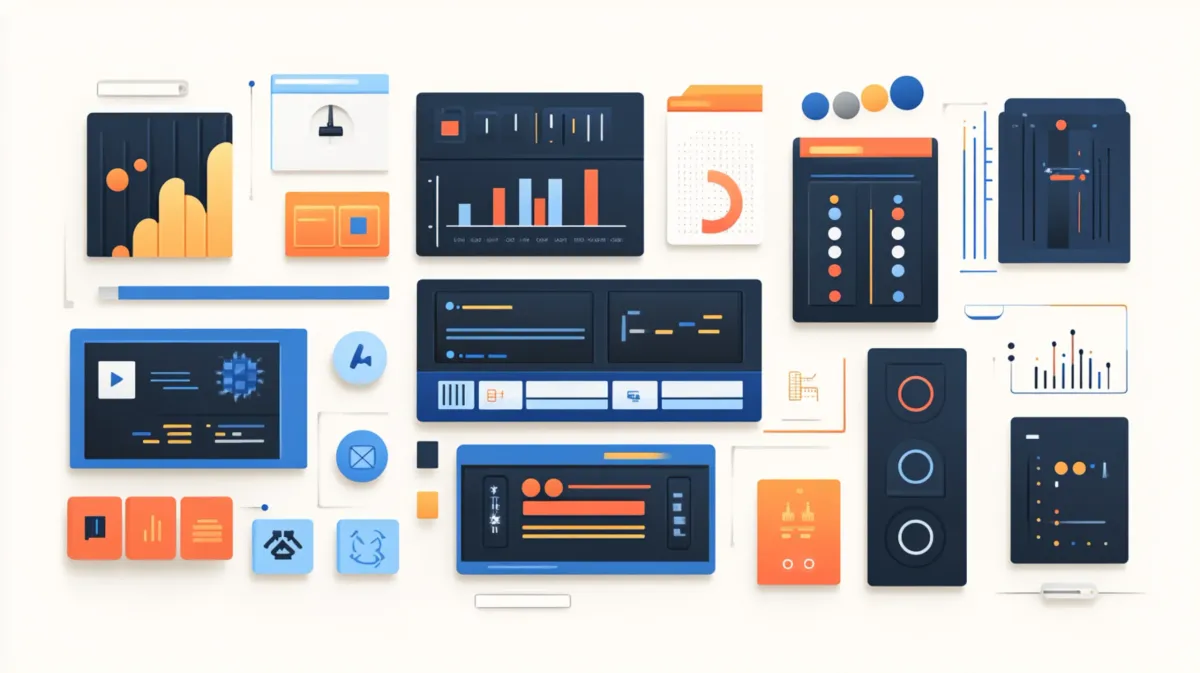
Need a fix right now? Jump to: End Task Method • Command Line Fix • Uninstall Update
If your Windows 11 PC feels slower since the October 28 update, Task Manager might be draining your resources. Microsoft confirmed a critical bug in KB5067036 where Task Manager doesn’t fully close when you click the X button. Each taskmgr.exe process lingers in the background, consuming 20-30MB of RAM.
Here’s what happens: you click X, the window disappears, but the process keeps running. Users who frequently check Task Manager—gamers monitoring performance, developers, or power users—accumulate multiple instances fast. In extreme cases, 100+ processes consume over 2GB of RAM.
I’ve tested six methods to fix this issue, from quick workarounds to permanent solutions. Let me show you how to detect the problem and resolve it.
Are You Affected? Quick Detection
Visual Check: Open Task Manager (Ctrl+Shift+Esc) → Details tab → Count taskmgr.exe entries. Expected: 1 | Bug present: 2+
Command Line: Run tasklist /FI "IMAGENAME eq taskmgr.exe" to count instances.
Update Check: Settings → Windows Update → Update history → Look for KB5067036 dated October 28, 2025.
Affected versions: Windows 11 24H2 and 25H2 only.
Get Windows 11 Tips & Fixes in Your Inbox
Don't miss critical updates like this. Join 50,000+ Windows users getting weekly performance tips, security alerts, and troubleshooting guides. ✅ No spam, unsubscribe anytime ✅ Free Windows optimization checklist included
Performance Impact: How Bad Is It?
The severity depends on your RAM and how often you use Task Manager. Each process consumes 20-30MB of RAM and ~0-1.5% CPU. The impact accumulates invisibly—you won’t see these processes unless you check the Details tab.
Risk by System Type:
8GB RAM: HIGH RISK With 10-15 lingering instances (~300-450MB), you’ll notice slower app launches and memory pressure warnings. Power users could accumulate 50+ instances weekly, wasting 1.5GB—nearly 20% of total capacity.
16GB RAM: MODERATE RISK Around 50 instances (1-1.5GB) affect performance, especially with memory-intensive apps. Gamers monitoring startup programs and performance could accumulate 20-30 instances in one session.
32GB+ RAM: LOW RISK Even 100 instances (2-3GB) represent less than 10% of total memory. Still wasteful, but you have headroom.
Complete Fix Guide: 6 Methods
Method 1: End Task (Quick Fix)
- Open Task Manager (
Ctrl+Shift+Esc) - Click Details tab
- Select lingering taskmgr.exe instances → Right-click → End task
Tedious with 20+ instances. Temporary fix only.
Method 2: Command Line (Batch Kill)
- Press
Win+R, typecmd, press Enter - Run:
taskkill.exe /im taskmgr.exe /f
Kills all instances instantly. Temporary fix.
Method 3: Uninstall KB5067036 (Permanent Fix)
Most reliable solution—removes the bug entirely.
- Open Settings → Windows Update → Update history
- Click Uninstall updates
- Find KB5067036 → Uninstall
- Restart
Trade-off: Lose scrollable Start menu and battery percentage indicators.
For heavy Task Manager users on 8GB systems, the performance gain outweighs lost features.
Method 4: Alt+F4 Workaround
Press Alt+F4 to close Task Manager instead of clicking X. Some users report this properly terminates the process. Not officially verified, but worth testing.
Method 5: Pause Windows Updates
- Settings → Windows Update → Pause updates for 5 weeks
Microsoft should release a fix around mid-November 2025. Learn more about managing Windows updates safely.
Method 6: Use Process Explorer
Download Process Explorer from Microsoft Sysinternals. Offers deeper system visibility with no lingering process bug. Best for power users and developers.
More Windows 11 Performance Guides
If this bug was slowing you down, these guides will help you optimize further: Speed Up Windows 11 Boot Time by 60%, Clean Startup Programs, and Optimize Windows 11 for Gaming. All guides from Derek Armstrong, Performance Specialist.
View Performance GuidesWhy This Happened
Normal Process: Click X → Task Manager cleans up → Process terminates → Memory releases
What Breaks: Click X → Window closes → Process doesn’t terminate → Memory stays allocated
Root Cause: Microsoft hasn’t disclosed details, but KB5067036’s Start menu overhaul likely conflicts with Task Manager’s window lifecycle. The close message processes but termination fails.
When Will Microsoft Fix It?
Microsoft acknowledged the bug on October 31, 2025—three days after release. It’s currently “under investigation.”
My Estimate: Based on Microsoft’s response patterns, I expect a fix around November 12-19, 2025 in the Patch Tuesday cycle. Since workarounds exist, Microsoft will treat this as high priority but not emergency.
Should You Take Action?
Act now if: 8GB RAM or less, use Task Manager 10+ times daily, notice slowdowns, or do performance-critical work. Fix: Uninstall KB5067036 or use command-line cleanup.
Monitor if: 16GB RAM, light Task Manager use, no impact yet. Fix: Try Alt+F4 or periodic cleanup.
Wait if: 32GB+ RAM, rarely use Task Manager, value new features.
My verdict: For most users, uninstalling KB5067036 is the smart move. The performance drain accumulates faster than you think. For more ways to optimize Windows 11 performance, see our visual effects optimization guide.
Final Thoughts
KB5067036’s Task Manager bug affects Windows 11 24H2 and 25H2. The cumulative effect—especially on 8GB and 16GB systems—creates meaningful performance drain.
I’ve provided six fix methods. Microsoft’s fix is expected mid-November, but you don’t have to wait. For more Windows 11 troubleshooting help, check our BSOD fixes guide.
Key Takeaways:
- Lingering processes drain resources invisibly
- Uninstalling KB5067036 provides the most reliable fix
- Alternative methods exist for all comfort levels
Check your Details tab now and count your taskmgr.exe instances. You might be surprised.
Frequently Asked Questions
Frequently Asked Questions
Will this bug affect my Windows 10 PC?
No. This bug only affects Windows 11 versions 24H2 and 25H2. Windows 10 and earlier Windows 11 versions (23H2 and older) are not affected by KB5067036.
Can I just ignore this if I have 32GB of RAM?
Technically yes, but it’s still wasteful. Even with ample RAM, having dozens of zombie processes running is poor system hygiene. The bug will eventually be patched, so you can wait, but running cleanup periodically is still a good idea.
Will uninstalling KB5067036 cause other problems?
No major problems. You’ll lose the scrollable Start menu and enhanced battery percentage indicators introduced in this update, but all core Windows functionality remains intact. The update wasn’t a security patch, so there’s no security risk to uninstalling it.
Does using Alt+F4 really fix the issue?
It’s unverified. Some users report that Alt+F4 properly terminates the process, but this hasn’t been officially confirmed by Microsoft. Testing shows mixed results across different systems. Worth trying, but don’t rely on it as your only solution.
When will Microsoft officially fix this bug?
Microsoft acknowledged the bug on October 31, 2025 and marked it as “under investigation.” Based on their typical response patterns for non-critical bugs with workarounds, a fix is expected in the mid-November 2025 Patch Tuesday cycle (likely November 12-19, 2025).
Will this bug damage my hard drive or SSD?
No. The bug causes lingering processes that consume RAM and minimal CPU, but there’s no disk I/O activity that would cause wear. It’s a performance nuisance, not a hardware risk.
Stay Protected From Windows Bugs
KB5067036 won't be the last buggy update. Get instant alerts when new Windows issues are discovered—plus weekly optimization tips. Join 50,000+ readers who never miss critical Windows updates. Free bonus: Windows 11 Performance Optimization Checklist (23-point guide). No spam. Unsubscribe anytime.