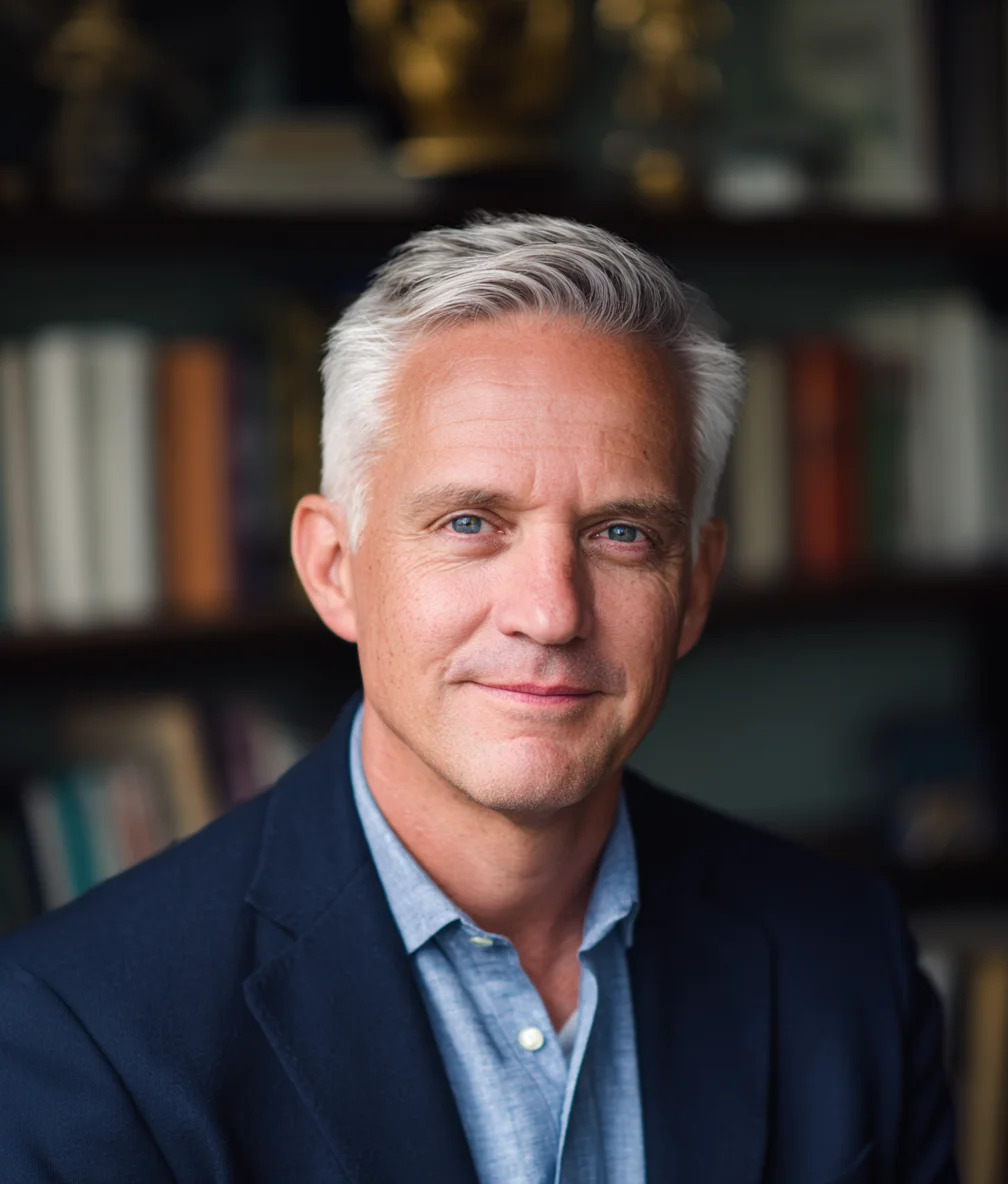Enable BitLocker Encryption on Windows 11
Protect your data with BitLocker full disk encryption. Learn how to enable BitLocker on Windows 11 Pro, save recovery keys, and encrypt external drives.
By Lance Cobain

Laptop stolen? Hard drive removed? Without encryption, anyone can access your files in seconds. I’ve been helping Windows users protect their data with BitLocker since it was introduced in Windows Vista. In my 30+ years with Windows, I’ve seen it evolve from a complex enterprise tool to something anyone can enable in under 10 minutes. In this guide, I’ll show you exactly how to set up BitLocker on Windows 11 and secure your recovery key—the same way I’ve helped thousands of users do it.
What is BitLocker?
BitLocker Drive Encryption is Microsoft’s full-disk encryption feature that works alongside other Windows 11 security measures to protect your data:
- Encrypts your entire Windows drive (C:) and data drives
- Protects your files from unauthorized access
- Prevents data theft if your laptop is stolen
- Works transparently - minimal performance impact (typically less than 5%)
- Integrates with Windows Hello and TPM security chips
In my 20+ years as a Windows technician, BitLocker is one of the most important security features I recommend to clients. Modern PCs with hardware-accelerated AES encryption run BitLocker with virtually no noticeable slowdown during everyday use.
Requirements
To use BitLocker, you need:
- Windows 11 Pro, Enterprise, or Education (not available on Home edition)
- TPM 2.0 chip (required for Windows 11—all Windows 11-compatible PCs have this)
- Administrator account
- UEFI-based system with Secure Boot enabled (standard on Windows 11)
Note: If you have Windows 11 Home, you can use Device Encryption instead, which provides similar protection with less control.
Check If Your PC Supports BitLocker
Verify TPM chip:
- Press Windows + R
- Type
tpm.mscand press Enter - Look for “TPM is ready for use” message
- Note your TPM version (2.0 recommended)
If you don’t have a TPM, you can still use BitLocker with a USB key (less secure and less convenient).
Enable BitLocker on Your System Drive
Step 1: Open BitLocker Settings
- Open Settings (Windows + I)
- Go to Privacy & security > Device encryption
- Or search for “BitLocker” in the Start menu
Alternatively:
- Open Control Panel
- Go to System and Security > BitLocker Drive Encryption
Step 2: Turn On BitLocker
- Find your C: drive in the list
- Click Turn on BitLocker
- Windows will check if your system is ready
This may take a minute…
Step 3: Save Your Recovery Key
Critical: If you lose your password and recovery key, your data is permanently inaccessible.
You’ll be prompted to save your recovery key. Choose at least two of these options:
- Save to your Microsoft account (recommended - accessible from any device)
- Save to a USB flash drive (physical backup)
- Save to a file (store on external drive or cloud storage)
- Print the recovery key (store in a safe place)
Best practice: Save to Microsoft account AND print a copy.
From experience: In my years helping users set up BitLocker, the most common mistake is skipping the recovery key backup or only saving it to one location. I’ve seen dozens of cases where users needed their recovery key (after a BIOS update or hardware change) but couldn’t find it. Take the extra minute now to save it in two places—you’ll thank yourself later.
Step 4: Choose Encryption Scope
Choose what to encrypt:
-
Encrypt used disk space only (faster, recommended for new PCs)
- Encrypts only the parts of the drive with data
- Faster initial encryption (minutes instead of hours)
- New data is encrypted automatically
-
Encrypt entire drive (recommended for used PCs)
- Encrypts all sectors, including previously deleted files
- More secure but takes longer
- Recommended if you’re selling or giving away the PC
For most users, encrypt used disk space only is fine.
Step 5: Choose Encryption Mode
New encryption mode (XTS-AES):
- More secure
- Required for Windows 11
- Choose this if the drive will only be used on Windows 11
Compatible mode (AES-CBC):
- Works with older Windows versions (7, 8, 8.1, 10)
- Choose this if you might use the drive on older systems
- Slightly less secure
For Windows 11-only systems, choose XTS-AES.
Step 6: Start Encryption
- Check Run BitLocker system check
- Click Continue
- Restart your computer
After restart, BitLocker will begin encrypting in the background. You can continue using your PC normally.
Check encryption progress:
- Open Control Panel > BitLocker Drive Encryption
- View percentage complete under your C: drive
Encryption can take 20 minutes to several hours depending on drive size and speed.
What to Expect During Encryption
After you restart and BitLocker begins encrypting, here’s what’s normal:
Encryption Time:
- Small drive (256GB): 20-40 minutes
- Medium drive (512GB): 45-90 minutes
- Large drive (1TB+): 2-4 hours
- Time varies by drive speed (SSD faster than HDD) and system usage
You Can:
- Continue using your PC normally (encryption happens in background)
- Shut down or restart if needed (encryption resumes automatically)
- Check progress anytime: Control Panel > BitLocker Drive Encryption
Performance:
- Modern PCs: Minimal impact during encryption
- After encryption: Nearly unnoticeable (less than 5% in most cases)
- You can continue working without issues
I’ve set up BitLocker on everything from budget laptops to high-end workstations, and in my experience, most users don’t notice it running once encryption completes.
Enable BitLocker on Additional Drives
To encrypt other drives (D:, E:, external drives):
- Open Control Panel > BitLocker Drive Encryption
- Find the drive you want to encrypt
- Click Turn on BitLocker
- Follow the same steps as above
Note: BitLocker To Go lets you encrypt USB flash drives and external hard drives, which can then be used on any Windows PC.
Unlock an Encrypted Drive
After encrypting, Windows will unlock drives automatically when you sign in.
If you need to unlock manually:
- Click the locked drive in File Explorer
- Enter your password or recovery key
- Check “Automatically unlock on this PC” to avoid future prompts
Manage BitLocker Settings
Change or Remove Password
- Open Control Panel > BitLocker Drive Encryption
- Click Change password
- Enter old password, then new password twice
- Click Change password
Suspend BitLocker Temporarily
Useful before BIOS updates or system changes:
- Open Control Panel > BitLocker Drive Encryption
- Click Suspend protection
- Confirm
Important: BitLocker will resume automatically after restart or you can manually resume.
Turn Off BitLocker
To permanently decrypt a drive:
- Open Control Panel > BitLocker Drive Encryption
- Click Turn off BitLocker
- Click Turn off BitLocker to confirm
Decryption takes time (similar to encryption). Your drive will be unprotected once complete.
Troubleshooting
”This device can’t use a Trusted Platform Module”
Solution:
- Use a USB startup key instead of TPM
- Or enable TPM in BIOS/UEFI settings
BitLocker Recovery Key Required After Update
Common causes:
- BIOS/UEFI update
- Hardware changes (new motherboard, removing RAM)
- Secure Boot disabled
Solution:
- Enter your 48-digit recovery key
- System will boot normally
- BitLocker protection resumes automatically
How to Find Your Recovery Key
If you saved it to Microsoft account:
- Go to https://account.microsoft.com/devices/recoverykey
- Sign in
- View your recovery keys by device
Common Mistakes I’ve Seen
After helping hundreds of users enable BitLocker, here are the mistakes I see most often:
1. Forgetting where the recovery key was saved
- Always save in at least two locations
- I recommend: Microsoft account + printed copy in safe place
2. Using the same password as Windows login
- Creates single point of failure
- Use a unique password for BitLocker
3. Not testing recovery before emergency
- Verify you can access your recovery key
- Better to discover issues now than during a crisis
Best Practices
After 20+ years helping users with Windows security, these are my recommended BitLocker best practices:
- Always save recovery keys in multiple locations
- Update recovery keys after major hardware changes
- Test recovery process before you need it urgently
- Keep a printed copy in a safe place (not with your laptop)
- Enable BitLocker on all drives with sensitive data
- Use strong password that’s not your Windows login password—see our password managers guide for secure password generation
- Combine with Windows Defender for comprehensive protection
- Enable two-factor authentication on your Microsoft account for recovery key access
BitLocker vs. Device Encryption
Windows 11 Home users get Device Encryption instead:
- Automatically enabled on supported devices
- Uses same encryption technology as BitLocker
- Recovery key saved to Microsoft account automatically
- Less customization options
- Can’t be disabled on some devices
Check if Device Encryption is active:
- Settings > Privacy & security > Device encryption
- If toggle is On, your device is encrypted
Conclusion
BitLocker provides enterprise-grade encryption to protect your personal data. I’ve been recommending it to clients since Windows Vista, and it’s never been easier to set up than it is in Windows 11. Once enabled, it works invisibly in the background, giving you peace of mind without impacting performance.
Remember:
- Save your recovery key in multiple safe locations (this is critical!)
- Keep the key accessible but secure
- Test your recovery process before you need it urgently
- Consider encrypting external drives with sensitive data
Your encrypted data is only as secure as your recovery key management. In my years helping users recover from lost data, proper key management is the difference between a minor inconvenience and permanent data loss.
Beyond encryption, protect your system from threats: BitLocker protects data at rest, but you also need protection while browsing and downloading files. See our safe browsing practices guide to avoid malware and phishing attempts that could compromise your encrypted system.
Next steps to secure your system:
- Configure Windows Firewall to block unauthorized network access
- Optimize privacy settings to control data collection and telemetry
- Set up safe browsing practices to avoid malware and phishing
- Use a password manager to secure your BitLocker password and all other credentials
For a complete security checklist, see our Windows 11 Security Guide.
Frequently Asked Questions
Can I use BitLocker on Windows 11 Home edition?
No, BitLocker is not available on Windows 11 Home. However, Windows 11 Home includes Device Encryption, which uses the same encryption technology (AES-128 or AES-256) but with less control over settings.
Device Encryption automatically enables on supported devices and saves your recovery key to your Microsoft account. While you can’t customize encryption options like you can with BitLocker, it provides solid protection for most home users.
To check if Device Encryption is active: Go to Settings > Privacy & security > Device encryption. If you see a toggle that’s turned on, your device is encrypted.
If you need BitLocker’s advanced features (custom recovery options, removable drive encryption, password authentication), you’ll need to upgrade to Windows 11 Pro, which typically costs $99-$199 depending on whether you upgrade from Home.
Does BitLocker slow down my computer?
Modern computers with hardware-accelerated AES encryption (standard on most PCs since 2010) experience minimal performance impact—typically less than 5% and often unnoticeable during everyday use.
Performance factors:
- SSDs with encryption acceleration: Nearly zero impact
- Modern CPUs with AES-NI: 2-5% overhead at most
- Older systems without hardware acceleration: 10-20% possible impact
In my 20+ years of experience setting up BitLocker, users rarely notice any performance difference once encryption completes. The encryption process itself runs in the background, allowing you to continue working normally. Gaming, video editing, and other performance-intensive tasks run essentially the same speed on encrypted drives with modern hardware.
What happens if I forget my BitLocker password and lose my recovery key?
Your data becomes permanently inaccessible. There is no backdoor, no Microsoft master key, and no recovery method without the recovery key. This is by design—strong encryption means even you can’t access data without proper credentials.
This is why I always recommend saving your recovery key in at least two locations:
- Microsoft account (accessible at https://account.microsoft.com/devices/recoverykey)
- Printed copy stored in a safe place away from your computer
In my years helping users with BitLocker, lost recovery keys are the most common serious problem. The encryption is working as designed—once you lose all copies of the recovery key, the data is gone forever. Prevention is the only solution.
Why is Windows asking for my BitLocker recovery key after an update?
BitLocker can enter recovery mode when it detects significant system changes that might indicate a security threat. Common triggers include:
- Windows updates (especially October 2025 updates on Intel systems)
- BIOS/UEFI firmware updates
- Hardware changes (new RAM, different motherboard)
- Secure Boot disabled in BIOS settings
- TPM cleared or disabled
Recent issue (October 2025): Microsoft confirmed that the October 2025 cumulative update is causing unexpected BitLocker recovery prompts on many Intel-based systems running Windows 11 24H2 and 25H2. Once you enter your recovery key successfully, subsequent boots should work normally.
To retrieve your recovery key: Visit https://account.microsoft.com/devices/recoverykey and sign in. For work or school accounts, use https://aka.ms/aadrecoverykey instead.
After entering your recovery key, BitLocker protection resumes automatically. If this happens repeatedly, suspend BitLocker before applying updates, then resume it afterward.
Can I access my BitLocker-encrypted drive on another computer?
Yes, but you’ll need to unlock it first. When you connect a BitLocker-encrypted drive to another Windows PC, you’ll be prompted to enter your password or recovery key.
Important considerations:
- The other computer must run Windows Vista or later (BitLocker support)
- You’ll need your password or 48-digit recovery key to unlock
- Check “Automatically unlock on this PC” to avoid entering the password each time
- BitLocker To Go (for external drives) works on any Windows PC with BitLocker support
For non-Windows systems: BitLocker drives can be read on Linux (using dislocker) and macOS (with third-party tools), but it’s complicated and not officially supported. If cross-platform access is important, consider alternatives like VeraCrypt.
Should I encrypt used disk space only or entire drive?
For new PCs or clean installs: Choose “Encrypt used disk space only” (recommended)
- Encrypts only areas with data (much faster—minutes instead of hours)
- Free space remains unencrypted but will be encrypted automatically as you add files
- Perfectly secure for drives that have only contained encrypted data
For used PCs or drives with previous data: Choose “Encrypt entire drive”
- Encrypts all sectors including free space where deleted files once existed
- Prevents recovery of previously deleted files using forensic tools
- Takes significantly longer (several hours for large drives)
- Essential if you’re preparing to sell or dispose of the device
In my experience, most users should choose “used disk space only” unless they specifically need to secure previously deleted data. The performance difference during encryption is substantial, and the security outcome is identical for new data.
What's the difference between BitLocker and Device Encryption?
Both use the same underlying AES encryption technology, but BitLocker (Pro/Enterprise/Education) offers more control:
BitLocker (Pro/Enterprise/Education):
- Full customization of encryption options (XTS-AES vs AES-CBC)
- Multiple authentication methods (password, PIN, USB key, TPM-only)
- Encrypt removable drives (BitLocker To Go)
- Can be disabled by user
- Manual recovery key management
- Group Policy control in enterprise environments
Device Encryption (Home edition):
- Automatically enables on supported hardware
- Recovery key automatically saved to Microsoft account
- TPM-only authentication (no password option)
- Less customization
- Cannot be fully disabled on some devices
- Simpler, more transparent experience
For most home users, Device Encryption provides excellent protection with zero configuration. If you need advanced features like removable drive encryption or password authentication, you’ll need Windows 11 Pro with BitLocker.
Can BitLocker protect against ransomware?
No. BitLocker protects data when your drive is powered off or physically removed (theft, lost laptop, disposed hard drive). It does not protect against malware, ransomware, or attacks while Windows is running.
When you’re logged in and Windows is running, BitLocker automatically decrypts files as you access them—which means ransomware can encrypt them just like it would on an unencrypted drive.
For ransomware protection, you need:
- Regular backups stored on external drives or cloud storage
- Windows Defender or quality antivirus software
- Safe browsing practices to avoid malware
- Up-to-date Windows and software patches
BitLocker is one layer in a comprehensive security strategy. It excels at protecting physical device theft but doesn’t replace antivirus, backups, or safe computing practices.
How do I temporarily disable BitLocker for BIOS updates or hardware changes?
Suspend BitLocker protection before making significant hardware or firmware changes to avoid triggering recovery mode:
- Open Control Panel > System and Security > BitLocker Drive Encryption
- Find your encrypted drive and click Suspend protection
- Confirm the action
- Perform your BIOS update or hardware change
- Restart your computer
BitLocker will resume automatically after the next restart, or you can manually resume it by returning to BitLocker settings and clicking Resume protection.
Suspending doesn’t decrypt your drive—it temporarily allows Windows to boot without verification. Your data remains encrypted on disk. This is much faster than turning BitLocker off completely (which would require full decryption and re-encryption).
In my experience, suspending BitLocker before major updates prevents 90% of recovery key prompts. It takes 30 seconds and can save you significant troubleshooting time.
Can I use BitLocker without a TPM chip?
Yes, but it’s less secure and less convenient. If your computer lacks a TPM, you can configure BitLocker to use a USB startup key instead:
To enable BitLocker without TPM:
- Open Local Group Policy Editor (gpedit.msc)
- Navigate to Computer Configuration > Administrative Templates > Windows Components > BitLocker Drive Encryption > Operating System Drives
- Enable “Require additional authentication at startup”
- Check “Allow BitLocker without a compatible TPM”
- Now you can enable BitLocker using a USB key for authentication
Important limitations:
- You must insert the USB key every time you boot Windows
- If you lose the USB key and don’t have your recovery key, your data is inaccessible
- Less secure than TPM-based authentication (USB keys can be stolen with laptop)
Note: All Windows 11-compatible computers have TPM 2.0 (it’s a Windows 11 requirement), so you’ll rarely need this workaround unless you’re running Windows 11 on unsupported hardware or using an older PC with Windows 10.
Need an automated solution?
Save time with professional PC optimization software trusted by thousands of users.
View Top-Rated Tools