Complete Windows Defender Setup Guide for Maximum Protection
Here's the thing about Microsoft Defender (formerly Windows Defender): it's evolved from a basic antivirus into a comprehensive security suite—but only if you configure it properly.
By Mike Torres
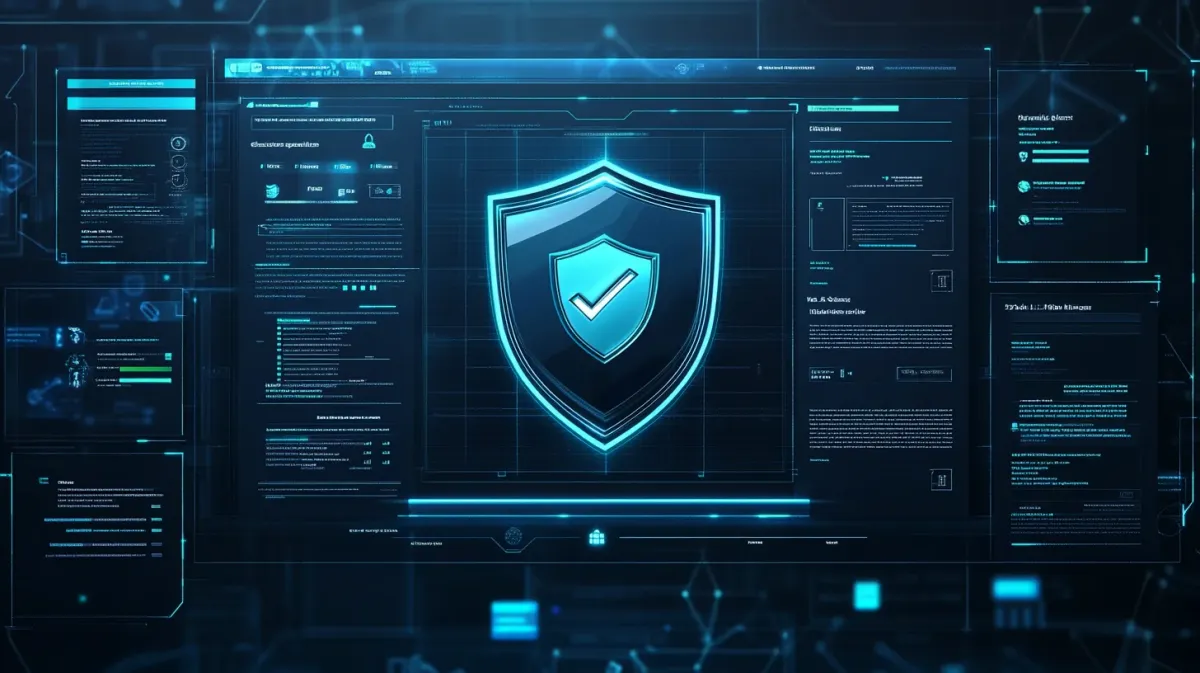
Introduction
Here’s the thing about Microsoft Defender (formerly Windows Defender): it’s evolved from a basic antivirus into a comprehensive security suite—but only if you configure it properly.
I get asked constantly whether people still need third-party antivirus, and my answer surprises most: for the majority of home users, Microsoft Defender is sufficient. But here’s the critical part—sufficient when properly configured. The default settings aren’t optimal, and most users never venture beyond the basic “turn it on and forget it” approach.
In my security consulting work, I’ve tested Defender against paid solutions like Norton and Bitdefender. When configured correctly, it catches the same threats in independent tests and provides robust protection without the performance impact or constant upsell popups.
This guide is part of our complete Windows Security & Protection Guide, covering malware defense, privacy controls, and comprehensive security strategies.
What you’ll learn in this guide:
- Essential security settings everyone should enable (takes about 10 minutes)
- Ransomware protection with Controlled Folder Access
- Proper scanning schedules and maintenance routines
- When to consider third-party antivirus
Think of this as your complete setup checklist. Follow these steps, and you’ll have enterprise-grade protection without spending a dollar.
Understanding Microsoft Defender
Before we dive into configuration, let me explain what Microsoft Defender actually is—because it’s far more than just antivirus software.
Microsoft Defender is a complete security platform with multiple protection layers:
Antivirus/Antimalware: Real-time file scanning that checks files as you access them.
Cloud-delivered Protection: AI and machine learning threat detection powered by Microsoft’s cloud infrastructure. This identifies zero-day threats (brand new malware) faster than traditional signature-based detection.
Firewall: Network traffic filtering that controls what programs can access the internet and what external connections can reach your PC.
SmartScreen: Download and website protection that blocks known malicious sites and warns about unrecognized downloads.
Ransomware Protection: Controlled folder access that prevents unauthorized programs from encrypting your files—critical protection against ransomware attacks.
Think of it like a security system for your house. Antivirus is the door locks, the firewall is the fence, SmartScreen is checking IDs before letting people in, and ransomware protection is a safe for your valuables.
When to Consider Third-Party Antivirus
Consider paid antivirus if you:
- Need VPN service bundled in
- Want an integrated password manager
- Require protection across multiple platforms (macOS, Android, iOS)
- Need dedicated phone support
Stick with Defender if you:
- Are a home user with standard security needs
- Budget is a concern
- Prefer Microsoft’s integrated approach
- Don’t need the “extras” like VPN or password managers
Verifying Microsoft Defender Is Active
Before we configure anything, we need to confirm Defender is actually running. I’ve seen too many clients assume they’re protected when Defender was disabled by old third-party antivirus remnants.
Steps:
- Open Settings (press Win + I)
- Navigate to Privacy & security > Windows Security
- Click “Open Windows Security”
- Review the Protection status on the main dashboard
What you’re looking for:
- Green checkmarks across all protection areas = You’re protected
- Yellow warnings = Action needed
- Red alerts = Critical issues requiring immediate attention
If third-party antivirus is installed:
- Go to Settings > Apps > Installed apps
- Find your third-party antivirus (Norton, McAfee, Avast, etc.)
- Click the three dots and select Uninstall
- Restart your PC—Microsoft Defender automatically re-enables itself
Essential Configuration: Real-Time Protection
This is the core security layer. Everything in this section should be enabled—no exceptions.
Steps:
- Open Windows Security (search for it in Start Menu)
- Click “Virus & threat protection”
- Click “Manage settings” under “Virus & threat protection settings”
Critical Settings (All Must Be ON)
Real-time Protection: This is non-negotiable. Never turn this off, even temporarily. If a program asks you to disable real-time protection to install, that’s a massive red flag suggesting malware.
Cloud-delivered Protection: This connects to Microsoft’s cloud infrastructure for AI-powered threat detection. Think of it like crowdsourced threat intelligence—millions of PCs reporting threats in real-time, with machine learning identifying patterns.
Why it matters: Zero-day threats (brand new malware without signatures yet) get caught by behavioral analysis and AI. Traditional signature-based detection would miss these.
Automatic Sample Submission: When Defender finds suspicious files, it sends samples to Microsoft for analysis. This helps improve protection for everyone. Enable it unless you work with extremely sensitive data that can’t leave your system under any circumstances.
Tamper Protection: This is critical. Tamper Protection prevents malware from disabling Microsoft Defender.
Here’s why this matters: sophisticated malware often tries to disable your antivirus first, then infect your system. With Tamper Protection enabled, even administrator-level processes can’t disable Defender without explicit user consent through the Windows Security interface.
Think of it like a deadbolt on your front door’s lock—extra security preventing tampering.
Privacy vs Security: While Microsoft Defender focuses on security threats, it works alongside Windows privacy controls. If you’re concerned about data collection and telemetry, see our Windows 11 privacy settings guide to configure what information Windows shares.
Ransomware Protection: Controlled Folder Access
Ransomware is one of the most damaging threats you’ll face—encrypting all your files and demanding payment (often $500-$5,000) for the decryption key. Controlled Folder Access provides strong protection against this threat.
What it is: Whitelist-based folder protection. Only trusted apps you’ve approved can access protected folders. Any unauthorized program attempting to modify files in protected folders gets blocked—including ransomware trying to encrypt your documents.
Steps to enable:
- Open Windows Security > Virus & threat protection
- Scroll down to Ransomware protection
- Click “Manage ransomware protection”
- Toggle “Controlled folder access” to ON
What to expect after enabling:
Here’s the thing: the first week or two will be slightly annoying. Legitimate programs you use regularly (Adobe Reader, Microsoft Office, photo editors) will get blocked when they try to access your Documents folder. You’ll get notifications that you need to manually allow each program.
But after that initial setup period (10-15 apps typically), blocking becomes rare. You’ve whitelisted your trusted software, and everything runs normally—except now ransomware can’t encrypt your files.
Is it worth the hassle? Absolutely. Ransomware can destroy years of family photos, work documents, and personal files in seconds. A week of minor inconvenience is a small price for this protection.
When you see a “blocked” notification, click it and review the app. If it’s trusted software (Adobe, Microsoft, major software), allow it. If it’s unknown or suspicious, leave it blocked and research the program first.
Firewall and SmartScreen Configuration
Verify Firewall Is Enabled
Steps:
- Windows Security > Firewall & network protection
- Check all three network profiles:
- Domain network: For work/corporate networks (ON)
- Private network: For home networks (ON)
- Public network: For coffee shops, hotels, airports (ON)
All three should show “Firewall is on” with a green checkmark.
My caution: Default firewall rules protect you well. Only customize if you have a specific technical need—like hosting a game server or running development tools that need incoming connections. When in doubt, leave the defaults alone.
SmartScreen Settings
Steps:
- Windows Security > App & browser control
- Set all SmartScreen options to Warn:
- SmartScreen for Microsoft Edge
- SmartScreen for apps and files
- SmartScreen for Microsoft Store apps
Understanding SmartScreen warnings:
“This app has been blocked for your protection” = This is a confirmed threat. Don’t run it, even if you think you trust the source.
“Windows protected your PC” (with “More info” link) = This is an unrecognized app—not necessarily malware, just not commonly downloaded. Many legitimate programs from small developers trigger this. Proceed with extreme caution.
My rule: SmartScreen warnings deserve respect. If you don’t know why you’re getting the warning, don’t bypass it. Research the program first. When in doubt, don’t run it.
Regular Scanning & Maintenance
Real-time protection handles most threats automatically, but regular scans catch anything that slipped through and provide peace of mind.
My Recommended Scanning Schedule
Quick Scan: Weekly (5-10 minutes)
- Scans common malware locations (Temp folders, Downloads, Registry)
- Can be automated via Task Scheduler
Full Scan: Monthly (30-60+ minutes)
- Scans your entire system—every file, every folder
- Schedule for a time you’re not using the PC (evening, weekend)
On-demand Scan: When suspicious behavior occurs
- PC acting strange, unexpected popups, performance issues
- After downloading files from questionable sources
Run a Manual Scan
Steps:
- Windows Security > Virus & threat protection
- Click “Quick scan” for standard scanning
- Or click “Scan options” for full/custom scans
- Select scan type and click “Scan now”
What happens if threats are found: Microsoft Defender automatically quarantines threats (isolates them so they can’t run). Review quarantined items in Protection history and remove them permanently. If you discover active malware on your system, see our malware identification and removal guide for comprehensive cleanup steps.
Microsoft Defender Offline Scan
This is the nuclear option for persistent malware. It reboots your PC into a special scanning environment and scans before Windows loads. This catches sophisticated malware like rootkits that hide while Windows is running.
When to use it:
- You suspect malware that survives normal scans
- Defender won’t turn on or keeps getting disabled
- You’re experiencing persistent infection symptoms
Monitoring & Troubleshooting
Check Protection History
Regular monitoring helps you spot threats and false positives.
Steps:
- Virus & threat protection > Protection history
- Review recent activity: quarantined threats, blocked actions, completed scans
What to look for:
- Repeated threats: Same malware keeps appearing (suggests active infection or compromised download source)
- False positives: Legitimate files incorrectly blocked
My routine: I check Protection History monthly as part of regular security maintenance. Takes 2 minutes, helps identify trends.
Common Issues
Real-Time Protection Won’t Stay On: Usually caused by third-party antivirus remnants or malware. Uninstall any third-party security software completely, enable Tamper Protection first, then enable Real-time Protection. If it still won’t stay on, run Microsoft Defender Offline Scan.
High CPU/Memory Usage: “Antimalware Service Executable” using excessive resources is normal during scheduled scans. Let it finish or schedule scans for off-hours. Constant high usage (24/7) isn’t normal—investigate whether a scan is stuck or malware is repeatedly triggering scans.
Conclusion
Microsoft Defender has evolved into a comprehensive security suite that rivals paid antivirus solutions—when properly configured. Most users never venture beyond default settings and miss out on critical protection layers.
Essential configurations (do these right now—takes 10 minutes):
- Verify all Real-time Protection settings are ON
- Enable Tamper Protection (prevents malware from disabling Defender)
- Turn on Cloud-delivered Protection for AI-powered threat detection
- Enable Controlled Folder Access for ransomware protection (worth the initial setup)
- Confirm Firewall is active on all network types
- Set SmartScreen to Warn for downloads and websites
Ongoing maintenance (minimal time investment):
- Run Quick Scan weekly (5-10 minutes, can be automated)
- Run Full Scan monthly (schedule during off-hours)
- Check Protection History monthly (2 minutes to spot trends)
My security philosophy: Consistent basic security beats perfect security that’s too complicated to maintain. A properly configured Microsoft Defender that’s always running protects you better than paid antivirus you disabled because it was annoying.
Microsoft Defender provides strong antivirus protection, but security extends beyond malware. For comprehensive security strategies including privacy controls and safe browsing practices, see our Windows Security Guide.
The configurations in this guide provide strong protection against:
- Malware and viruses (Real-time Protection + Cloud Protection)
- Ransomware (Controlled Folder Access)
- Network attacks (Firewall)
- Malicious downloads and phishing sites (SmartScreen)
- Unauthorized system changes (Tamper Protection)
That covers 95% of threats most users will encounter. Combine this with good security habits—strong unique passwords, regular backups, cautious browsing—and you have comprehensive protection without ongoing costs.
Next steps:
- Complete Windows Security Guide - Full security beyond just Defender
- Malwarebytes Review - Complementary second-opinion scanning tool
- Malware Identification & Removal Guide - What to do if you’re already infected
Set it up properly once, maintain it minimally, and you’re protected.
Frequently Asked Questions
Is Microsoft Defender good enough, or do I need paid antivirus?
For most home users, Microsoft Defender is sufficient when properly configured. In my security consulting work, I’ve tested Defender against paid solutions like Norton and Bitdefender—it catches the same threats in independent tests and consistently scores well in AV-TEST evaluations.
Consider paid antivirus if you need bundled VPN service, password manager, identity theft protection, or multi-platform coverage (macOS, Android, iOS). But for core antivirus and antimalware protection on Windows? Defender holds its own without the performance overhead or constant upsell notifications.
Should I enable Cloud-delivered Protection and is it safe for privacy?
Yes, absolutely enable it. Cloud-delivered Protection uses Microsoft’s AI and machine learning to identify threats faster than traditional signature-based detection. It’s especially effective against zero-day threats—brand new malware that doesn’t have signatures yet.
Privacy concern? Microsoft doesn’t collect your personal files—only suspected malware samples and threat intelligence data. The benefits (catching threats hours or days before signature updates) far outweigh the minimal privacy impact. I enable this on all systems I configure.
What is Tamper Protection and why does it matter?
Tamper Protection prevents malware from disabling Microsoft Defender. Sophisticated malware often tries to disable your antivirus first, then infect your system. With Tamper Protection enabled, even administrator-level processes can’t disable Defender without explicit user consent through the Windows Security interface.
Think of it like a deadbolt on your front door’s lock—an extra security layer preventing tampering. Always keep this enabled. If you legitimately need to modify Defender settings, you can do so through the Windows Security app—Tamper Protection doesn’t prevent that.
Is Controlled Folder Access worth the hassle, and what if it blocks legitimate programs?
Yes, it’s absolutely worth enabling. Ransomware is one of the most damaging threats—encrypting all your files and demanding $500-$5,000 for decryption. Controlled Folder Access blocks unauthorized encryption attempts.
Initial setup takes 10-15 minutes: Legitimate apps (Adobe Reader, Microsoft Office, photo editors) will get blocked when they first try to access your Documents folder. Click the notification, verify it’s trusted software, and allow it. After whitelisting your regular apps, blocking becomes rare.
If a program gets blocked: Go to Windows Security > Virus & threat protection > Ransomware protection > Allow an app through Controlled folder access. Click “Add an allowed app” and select the program. Only allow apps you trust and recognize.
How often should I run scans, and what's the difference between scan types?
Real-time Protection: Always on (automatic)—your primary defense that scans files as you access them.
Quick Scan: Weekly—takes 5-10 minutes, scans common malware locations (Temp folders, Downloads, Registry). Can be automated via Task Scheduler.
Full Scan: Monthly—takes 30-60+ minutes, scans every file on your system. Schedule for a time you’re not using the PC.
Microsoft Defender Offline Scan: Only when you suspect persistent malware or rootkits. Reboots into a special environment and scans before Windows loads.
Real-time protection does the heavy lifting. Scheduled scans catch anything that slipped through and provide peace of mind. You don’t need to scan daily—that’s overkill and wastes system resources.
Can I use Microsoft Defender alongside another antivirus program?
No, and you shouldn’t try. Running two antivirus programs simultaneously causes conflicts, false positives, severe performance degradation, and system instability. Windows automatically disables Defender when you install third-party antivirus.
Choose one antivirus solution—either Defender or a third-party option, not both.
Exception: You can use Defender + periodic scanning tool like Malwarebytes (when Malwarebytes isn’t running real-time protection). This is a “second opinion” approach—Malwarebytes scans on-demand while Defender provides real-time protection. This combination is safe and effective.
Why is Antimalware Service Executable using high CPU or memory, and how do I fix it?
High resource usage from “Antimalware Service Executable” (MsMpEng.exe) is normal during scheduled scans. Let the scan complete—usually takes 30-60 minutes for a full scan. Performance returns to normal afterward.
If it’s constantly high (24/7): This isn’t normal. Common causes include a stuck scan, large file archives being repeatedly scanned, or malware triggering constant scanning. Try these fixes:
- Let any running scan complete first
- Restart your PC
- Add exclusions for large file archives or development folders (use sparingly—only for trusted locations)
- Run a Microsoft Defender Offline Scan to check for persistent malware
To check if a scan is running: Open Windows Security > Virus & threat protection and look for scan progress indicators.
How do I add exclusions for files or folders that Defender keeps flagging incorrectly?
Exclusions tell Defender to skip scanning specific files, folders, file types, or processes. Use exclusions sparingly—they reduce your protection.
Steps to add exclusions:
- Open Windows Security > Virus & threat protection
- Under “Virus & threat protection settings,” click Manage settings
- Scroll to Exclusions and click Add or remove exclusions
- Click Add an exclusion and choose the type:
- File: Exclude a specific file
- Folder: Exclude an entire folder and subfolders
- File type: Exclude all files with an extension (e.g., .txt)
- Process: Exclude files opened by a specific program
When to add exclusions: Development tools, virtual machines, large backup archives, or legitimate software incorrectly flagged as threats. Before adding an exclusion, verify the file is actually safe—scan it at virustotal.com if you’re uncertain.
Does Microsoft Defender update automatically, and how do I check for definition updates?
Yes, Defender updates automatically through Windows Update. Virus definition updates (the database of known threats) typically update multiple times per day—sometimes hourly during active threat campaigns.
To manually check for updates:
- Open Windows Security > Virus & threat protection
- Under “Virus & threat protection updates,” click Check for updates
- Windows will download the latest definitions immediately
You rarely need to manually update—automatic updates work well. Only check manually if you suspect you’re infected or haven’t connected to the internet in several days. Definition updates are small (usually under 100 MB) and download in the background without disrupting your work.
What's the difference between Windows Defender on Windows 10 vs Windows 11?
The core antivirus engine is identical between Windows 10 and Windows 11—same threat detection, same protection quality. The main differences are interface and integration:
Windows 11 improvements:
- Redesigned Windows Security interface (cleaner, more modern)
- Better integration with Microsoft Account for cross-device security monitoring
- Enhanced SmartScreen with improved phishing detection
- Tighter integration with TPM 2.0 and Secure Boot (required on Windows 11)
Protection level: Functionally equivalent. If you’re on Windows 10 and following this guide’s configuration steps, you have the same protection as Windows 11 users. The underlying Microsoft Defender engine receives identical updates on both operating systems.
Need an automated solution?
Save time with professional PC optimization software trusted by thousands of users.
View Top-Rated Tools